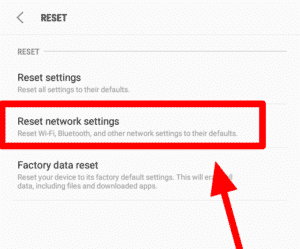20 Ways to Fix Unreadable Sim Card on Android – Are you experiencing a “No SIM Card” or “SIM Card Not Detected” error even though the SIM card is inserted? If yes, then you’ve come to the right place.
How to Fix Unread Sim Card On Android Devices 2024
We know how you feel, and it’s frustrating. If your Android phone has trouble reading the SIM, check your SIM card placement. If you’re wondering why: most of the SIM detection errors in phones are caused by improper card insertion.
We have rounded up 20 possible solutions for the SIM card detection problem. Check out the steps below and find out if one of them can solve your problem!
Without further ado, here are 20 different ways to fix the “No SIM Card Detected” issue on your Android phone or tablet.
#1. Reboot Your Device
Restart your Android device. If you just inserted a new SIM, many phones won’t recognize it until you restart the device.
This method is probably the simplest way to solve minor problems of any kind when using an Android device.
 #2. Remove the Battery. (If possible)
#2. Remove the Battery. (If possible)
Turn off your phone and unplug it from any power source. Remove the battery and wait 30 seconds or so.
After doing so, put the battery back in and turn on your device. This method brings your device to life and eliminates many possible causes of the error.
#3. Customize SIM Card
The next way to fix an unreadable sim card is to adjust the position of the sim card. The SIM card must be properly installed on your Android. Your SIM card is what connects you to the network, so it’s very important to resolve the ‘SIM Card Not Detected’ error.
If you accidentally drop your Android, the SIM may become misaligned, or it may not have been installed properly in the first place. Make sure to place the SIM securely into your device.

Be careful handling your device. Never use too much force to avoid damage to your Android phone.
#4. Select Network Operator Manually
Sometimes, your settings will change suddenly due to an update. These changes can sometimes cause the network to drop.
If these instructions are different from what you see in the user interface, visit the manufacturer’s website for help.
Select your network operator manually:
1. Go to “ Settings .”
2. Search for “ Wireless and Networks .”
3. Tap “ Mobile Network. ”

4. Select “ Network Operator ”


1. Go to “ Settings ”
2. Search for “ Wireless and Networks ”
3. Select “ Data Usage ”
4. Tap the three vertical dots in the top right corner.
5. Select “ Mobile Network ”
6. Tap on “ Network Operators ”
The above instructions should probably fix the ‘No SIM Card Detected’ error.
#5. Change Network Mode To Automatic
The next way to fix an unreadable sim card is to change the network to automatic. Changing your Network Mode to Automatic allows your device to automatically select the best network for you. If you are not familiar with this option, follow the step-by-step instructions below.
Set your Network mode to automatic connection:
1. Go to “ Settings ”
2. Search for “ Mobile Networks ”
3. Tap on “ Network Mode ”

4. Select “ LTE/3G/2G (auto connect) ”
 #6. Clean the SIM Card
#6. Clean the SIM Card
Check your SIM card. Is the card dirty? Clean the spokes/connectors on the SIM card and reader with air or a soft dry cloth. Handle the SIM card with care so as not to accidentally damage the card.
#7. Change Your SIM Card
Some Smartphones, especially the newest ones, tend to have a smaller SIM Card tray. This may require you to reduce the size of your standard SIM card.
If so, did you crop the standard size SIM to micro or nano size? If so, pay close attention to the size of the SIM Card. If there is any damage to the gold plate, you will have to replace your SIM card.
#8. Remove And Reinsert SIM Card
Make sure you turn off your Android device before installing or removing the SIM card. Otherwise, you may damage the device or the card. Make sure not to scratch or bend the SIM card.
For most modern devices, the SIM tray is located right next to the volume or power button. For older Android devices, you can access the SIM by sliding the back cover and removing the battery.
 #9. Use SIM Card In Other Device
#9. Use SIM Card In Other Device
Use another SIM card on the device and see if it works. If not, then your current SIM card is faulty.
#10. Switch Flight Mode
Enable, then disable “ Flight Mode ” This option disables all broadcasts and clears reception when you enable it.
Most phones provide easy access via “ Quick Settings ” by swiping down from the top of the screen. You can access it via the “ Settings ” option as well.
 #11. Clear Android Cache And Data
#11. Clear Android Cache And Data
The next way to fix an unreadable sim card is to clear the cache and android data. Sometimes, the solution to this problem is to clear the cache data of your device.
Clear your Android Cache data:
1. Go to “ Settings > Storage. ”
2. Look for “ Storage Settings ” . ”
3. Select “ Internal Storage. ”


#12. Check SIM Tray
If the SIM tray is damaged, it could be the cause of your phone showing the “No SIM Card Detected” error. Do not worry! Replacing the SIM card case will fix your problem.
Alternatively, use the pads we talked about in Method 3. Adjust The SIM card can also be used to adjust the tray by using a piece of foam to apply pressure. (Only applies to old phone units)
#13. Contact Customer Service
Take your phone with you when you go to a service center if they ask for information such as the IMEI number. They may replace your SIM card, slot reader, or even your device in some cases, but that depends on the nature of the problem.
#14. Uninstall Problematic Third-Party Apps
One thing that might be causing the “No Sim Card Detected in Android Phone” issue is due to third-party apps. To verify that a third-party app is not causing it, run your device in Safe Mode.
If it works, the app might be the cause of the problem. Safe Mode only runs system defaults so you can rule out third-party apps that could be at the root of the problem.

#15. Hide Notifications
If you’re not using a SIM and just want the error message to go away, you can open the Google Play Store app and look for a notification-blocking app.
#16. Perform Factory Reset
If all else fails, the last thing that can be done is Factory Reset your phone. But keep in mind that this will wipe everything back to factory default settings.
Therefore, we highly recommend doing a full backup first.

#17. Reset Your Network Settings
Another easy fix for the Android “No SIM Card” detected issue is to wipe your network settings back to default. To do this, go to “ Settings > Backup & Reset > Reset network settings .”
#18. Update Android Phone
Check for available OS updates by going to “ Settings > Software Update > Download updates manually .”
#19. Go Back To The Original ROM
If you recently flashed your phone with a different ROM, that could potentially be the reason why you are experiencing this problem. If you didn’t see the problem before doing so, it’s most likely that the error occurred due to flashing the ROM.
Restoring your phone’s original ROM will fix the problem. To do this, boot into Recovery Mode then do a factory reset. From there, proceed to “ Backup & Restore ” and hit “ Restore ”
#20. Change Your Phone
If everything has been done but it doesn’t work, you can consider buying a new cellphone hehe.
Conclusion:
Hopefully, this article will help get your Android back to normal. If anyone wants to ask about how to fix an unreadable sim card, you can leave a comment below.
For more articles like this one about how to fix unreadable sim card on Android, keep coming back to this blog bloggernazruul.com You can find solutions to all of your blogging, SEO, windows, android, games, and guides,-related difficulties here. Don’t forget to follow us on social media.🥰


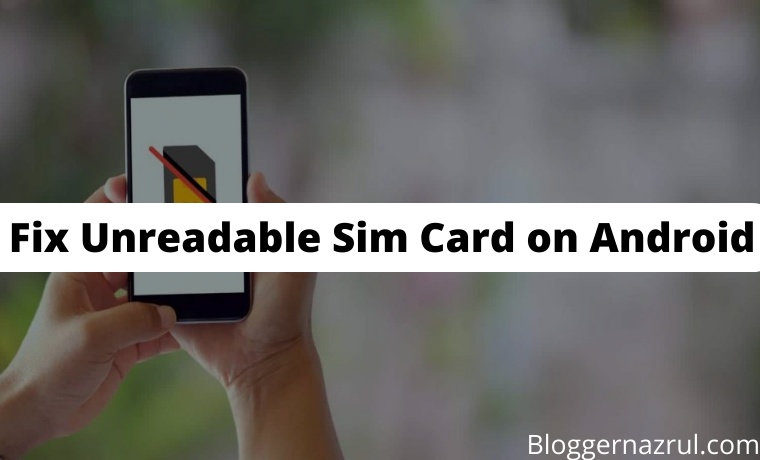
 #2. Remove the Battery. (If possible)
#2. Remove the Battery. (If possible) #6. Clean the SIM Card
#6. Clean the SIM Card
 #9. Use SIM Card In Other Device
#9. Use SIM Card In Other Device #11. Clear Android Cache And Data
#11. Clear Android Cache And Data