How to Add IDM Extension in Chrome – How to Add IDM Extension in Chrome – For those of you who like to download videos via an internet browser, of course, you are already familiar with a software called Internet Download Manager which is usually abbreviated as IDM.
How to Add IDM Extension in Chrome 2024
Because besides being fast and easy, you can also download any video for free using IDM. Basically, the IDM extension will appear automatically on Google Chrome after successfully installing IDM.
It’s just that, sometimes there are conditions where the IDM extension does not appear automatically in Google Chrome even though we have successfully installed IDM.
Therefore, we still need to do the integration manually to add the IDM extension in Google Chrome.
But, now you don’t need to be confused anymore, guys, because, in this article, Caca will share how to easily and effectively add an IDM extension to Chrome.
Instead of being curious, let’s just read the full review below!
Cause IDM Extensions Not Appearing in Chrome
Before going into the tutorial for adding IDM extensions on Google Chrome, there are several causes of IDM extensions not appearing on Chrome that you need to know:
- It could be that the IDM extension is not properly installed in Google Chrome and the popup button is missing.
- Chrome browser updates can also be the cause of IDM extensions not showing up, due to changes or updates that make IDM extensions no longer compatible with the latest version of the browser.
- IDM that has not been updated to the latest version makes it unable to integrate into Google Chrome
- The IDM license has not been activated after installation on a laptop or computer
How to Add IDM Extension in Chrome
Now, it’s time for us to enter the tutorial to add the IDM extension in Google Chrome. This method is quite easy to follow and you can apply it to devices with Windows 10, Windows 8, or Windows 7 operating systems.
So that the IDM extension can be installed correctly on Google Chrome, make sure you have updated the Internet Download Manager application and the Google Chrome browser.
If so, just follow the easy steps below:
- First, open the Google Chrome browser and click the three-dot icon in the upper right corner
- Select the ‘ More Features ‘ or ‘ More tools ‘ menu, then ‘ Extensions ‘ or ‘ Extensions ‘
- After the extension page appears, do ‘ Minimize ‘ on Chrome
- Then, open the folder where IDM is installed which is usually on drive C in the ‘ Program Files ‘ or ‘ Program Files (x86) ‘ section, then the ‘ Internet Download Manager ‘ folder.
- Next look for the file with the name IDMGCExt.crx in the ‘ Internet Download Manager ‘ folder
- If you have found it, open the Google Chrome page again and minimize the window
- Press and hold the IDMGCExt.crx file and drag and drop it on the Google Chrome page
- If a small window appears with the words ‘Integration IDM Module ‘ at the top, then click the ‘Add Extension’ button
- That way, the IDM Module for integration will appear on the Google Chrome extension page
- Activate the IDM Module by sliding the toggle on the right until it turns blue
- Finished
Conclusion:
That was how to add the IDM extension in Chrome and the cause of the IDM extension not appearing in Chrome, even though I have successfully installed the IDM application. Hopefully, this method is useful.
For more articles like this one about how to add an IDM extension in Chrome, keep coming back to this blog bloggernazruul.com You can find solutions to all of your blogging, SEO, windows, android, games, and guides-related difficulties here. Don’t forget to follow us on social media.🥰



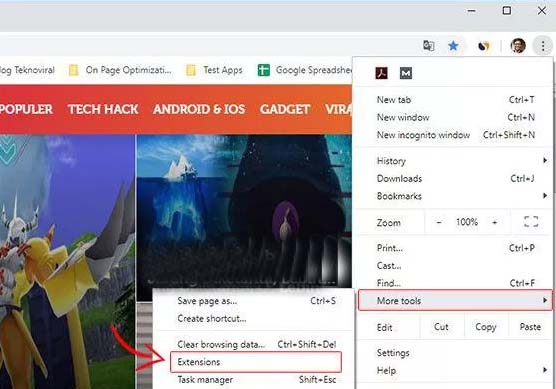







![How to Automatically Shutdown Windows 10 And 11 [2024] How to Automatically Shutdown Windows 10 And 11](https://bloggernazrul.com/wp-content/uploads/2022/03/How-to-Automatically-Shutdown-Windows-10-And-11-180x135.jpg)


