16 Ways to Easily Manage IndiHome WiFi Bandwidth – The development of technology and information in the digital era makes the internet needed in carrying out various activities. Therefore, now many people use WiFi with IndiHome internet service. How to set IndiHome WiFi bandwidth is also much sought after by IndiHome customers.
How to Manage IndiHome WiFi Bandwidth 2024
Why do you have to know how to manage IndiHome’s Wi-Fi bandwidth? What are the advantages of adjusting the amount of bandwidth? How to set IndiHome Wi-Fi bandwidth? Can WiFi bandwidth be adjusted using a cellphone?
The various questions above are often asked by IndiHome customers, including you, right? Well, this article will provide a complete explanation of various ways to set IndiHome Wi-Fi Bandwidth. Read this article to the end to get complete information, yes!
Why Should You Know How To Set Up IndiHome WiFi Bandwidth?

Using WiFi at home or office to access the internet is indeed more effective and efficient. In addition to the higher internet quota, the speed of accessing the internet also tends to be faster.
However, if one WiFi is used by many users, the internet speed will decrease or even tend to be slow. In addition, sometimes the internet speed of each user can be different. It also causes the internet speed of some users to be slow.
This condition definitely makes you feel uncomfortable especially if you are doing important tasks. So, how to solve it?
You can make settings on the WiFi bandwidth. Yes, Wi-Fi bandwidth settings can make the internet speed more stable and share its use equally among all users.
Therefore, you must understand how to manage IndiHome’s Wi-Fi bandwidth.
Here Are Various Ways to Set IndiHome WiFi Bandwidth
There are many ways to easily manage the Wi-Fi bandwidth of the IndiHome service. This setting is certainly different from one type of modem to another type of modem.
Here’s an easy way to set the IndiHome Wi-Fi bandwidth on various types of modems, namely:
1. How to Limit IndiHome Modem Digisol WiFi Speed via Smartphone
Perform these steps to set bandwidth or limit Indihome Wi-Fi speed on the Digisol Modem:
- Make sure the smartphone is connected to IndiHome Wi-Fi.
- Open the browser with the smartphone and go to 192.168.1.1.
- Click “Status”.
- Select “Active Client Table” and note the IP number to be restricted.
- Click “Advanced”.
- Select “QoS Setup” and click “Add”.
- In “Source IP” enter the IP number you want to limit.
- Isi juga Up Floor, Down Floor, Up Ceiling, dan Down Ceiling.
- Click “Add”.
In addition to using a smartphone, you can also do this method using a laptop or computer. Before performing the steps above, make sure that the laptop or computer you are going to use is connected to Wi-Fi.
If you find it difficult to connect it, then you can use an IndiHome LAN cable. Install the cable correctly so it doesn’t come off easily.
2. How to Limit Tenda IndiHome Modem WiFi Speed via Laptop
Perform these steps to set bandwidth or limit Indihome Wi-Fi speed on the Tenda Modem:
- Connect the laptop to Wi-Fi using the IndiHome LAN cable.
- Open the browser on the laptop and enter the URL 192.168.0.1, then login.
- Click “Advanced”.
- Click the “DHCP Client List” menu and note the IP you want to limit.
- After that select “QoS”.
- Select “Bandwidth Control”.
- Enable “Enable Bandwidth Control”.
- Type the IP you want to limit to the “IP Address”, then fill in the “Bandwidth Range” as needed.
- Click “Add to List”.
- Press “Ok”.
3. How to Limit IndiHome Tenda Modem WiFi Speed via Smartphone
Perform these steps to set bandwidth or limit Indihome Wi-Fi speed on the Tenda Modem:
- Connect the smartphone with Wi-Fi.
- Open the browser on the laptop and enter the URL 192.168.0.1, then login.
- Click “Advanced”.
- Click the “DHCP Client List” menu and note the IP you want to limit.
- After that select “QoS”.
- Select “Bandwidth Control”.
- Enable “Enable Bandwidth Control”.
- Type the IP you want to limit to the “IP Address”, then fill in the “Bandwidth Range” as needed.
- Click “Add to List”.
- Press “Ok”.
4. How to Limit IndiHome Modem D-Link WiFi Speed via Laptop
The following is an easy way to limit the speed or adjust the IndiHome Wi-Fi bandwidth on the D-Link Modem, namely:
- Make sure the laptop is connected to IndiHome Wi-Fi using an IndiHome LAN cable.
- Open the browser with the smartphone and go to 192.168.1.1.
- Log in to the D-Link modem settings.
- Click “Status”.
- Select “Client Table” and note down the IP number to be restricted.
- Click “Advanced”.
- After that, select “Traffic Control”.
- Select “Add”.
- In “Source IP” enter the IP number you want to limit.
- Isi juga Up Floor, Down Floor, Up Ceiling, dan Down Ceiling.
- Click “Add Rules”.
5. How to Limit IndiHome Modem D-Link WiFi Speed via Smartphone
The following is an easy way to limit the speed or adjust the IndiHome Wi-Fi bandwidth on the D-Link Modem, namely:
- Make sure the smartphone is connected to IndiHome Wi-Fi.
- Open the browser with the smartphone and go to 192.168.1.1.
- Log in to the D-Link modem settings.
- Click “Status”.
- Select “Client Table” and note down the IP number to be restricted.
- Click “Advanced”.
- After that, select “Traffic Control”.
- Select “Add”.
- In “Source IP” enter the IP number you want to limit.
- Isi juga Up Floor, Down Floor, Up Ceiling, dan Down Ceiling.
- Click “Add Rules”.
6. How to Limit IndiHome Wi-Fi Speed for Others (Without Mikrotik)
How to set the IndiHome Wi-Fi bandwidth can also be done for other people without using a proxy. Here’s how namely:
- Make sure your smartphone or computer is connected to the Wi-Fi that you are using. If you are using a computer or laptop, then you can connect it using an IndiHome LAN cable.
- Open any browser, then go to URL 192.168.1.1.
- Login using username and password.
- Select the “Network” menu.
- Select “WLAN”.
- Click “Basic”.
- Various data will appear.
- Just change the data in the “Mode” column with IEEE 802.1.11b Only.
- Click “Submit”.
- Prepare a router or other access point or modem.
- Modem settings and Wi-Fi settings to be able to connect to the device.
7. How to Limit ZTE IndiHome Modem Wi-Fi Speed via Android
The following is a graphic way of limiting the IndiHome Wi-Fi speed on the ZTE Modem, namely:
- Make sure the cellphone is connected to Wi-Fi.
- Open a browser to access the URL 192.168.1.1.
- Do login.
- Click the “Network” menu and select “Multi-SSID Settings”.
- Fill in the fields with this data:
Choose SSID: SSID1
Enable SSID: enable the checkmark
SSID Name: Fill in the SSID name as desired
Priority: 0
- Click “Submit”.
- Select “Security” and fill in the data
Choose SSID: SSID1
WPA Passphrase: password Wi-Fi
WPA Encryption Algorithm: TKIP+AES
- Press “Submit”.
- Select the “Multi-SSID” menu and fill in this data.
Choose SSID: SSID2
Enable SSID: enable the checkmark
SSID Name: Fill in a different SSID2 name with SSD1
Priority: 0
- Click “Submit”.
- Select “Security” and fill in the data
Choose SSID: SSID2
WPA Passphrase: password Wi-Fi
WPA Encryption Algorithm: TKIP+AES
- Press “Submit”.
- Next will appear 2 different Wi-Fi names.
- Click the “WLAN” menu, and select “SSID” under “QoS Type”.
- Press “Submit”.
8. How to Limit ZTE IndiHome Modem Wi-Fi Speed via Laptop
The following is a graphic way of limiting the IndiHome Wi-Fi speed on the ZTE Modem, namely:
- Make sure the Laptop is connected to Wi-Fi.
- Open a browser to access the URL 192.168.1.1.
- Do login.
- Click the “Network” menu and select “Multi-SSID Settings”.
- Fill in the fields with this data:
Choose SSID: SSID1
Enable SSID: enable the checkmark
SSID Name: Fill in the SSID name as desired
Priority: 0
- Click “Submit”.
- Select “Security” and fill in the data
Choose SSID: SSID1
WPA Passphrase: password Wi-Fi
WPA Encryption Algorithm: TKIP+AES
- Press “Submit”.
- Select the “Multi-SSID” menu and fill in this data.
Choose SSID: SSID2
Enable SSID: enable the checkmark
SSID Name: Fill in a different SSID2 name with SSD1
Priority: 0
- Click “Submit”.
- Select “Security” and fill in the data
Choose SSID: SSID2
WPA Passphrase: password Wi-Fi
WPA Encryption Algorithm: TKIP+AES
- Press “Submit”.
- Next will appear 2 different Wi-Fi names.
- Click the “WLAN” menu, and select “SSID” under “QoS Type”.
- Press “Submit”.
9. How to Limit TP-Link IndiHome Modem Wi-Fi Speed via Android
The following is a graphic way of limiting the IndiHome Wi-Fi speed on the TP-Link Modem, namely:
- Make sure the cellphone is connected to Wi-Fi.
- Open a browser and go to URL 192.168.1.254, then login.
- Click menu “Bandwidth Control”.
- Select “Rule List” and type in the IP you want to limit the speed to.
- Enter bandwidth limitation data in “Egress Bandwidth” and “Ingress Bandwidth”.
- Click “Save”.
10. How to Limit TP-Link IndiHome Modem Wi-Fi Speed via Laptop
How to set bandwidth or limit Wi-Fi speed on a TP-Link Modem can also be done using a laptop. Here’s how namely:
- Make sure the laptop is connected to Wi-Fi. You can try using a LAN cable.
- Open a browser and go to URL 192.168.1.254, then login.
- Click menu “Bandwidth Control”.
- Select “Rule List” and type in the IP you want to limit the speed to.
- Enter bandwidth limitation data in “Egress Bandwidth” and “Ingress Bandwidth”.
- Click “Save”.
11. How to Limit Huawei IndiHome Modem Wi-Fi Speed via Android
How to set IndiHome Wi-Fi bandwidth or limit Wi-Fi speed on Huawei Modem is very easy. Here’s how:
- Make sure the cellphone is connected to Wi-Fi.
- Open a browser and go to URL 192.168.100.1, then login.
- Select the “WLAN” menu.
- Click “WLAN Advanced Configuration”. Fill in the data in the “TX Power” column as needed.
- Select “Apply”.
12. How to Limit Huawei IndiHome Modem Wi-Fi Speed via Laptop
The following is a graphic way of limiting the IndiHome Wi-Fi speed on the Huawei Modem, namely:
- Make sure the laptop is connected to Wi-Fi.
- Open a browser and go to URL 192.168.100.1, then login.
- Select the “WLAN” menu.
- Click “WLAN Advanced Configuration”. Fill in the data in the “TX Power” column as needed.
- Select “Apply”.
13. How to Limit IndiHome Modem D-Link Wi-Fi Speed via Android
Perform these steps to manage bandwidth or limit Indihome Wi-Fi speed on D-Link Modem:
- The cellphone must be connected to Wi-Fi first.
- Open a browser and go to URL 192.168.01, then login.
- Select “Status”.
- After that click “Client Table” and note down the IP number that is cold limited by its bandwidth.
- Select “Advanced”.
- Then select “Traffic Control”.
- After that click “Add”.
- In the Source IP field, type the IP you want to restrict. Don’t forget to fill in Up Floor, Down Floor, Up Ceiling, and Down Ceiling, for example, 1000 kb/s.
- Then click “Add Rules”.
14. How to Limit WiFi Speed IndiHome D-Link Modem via Laptop
Perform these steps to manage bandwidth or limit Indihome Wi-Fi speed on D-Link Modem:
- The laptop must be connected to Wi-Fi first. You can directly connect it with an IndiHome LAN cable.
- Open a browser and go to URL 192.168.01, then login.
- Select “Status”.
- After that click “Client Table” and note down the IP number that is cold limited by its bandwidth.
- Select “Advanced”.
- Then select “Traffic Control”.
- After that click “Add”.
- In the Source IP field, type the IP you want to restrict. Don’t forget to fill in Up Floor, Down Floor, Up Ceiling, and Down Ceiling, for example, 1000 kb/s.
- Then click “Add Rules”.
15. How to Limit IndiHome Modem iBall WiFi Speed via Android
Perform these steps to set bandwidth or limit Indihome Wi-Fi speed on iBall Modem:
- The cellphone must be connected to Wi-Fi.
- After that, open any browser to enter the URL 192.168.1.1.
- Then login.
- Click “DHCP”.
- Select “DHCP Client List”.
- Type the IP you want to restrict.
- Click “Bandwidth Control”.
- After that click “Enable IP QoS”.
- Select “Maximum Bandwidth Limit” in the “IP Range Field” column.
- The “Bandwidth” column must also be filled with the amount of bandwidth you want to limit.
- Fill in the “Description” section.
- Turn on “Enable”.
- After that select “Save”.
16. How to Limit WiFi Speed IndiHome Modem iBall via Laptop
Perform these steps to set bandwidth or limit Indihome Wi-Fi speed on iBall Modem:
- The laptop must be connected to the IndiHome Wi-Fi first. Try using a LAN cable to connect it.
- After that, open any browser to enter the URL 192.168.1.1.
- Then login.
- Click “DHCP”.
- Pilih “DHCP Client List”.
- Type the IP you want to restrict.
- Click “Bandwidth Control”.
- After that click “Enable IP QoS”.
- Select “Maximum Bandwidth Limit” in the “IP Range Field” column.
- The “Bandwidth” column must also be filled with the amount of bandwidth you want to limit.
- Fill in the “Description” section.
- Turn on “Enable”.
- After that select “Save”.
Conclusion:
There are many ways to set the IndiHome Wi-Fi bandwidth or commonly called how to limit the IndiHome Wi-Fi speed. How to set it can use a cellphone or laptop or computer. You can choose the method that you think is the easiest to do.
At first glance, the way to set the IndiHome Wi-Fi bandwidth on all modems is almost the same, but there are also different settings or settings. We recommend that you also adjust how to set it up with the type of modem used.
For more articles like this one about easily manage indiHome WiFi bandwidth, keep coming back to this blog bloggernazruul.com You can find solutions to all of your blogging, SEO, windows, android, games, and guides,-related difficulties here. Don’t forget to follow us on social media.🥰






















![How to Automatically Shutdown Windows 10 And 11 [2024] How to Automatically Shutdown Windows 10 And 11](https://bloggernazrul.com/wp-content/uploads/2022/03/How-to-Automatically-Shutdown-Windows-10-And-11-180x135.jpg)
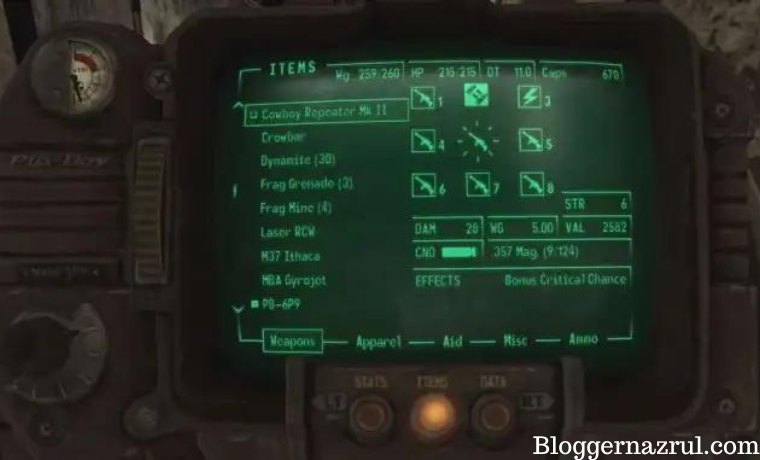

![How to Automatically Shutdown Windows 10 And 11 [2024] How to Automatically Shutdown Windows 10 And 11](https://bloggernazrul.com/wp-content/uploads/2022/03/How-to-Automatically-Shutdown-Windows-10-And-11-100x75.jpg)