3 Ways to Convert JPG Files to PDF Without Applications – For those of you who are confused about converting JPG files to PDF, you should read this article. There are many ways that you can use to convert JPG files to PDF. You can use the help of an online application or you can also use the default settings.
How to Convert JPG Files to PDF Without Applications 2024
The JPG or JPEG format is a computational format for visual documents such as photos, posters, CV designs, and many more.
However, there are times when a JPG format file needs to be converted to PDF format so that it contains a larger image and can be used for a different application.
The following are three ways that you can use to convert JPG files to PDF without the need to download an application.
You only need to use websites that are available online or use the default application.
#1. Ilovepdf
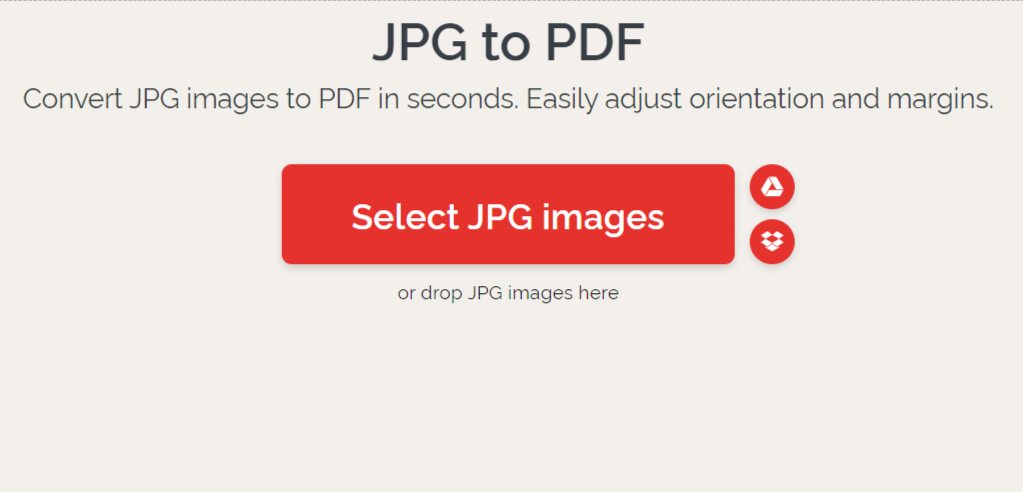
This website makes it very easy for users who want to convert files so they don’t have to download an application and can even be accessed via a PC or cellphone browser.
After entering the site, you will be shown a number of menu options that can be adjusted to your needs. Here’s how.
- Open the site ilovepdf.com.
- Select the JPG to PDF menu to convert images to PDF.
- Or directly access via the link https://www.ilovepdf.com/jpg_to_pdf.
- Click “ Select JPG images ” or directly drop photo files from the device to the ILovePDF menu.
- Select a photo and wait for the upload process to finish.
- Select the portrait or landscape page format, then set the page size and file margins.
- Then click ” Convert to PDF “.
- When it’s finished changing, click ” Download PDF ” to save the file.
#2. Microsoft Word
Apart from being used for typing, you can also use the Microsoft Word application to convert JPG files to PDF without having to be connected to an internet connection.
All devices may have Microsoft software installed, one of which is MS Word. You can change PDF photos here in the way below.
- Open the Microsoft Word application on your laptop or computer.
- Click Insert on the MS toolbar. Word and select “ Pictures ” to insert an image.
- Select the photos to convert.
- After that, click the ” File ” menu and select the ” Export ” menu to create a PDF file, select ” Create PDF/XPS “.
- Then save the document via the “ save file ” menu.
#3. SmallPDF

This online converter site is free or not paid. But first, make sure your laptop or PC is connected to an Internet connection.
To do the conversion in this way, here’s how:
- Open the SmallPDF site at https://smallpdf.com/id/jpg-to-pdf, you will immediately be directed to the JPG to PDF conversion column.
- Click “SELECT FILE ” in the yellow column or you can directly drag the image from the file explorer to the converter box.
- Select a photo or image and wait a few moments for the JPG or JPEG file to finish uploading.
- You can set the desired paper size and set the landscape or portrait position.
- If so, please click the “Convert” button at the top right.
- Click “DOWNLOAD” to save the PDF file on your device.
Conclusion:
Converting JPG files to PDF format can be done without any external applications or software. There are various methods to do so, including using online conversion tools, using the built-in features of your operating system, or even using free online image editors.
It is important to keep in mind the limitations and potential risks associated with these methods, such as reduced image quality or the security of your files. However, with careful consideration and attention to detail, you can successfully convert your JPG files to PDF format without any additional software.
For more articles like this one about keyword research, keep coming back to this blog bloggernazruul.com You can find solutions to all of your blogging, SEO, windows, android, games, and guides,-related difficulties here. Don’t forget to follow us on social media.🥰






![How to Automatically Shutdown Windows 10 And 11 [2024] How to Automatically Shutdown Windows 10 And 11](https://bloggernazrul.com/wp-content/uploads/2022/03/How-to-Automatically-Shutdown-Windows-10-And-11-180x135.jpg)
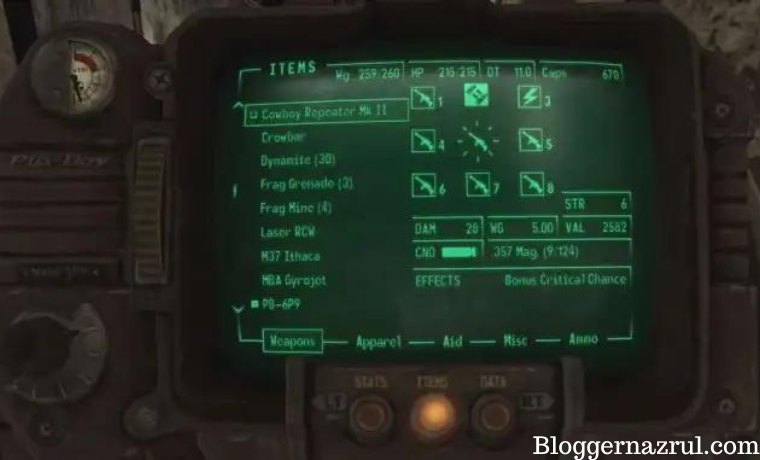

![How to Automatically Shutdown Windows 10 And 11 [2024] How to Automatically Shutdown Windows 10 And 11](https://bloggernazrul.com/wp-content/uploads/2022/03/How-to-Automatically-Shutdown-Windows-10-And-11-100x75.jpg)