10+ Best Screenshot Applications for PC Laptop– Screenshots are the easiest thing to do both on cellphones and on PCs. Usually, someone takes a screenshot ( screenshot ) to save photos, be it from social media or others without having to download them, send chat content to other people, show screen panels, and so on.
10+ Best Screenshot Applications for Windows 10 PC 2024
Usually, screenshots are more often done by smartphone users, but it’s not uncommon for people to use them on PCs/laptops to capture important information.
Also, read more:
- 12+ Best Recommendations PC Screenshot Applications
- 5 Ways to Take Screenshots on Laptop Without Applications
- 9 Ways to Take Screenshots on ASUS Laptops
Like wanting to share with friends tutorials on using software, screenshots are taken, namely with the help of pictures to make it clearer and easier to understand.
Actually, a special button for screenshots on a PC or laptop is already available, namely the prt sc sysrq button. However, there’s nothing wrong if you use a screenshot application to get better results, here are 10 screenshot applications for PCs or laptops:
#1. Snipping Tool
Snipping Tool is the default screenshot software for Windows 10, 8.1, 8, and 7. With Snipping Tool you can capture the full screen with a rectangular screen area. The features provided are pencils, erasers, highlighters, and so on. And you can choose the screenshot image format you want, namely JPEG, PNG, GIF, and MHT.
How to use it is also easy. First, open the Snipping Tool application then select the method you want to screenshot. In the next step, you can edit the screenshot image (photo) and it will be stored in the Pictures folder (default).
#2. Greenshot

Grenshot comes equipped with various features besides standard features such as scrolling (to capture long pages or websites in Internet Explorer), there are upload and export options, annotations, and so on.
Greenshot was released in 2007 by 3 developers, namely Thomas Braun, Robin Krom, and Jens Klingen. Another advantage of this application is that it supports 30+ languages, one of which is Indonesian.
#3. PicPick
PicPick is an app that offers basic features for free, and premium features for a fee. If only for normal use you can download the free version of the PicPick application. But if it’s for business, use the premium version because there will be various professional features that can help meet your needs.
PicPick comes with a lightweight size and a modern user interface so this application is not just an ordinary screen capture application. If you want to make a tutorial on using something or you are a blogger who likes to share tutorials with readers, you can rely on PicPick because the features provided for editing screenshots and annotations are very good.
The features provided by PicPick are inserting text, applying effects, and adding arrows, numbers, or other symbols. So, in this way, the reader will find it helpful to understand the contents of the tutorial you are making and your writing will look like it was made by a professional hand. PicPick supports 40 languages for free.
#4. ShareX
ShareX is open-source and free software. The advantage of this application is that it allows users to upload screenshots for various purposes and services.
The excellent features provided by the ShareX application are very diverse, such as:
- Scrolling Capture, namely for screenshots of long pages on the Internet or other applications.
- Webpage Capture, for screenshots on various sites
- Insert your own watermark in the screenshot results and others
ShareX doesn’t insert ads in its application. In addition, this application is easy to use and lightweight, and how it works can be adjusted (adjusted), there are many screenshot methods (> 10 methods), there are sharing options, various task options after screenshots, various upload methods, and complete annotation tools. Remember that this application can work optimally if the Windows you are using are versions 7, 8.1, and 10.
#5. Snagit
Snagit is a paid screenshot application for PCs and laptops and is aimed more at professionals. Even though it is paid, the features offered can meet the needs of its users. Its main feature is that there are templates for creating visual documents, tutorial documents, training materials from screenshots of images, and creating GIFs and videos from screenshots.
In addition, there are still standard features such as a preview window that can be zoomed in to the desired area, edit image size, apply special effects, support for multiple languages, there are many screenshot methods, a quick toolbar that functions to speed up screenshots and many other features.
Overall, this application offers screenshot results with superior features and satisfies customers. And Snagit is offering a 15-day trial for interested users. This application can be used for Mac and Windows.
#6. ScreenPresso
ScreenPresso comes with a simple interface showing only useful features like rectangles, arrows, numbering tags, bubbles, and other common symbols.
If you look at the features, this application provides blur, crop, cut-out features (cuts certain parts), and canvas size (adjusts the photo size). However, the blur feature cannot be adjusted as desired.
This application also provides a video recording function that you can save in the form of GIF and MP4. To edit screenshot photos, you can add titles, descriptions, and other information you need in photos. The drawback of this application is that it cannot upload screenshots directly to social media or others. Can only be saved to a computer device only.
#7. Nimbus Capture
Nimbus Capture has a modern user interface. There are common features for screenshots and photo editing such as blur, crop, number tags, and others. There are only 2 types of selection methods available, namely fragment and full screen. but you can adjust the size of the selection to a custom size.
There is a video recording feature to record activities on the computer screen for free. Regarding the storage location, you can choose on the Nimbus private server or on your computer.
#8. Skitch
This application can be installed on Windows only Skitch version 2.8 (released in 2016) and for macOS X can be installed even on the latest version. Skitch provides 3 modes for screenshots, namely: Full Screen, Region, and Blank.
Features for various editing, namely: arrow, frame, highlight, text, blur, and crop. However, this application has a drawback because it cannot redo the feature when a selection error occurs so you have to start from scratch again.
#9. TinyTake
Tinytake is not only for capturing photos but can be used to capture videos. And what’s more interesting is that there is a webcam to capture faces when in front of the screen.
Discusses the features in the application, which are standard as screenshot applications in general, such as blurring, cropping, rectangles, ellipses, lines, arrows, text, and others. The advantage is that you can share screenshots to your private server on TinyTake and be given an embed code.
The drawback is that you have to register first and it takes a long time because it is quite complicated and when you forget your password it is difficult to recover.
#10. Jing
The final choice for screenshot applications for PCs or laptops is Jing. This application is used to capture images and videos. Uniquely, there is an orange bubble available in the toolbar to the right of the computer which functions to make it easier to access the settings menu, and history and capture computer screens quickly. After capturing, you can edit it and save it to your PC or you can also upload it to a screencast.
Conclusion:
The best screenshot applications for you depend on your personal preferences and needs. You can try out a few options and decide which one suits you the best.
For more articles like this one about keyword research, keep coming back to this blog bloggernazruul.com You can find solutions to all of your blogging, SEO, windows, android, games, and guides-related difficulties here. Don’t forget to follow us on social media.🥰



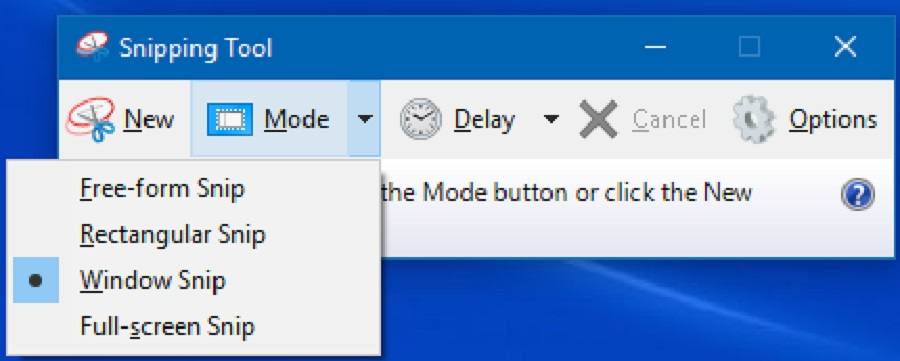
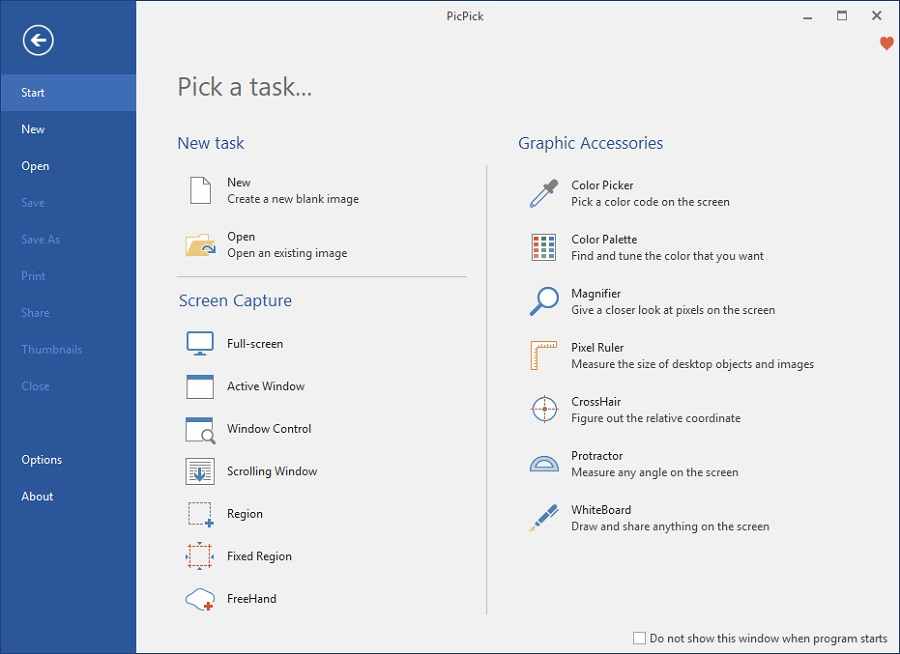










![How to Automatically Shutdown Windows 10 And 11 [2024] How to Automatically Shutdown Windows 10 And 11](https://bloggernazrul.com/wp-content/uploads/2022/03/How-to-Automatically-Shutdown-Windows-10-And-11-180x135.jpg)


