9 Easy Ways to Convert Photos to PDF [PC, Android, iOS] – The PDF file format is currently in great demand by some people or parties for needs such as requests for photos.
![3 Easy Ways to Convert Photos to PDF [PC, Android, iOS] 3 Easy Ways to Convert Photos to PDF [PC, Android, iOS]](data:image/svg+xml,%3Csvg%20xmlns='http://www.w3.org/2000/svg'%20viewBox='0%200%20760%20460'%3E%3C/svg%3E) How to Convert Photos to PDF [PC, Android, iOS] 2024
How to Convert Photos to PDF [PC, Android, iOS] 2024
Even the need for the PDF format is needed on important agendas such as the CPNS test or lecture lists.
Also, read more:
- 2100+ Best Youtube Gaming Channel Names
- 3500+ Best Cool And Funny Roblox Names
- 16 Ways To Easily Manage IndiHome WiFi Bandwidth
Fortunately, now there is a technology that will allow you to change the photo format to PDF. With this technology,
You can also convert photos from JPG format to PDF format more easily.
Here are some ways to convert photos to PDF that you can run.
To convert photos to PDF with PC and Windows 10 through this online method, you must choose a platform that can be used, such as Smallpdf.
Here are the steps for using it.
#1. Using Smallpdf
- First, of course, you have to open the Smallpdf site at https://smallpdf.com/ After that select the JPG to PDF menu.
- Next, select Upload a photo and select a file in JPG format on the drop image here menu. Apart from that, you can also choose and use the JPG image format via Dropbox or Google Drive.
- Next, select the JPG image file to upload the photo on your PC/Dropbox/Google Drive, then convert and click the open button.
- After that, set the PDF format after the JPG file is uploaded to the SmallPDF site. The PDF format that you can set is changing the orientation, and margin size to paper size
- Then, all you have to do is click the Create PDF button and wait for the JPG to PDF conversion process.
- Finally, after the process of converting the JPG image file to PDF is complete, all you have to do is download or download it for free. Apart from downloading, you can also upload it on Dropbox or Google Drive and also send an email.
#2. Using JPG 2 PDF
- Open the site https://jpg2pdf.com/ in your browser.
- Then hit the Upload File button.
- A directory appears, find which photos you want to convert to PDF format.
- After finding the photo, press the Open button.
- Then the website will automatically convert jpg to pdf.
- When finished, select the Download option.
- It’s finished how to make photos into pdf with jpg 2 pdf.
#3. Using PDFCandy
- First, access the site https://pdfcandy.com/jpg-to-pdf.html in a browser.
- Then add files, you can use the drag and drop method, and take them from Google Drive, Dropbox, or from a directory.
- Wait for the image to load 100%. This website can convert more than 1 photo at once.
- Then select the Convert option at the bottom.
- Wait for the process to finish.
- When finished, just press the Download File button to get the image format to pdf.
You have done it online, maybe some people want a way to make a PDF file from a JPG offline.
How to Convert Jpg Photo to Pdf on a PC
Creating PDF files from JPG can also be done offline by using the built-in features of Windows 10. How do you do this? Here are the steps.
#1. Using Windows Default Features
- First, you have to open a photo in JPG format which will be converted into a PDF file. Don’t forget to open it in the default Windows 10 application by double-clicking the photo to be formatted.
- Next, after the photo or image is open, select the print option which is marked with the printer icon at the top.
- After that, click the Print option with the printer icon at the top to convert JPG to PDF on your PC or laptop.
- Next, change the default printer to Microsoft Print to PDF on the dropdown menu. You can also make other settings such as photo size, paper, or page margins.
- Finally, click the print button and you can get the PDF photo results.
#2. With Adobe Acrobat Reader
- First, look for files in jpg or png format.
- Then right-click the file.
- Select the Convert to Adobe PDF option.
- Wait for the process, after it’s finished, just save the document.
- Select the File menu -> Give a Name -> press the Save button.
#3. With Foxit Reader (Phantom)
- Open the image file from your computer’s directory.
- Right-click on the image
- Then select Convert to PDF in the Foxit Reader menu.
- After that, just save the file by selecting the menu File _> Save -> Give a Name -> Click the Save button again.
How to Convert JPG Files to PDF on Android & iPhone
Apart from converting JPG photo files to PDF with PC and Windows 10,
You can also do it with an Android smartphone.
Almost the same as converting photos to PDF with a PC,
You can also make a PDF via this Android smartphone by visiting the site https://smallpdf.com/id and following the steps as described previously.
Apart from that, you can also use the JPG to PDF Converter application to change JPG files to PDF.
#1. With the Camscanner App
- First, first download the Camscanner application. This application is available on Android and IOS (iPhone).
- Just run the application.
- You can register first or skip registration by pressing the Use Now option with very small text in the lower right corner.
- Then select the Camera icon.
- Take a picture or choose an image that is already available in the gallery.
- Set the image, which can be cropped or otherwise, then click Next.
- Select the Save option in the lower right corner.
- Your image will be loaded in the cam scanner application.
- Press and hold the image.
- Click the Share menu.
- Select the PDF option.
- Then choose where to share, if I choose Google PDF Viewer.
- Then select the dot icon in the upper right corner, select Download, then your pdf file can be saved.
#2. With Easy Scanner
- First, download the Easy Scanner application on Google Playstore.
- Run the application.
- Add image files by pressing the + button in the lower right corner of the application.
- Take a picture or choose an image from the gallery.
- Edit the image with the application.
- When ready, select Done.
- Then select the image so that it displays a larger image.
- Select the PDF icon in the upper right corner.
- To save, select the Save menu at the bottom.
- Your pdf file is ready to use.
#3. With JPG to PDF Converter
- First, download the JPG to PDF Converter application on Google Playstore.
- Run the application.
- Select the Files menu.
- Find the photo you want.
- Click the green Done button.
- Click the Convert to PDF button.
- Wait for the process to finish.
- Choose a PDF viewer app, I’m using Google PDF Viewer.
- Then select the dot icon in the upper right corner.
- Select the Download menu, then the pdf file will automatically be saved to memory.
Conclusion:
So, that’s the only way to change the jpg to pdf format. In the description above, there are many choices.
You don’t need to try them one by one, it’s just that the options are described so you can choose.
You can choose how to change a jpg file to a pdf for free according to your current condition, for example using an Android, laptop/PC, or iPhone.
For more articles like this one about The 9 easy Ways to convert photos to PDF [PC, Android, iOS], keep coming back to this blog bloggernazruul.com You can find solutions to all of your blogging, SEO, windows, android, games, and guides-related difficulties here. Don’t forget to follow us on social media.🥰


![3 Easy Ways to Convert Photos to PDF [PC, Android, iOS] 3 Easy Ways to Convert Photos to PDF [PC, Android, iOS]](https://bloggernazrul.com/wp-content/uploads/2023/03/3-Easy-Ways-to-Convert-Photos-to-PDF-PC-Android-iOS.jpg) How to Convert Photos to PDF [PC, Android, iOS] 2024
How to Convert Photos to PDF [PC, Android, iOS] 2024


![How to Automatically Shutdown Windows 10 And 11 [2024] How to Automatically Shutdown Windows 10 And 11](https://bloggernazrul.com/wp-content/uploads/2022/03/How-to-Automatically-Shutdown-Windows-10-And-11-180x135.jpg)
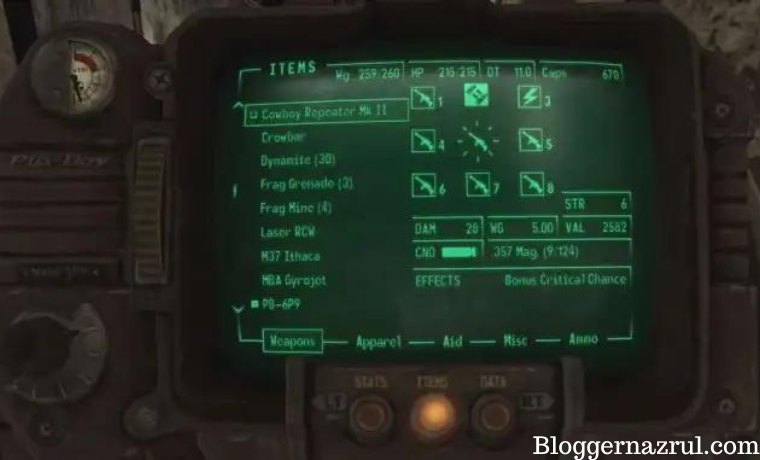

![How to Automatically Shutdown Windows 10 And 11 [2024] How to Automatically Shutdown Windows 10 And 11](https://bloggernazrul.com/wp-content/uploads/2022/03/How-to-Automatically-Shutdown-Windows-10-And-11-100x75.jpg)