How to Enable Dark Mode in Windows 10 and 11 – As a technology giant, Microsoft indeed prioritizes the convenience of Windows users as one of its main priorities.
How to Enable Dark Mode in Windows 10 and 11 [2024]
Many features in Windows are explicitly made to improve the user experience, including the Search feature, accent color, and dark mode. If you have never heard of dark mode, we will first learn what it is and its benefits. After that, we’ll talk about how to enable dark mode in Windows 10 and 11.
What is Dark Mode?
Dark mode, also known as dark mode, night mode, dark theme, or night mode, is a screen setting that displays bright-colored text on a predominantly dark background. This contrasts with a typical screen setup where the text is dark/black on a light-colored background.
Dark mode appears on various devices, from PCs to smartphones, for several reasons. Besides saving laptop or smartphone power, Forbes revealed that dark mode can reduce eye fatigue and is suitable for dark or dim conditions.
However, this is still under debate. Apart from that, many users like dark mode because it is comfortable and looks more elegant.
#1. How to Enable Dark Mode on Windows 10
How to set Windows 10 dark mode is actually not complicated. Here’s how to turn the laptop into a dark mode in Windows 10:
- Right-click on the desktop then select Personalize.
- On the left panel select the Colors or Colors menu. On the Choose your default Windows mode menu, select the Dark option. Additionally, you can enable dark mode in Windows apps by selecting the Dark option in the Choose your default app mode menu.
Now, your Windows 10 is in dark mode. Enjoy!
#2. How to Turn Off Dark Mode in Windows 10
If you no longer want to use dark mode, you can quickly turn off dark mode. Here’s how to turn off dark mode in Windows 10:
- Right-click on the desktop then select Personalize.
- On the left panel select the Colors or Colors menu.
- Select the Light on options menu Choose your default Windows mode and menu Choose your default app mode.
#3. How to Enable Dark Mode in Windows 11
Here are the steps to create dark mode on a Windows 11 laptop:
- Right-click on the desktop then select the Personalize menu.
- On Personalization, scroll down and then select the Colors menu.
- On the Choose Your Mode menu select the Dark option.
Your Windows 11 is already in dark mode. Enjoy your new Windows 11 look!
#4. How to Turn Off Dark Mode in Windows 11
If you are tired of dark mode, you can turn off dark mode on your Windows 11 laptop using the steps below:
- Right-click on the desktop then select the Personalize menu.
- On Personalization, scroll down and then select the Colors menu.
- On the Choose Your Mode menu select the Light option.
Conclusion:
Thus the article on how to make dark mode on Windows 10 and 11 laptops. Are you having trouble? If you have difficulties or questions, let’s discuss via the comments column below.
For more articles like this one about Enabling Dark Mode in Windows 10, keep coming back to this blog bloggernazruul.com You can find solutions to all of your blogging, SEO, windows, android, games, and guides-related difficulties here. Don’t forget to follow us on social media.🥰






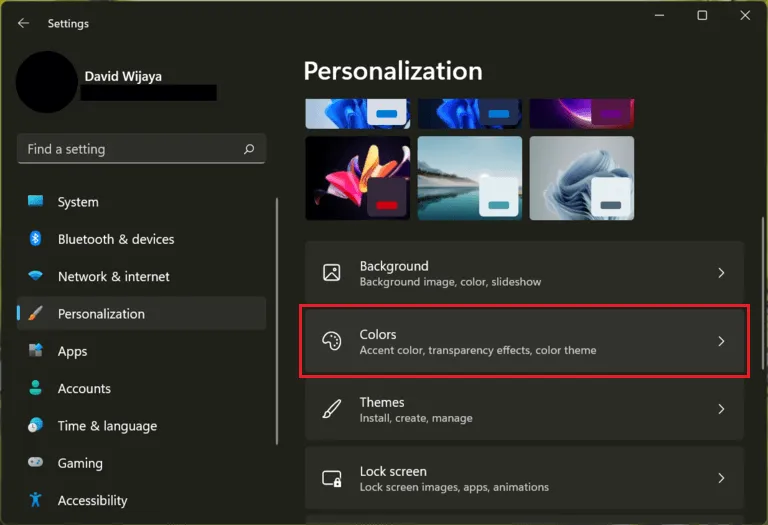
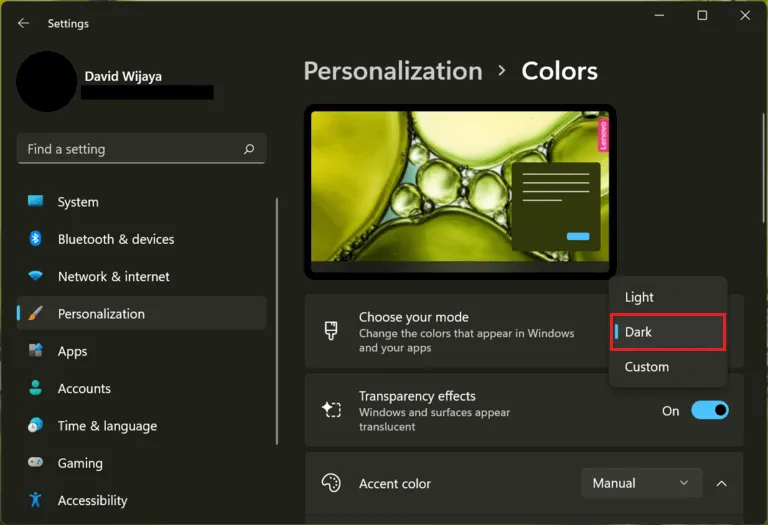
![How to Automatically Shutdown Windows 10 And 11 [2024] How to Automatically Shutdown Windows 10 And 11](https://bloggernazrul.com/wp-content/uploads/2022/03/How-to-Automatically-Shutdown-Windows-10-And-11-238x178.jpg)





![How to Automatically Shutdown Windows 10 And 11 [2024] How to Automatically Shutdown Windows 10 And 11](https://bloggernazrul.com/wp-content/uploads/2022/03/How-to-Automatically-Shutdown-Windows-10-And-11-180x135.jpg)


