10 Screen Recorder Applications for PC Laptop – Are you a Youtuber? Or are you a gamer? Usually, a Youtuber, especially a Youtuber gamer, will need software to record activities on your PC laptop screen. Then, share it on your YouTube channel.
10 Screen Recorder Applications for PC Laptop (Best 2024)
By using a screen recorder application, your YouTube viewer or viewer will find it easier to understand what you want to show. Apart from being able to record the screen, these applications can usually also be used for live streaming.
Also, read more:
- The Top 5 Best Antiviruses for Windows 10 Full Security
- 4 Ways to Uninstall Avast Cleanly on Windows 10
- How to Set Time and Date on Windows 10 and 11 PCs
Some screen recorder applications also provide interesting features such as editing features to improve the quality of your video recordings. Then, what kind of applications can be used to record the screen on a PC laptop?
So, in this article, we will discuss several screen recorder applications on a PC laptop that you can use. Immediately, please refer to the following explanation.
#1. Bandicam

Each version has differences, if you want to use the full features you can use the registered version. The features of the registered version include being able to record without a time limit and there will be no watermark on your video.
The superior features of this application are that it can select and record only certain areas or the entire area, draw while the video is being recorded, and can add a webcam overlay to your video.
#2. Filmora Scrn
Filmora is a very well-known application brand. The products have a user-friendly appearance that makes ordinary video editors look like professionals. Its simple appearance makes it easy to use.
The Filmora Scrn application can record the screen as well as record yourself using a webcam. This screen recorder application may be more focused on those of you who will become Youtuber Gamers. Because this application already provides various kinds of effects and templates which are certainly suitable for those who like gaming.
But don’t worry if you only use it for general purposes, this application can still be used, and there are still many other features that you can use.
#3. Free Screen Video Recorder
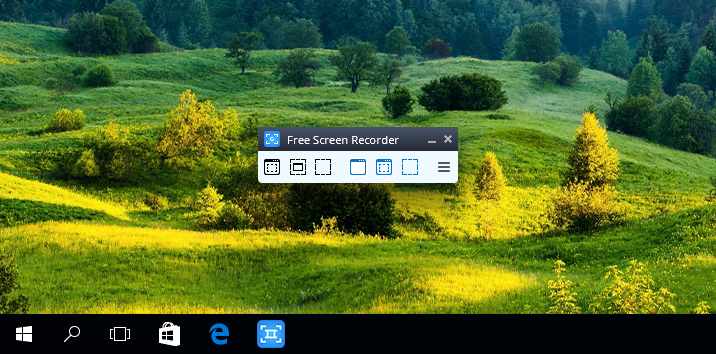
This application has various interesting features such as recording screen activity and audio from an external microphone. You can also rotate, resize, and crop images taken from the screencast. You can also highlight the cursor for added clarity. Even though it’s free, this application has no adware or spyware, so it’s safe to use.
#4. EZvid

Imported media will be automatically optimized so that it is suitable for watching on Youtube. Lots of features provided by this application include undoing, redoing, speeding up playback, add text, and arrows to your video. You can also add your voice directly to your video or what is commonly called voice-over.
#5. OBS Studio
OBS Studio (Open Broadcaster Software) is a screen recorder application on a PC / laptop which can be used free of charge. This application is very popular among gamers because they use it for live broadcasts on Youtube or Twitch. This application is open-source and supports multi-platforms, namely Windows, MacOS, and Linux.
This OBS Studio application can record PC / laptop screens or stream at high resolution. And you can also record without any time limit. This application also provides an audio mixer to adjust your voice on the videos you record so that they can produce a good and clear sound.
#6. Windows 10’s built-in Game bar
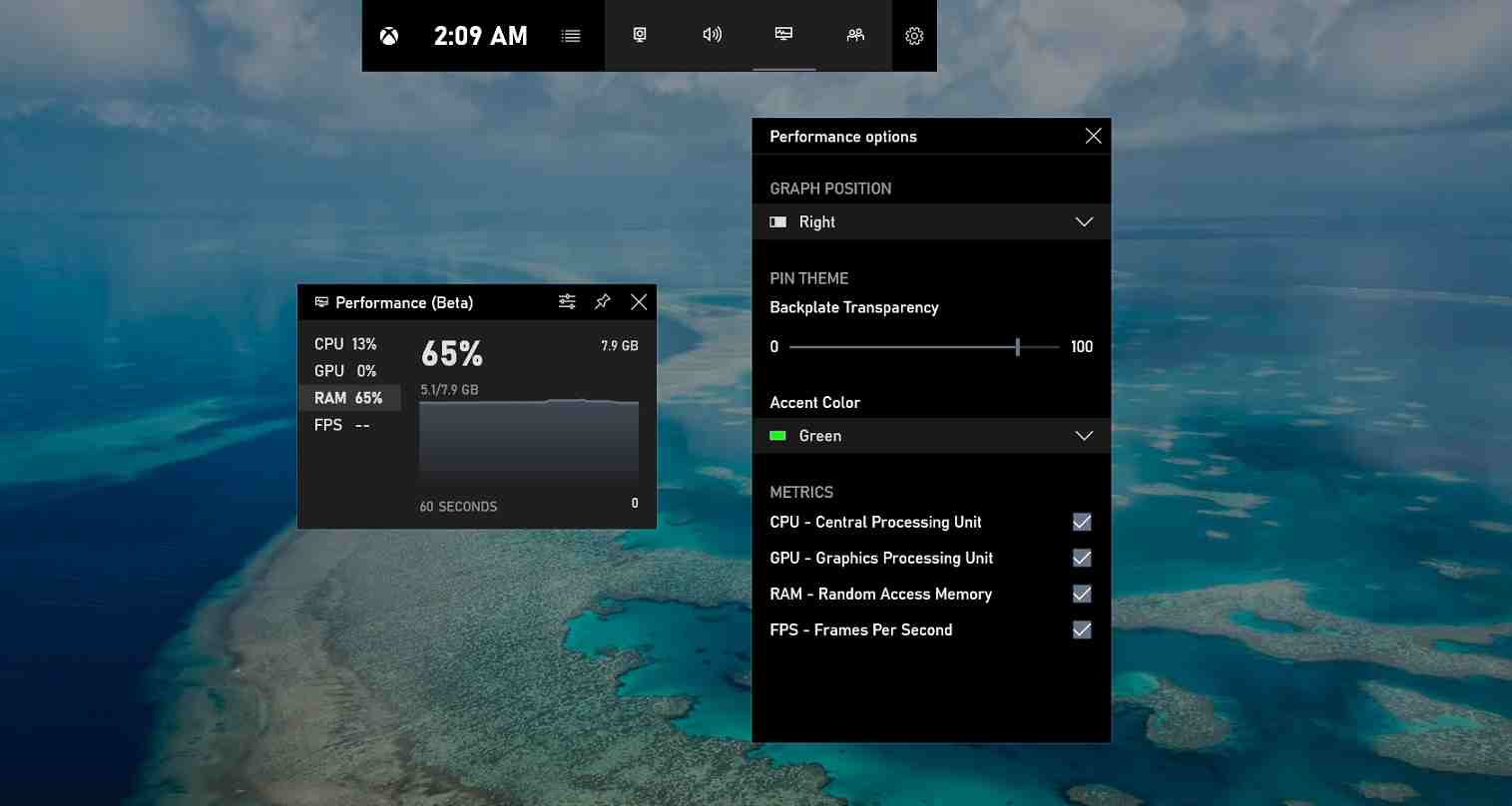 If you are a Windows 10 user, you can do a screen recorder without having to download an application. Because Windows 10 has a built-in feature called the game bar that you can use to record the laptop screen without having to download any application.
If you are a Windows 10 user, you can do a screen recorder without having to download an application. Because Windows 10 has a built-in feature called the game bar that you can use to record the laptop screen without having to download any application.As the name implies, this game bar application functions to monitor the course of games on a PC / laptop. To bring up this game bar you only need to press the “Windows + G” key. There will be several windows providing information such as GPU, CPU, FPS, and RAM performance. You can also use it for screenshots, and mute the mic.
DOWNLOAD NOW
#7. Ice Cream Screen Recorder
Icecream Screen Recorder is a screen recorder application that you can use on various operating systems such as Windows, MacOS, and Android. You can download this application for free. You can record the P/laptop screen and can also save it as a screenshot.
With this application, you can also record audio and webcam simultaneously. You can also do live streaming with this application. This application also has a pro version which of course has more complete features than the free version.
#8. TinyTake

The TinyTake application can also take screenshots or you can also record the screen for a duration of 2 hours. The interface that this application has is like Microsoft Office so it is very easy to understand. Another feature this app has is that you can add text, arrows, or lines. And you can also save it to cloud storage or directly upload it to Youtube.
#9. CamStudio
CamStudio is an open-source screen recorder application. This application can record all parts of the PC / laptop screen and can convert the AVI video file format to SWF format. This CamStudio application can also add text to your videos.
The CamStudio application also provides a lossless codec feature that can produce high-quality videos and of course smaller file sizes. And you don’t have to pay if you want to use the professional version. You just need to use the built-in help file of the CamStudio application.
#10. ShareX
ShareX is a screen recorder application that can run on various versions of Windows operating systems. This application is also open source, no ads, and also very light to use. The ShareX application can also record a specific area or the entire screen area of a PC / laptop by using an ellipse, rectangle, or free shape.
You can also add image effects or add watermarks to your videos. You can share your recordings directly to Youtube, Google Drive, One Drive, and so on. But unfortunately, the ShareX application does not support webcam recording and video editors.
Conclusion:
That’s all for this article that discusses 10 screen recorder applications on PCs/laptops. There are applications that can be used for free and some are paid depending on the features offered. Please select the application that suits your needs. Hopefully, this article can be useful for you.
For more articles like this one about Screen Recorder Applications, keep coming back to this blog bloggernazruul.com You can find solutions to all of your blogging, SEO, windows, android, games, and guides,-related difficulties here. Don’t forget to follow us on social media.🥰





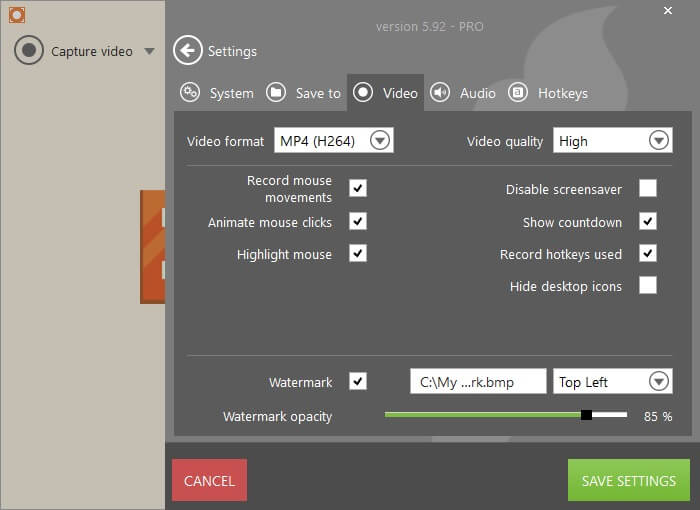






![How to Automatically Shutdown Windows 10 And 11 [2024] How to Automatically Shutdown Windows 10 And 11](https://bloggernazrul.com/wp-content/uploads/2022/03/How-to-Automatically-Shutdown-Windows-10-And-11-180x135.jpg)


