How to Set Time and Date on Windows 10 and 11 PCs – The time and date are important markers for knowing the current time. Moreover, we live in the 21st century where almost all activities are regulated by time. School, work, and even sleep are regulated by time. Therefore, knowing the exact time and date is very important. Most of the time, we rely on the clock and date on our laptop or PC to tell the time.
 How to Set Time and Date on Windows 10 and 11 PCs 2024
How to Set Time and Date on Windows 10 and 11 PCs 2024
By default, Windows has set the time and date on our computers automatically. However, sometimes the clock or date on your laptop or PC doesn’t match the current time.
For example, when we travel abroad in a different time zone. Therefore, we need to change the clock and date on our laptop or PC to match. Then, how do you set the clock on your Windows 10 and 11 laptop?
Here’s how to change the time and date on a Windows 11 laptop:
- Right-click the time and date at the bottom right of your Windows 11 laptop/PC screen, then select the Adjust date and time option.
- The Settings window will open. Change the Set time automatically and Set time zone automatically options to Off.
- Pada menu Set the date and time manually, Click Change.
- Enter the date and time according to your preference, then press the Change button.
- The clock and date on Windows 11 laptops have changed.
How to Set Time and Date on Windows 10 Laptop & PC
How to set the clock in Windows 10 is actually similar to Windows 11, it’s just that there are some differences in the Settings view. Here’s how to change the time on Windows 10 laptops and PCs:
- Right-click the time and date at the bottom right of your laptop or PC screen, then select Adjust date/time.
- The Settings window will open. Make sure the options Set time automatically and Set time zone automatically are in the Off position.
- Under the Set the date and time manually menu, click the Change button.
- Enter the date and time as you wish, then click the Change button.
- The clock and date in Windows have changed.
Conclusion:
That’s how to change the time and date on Windows 10 and 11 laptops. We hope that the above articles will be of use to you.
For more articles like this one about how to set time and date on Windows 10 and 11 PCs, keep coming back to this blog bloggernazruul.com You can find solutions to all of your blogging, SEO, windows, android, games, and guides-related difficulties here. Don’t forget to follow us on social media.🥰


 How to Set Time and Date on Windows 10 and 11 PCs 2024
How to Set Time and Date on Windows 10 and 11 PCs 2024

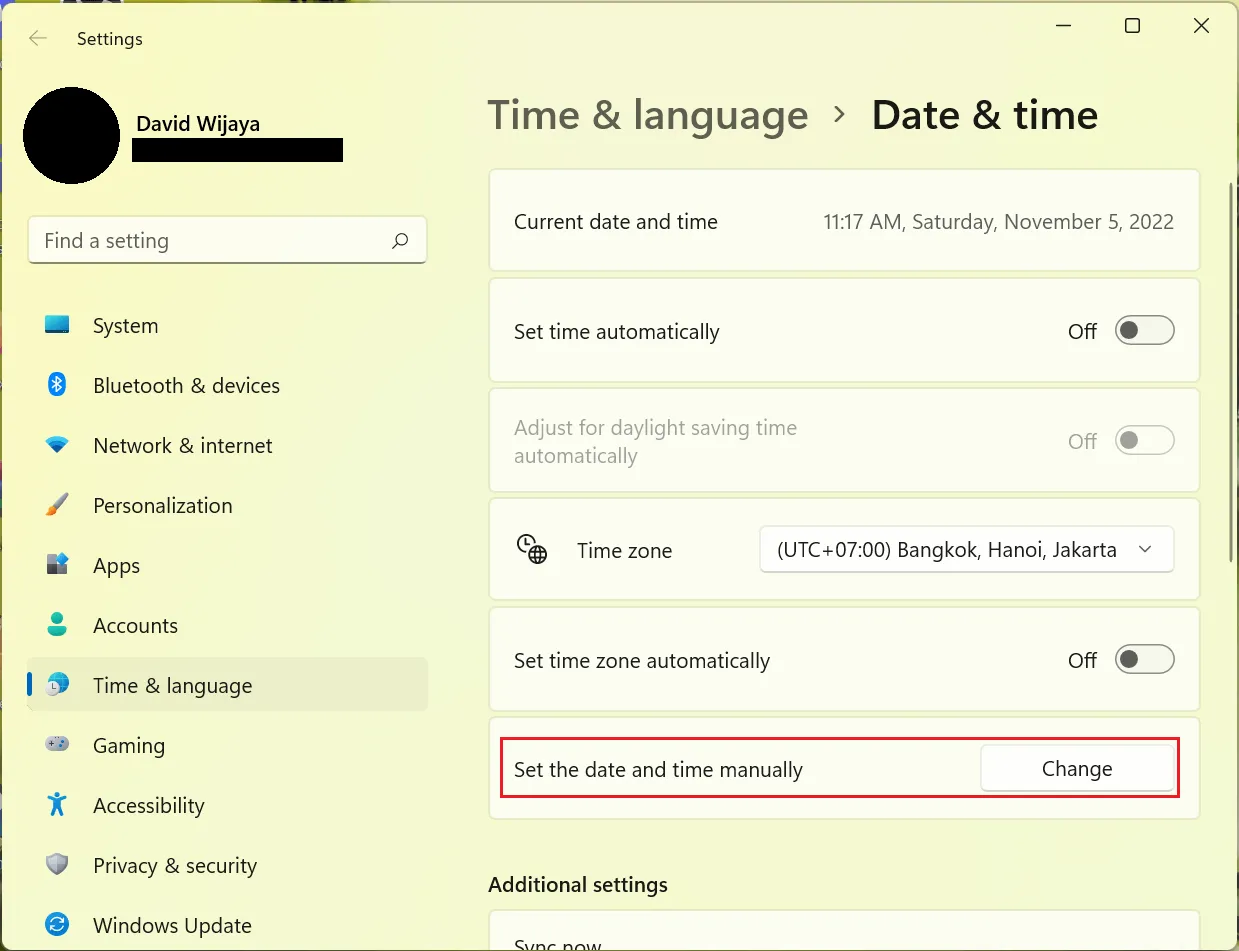
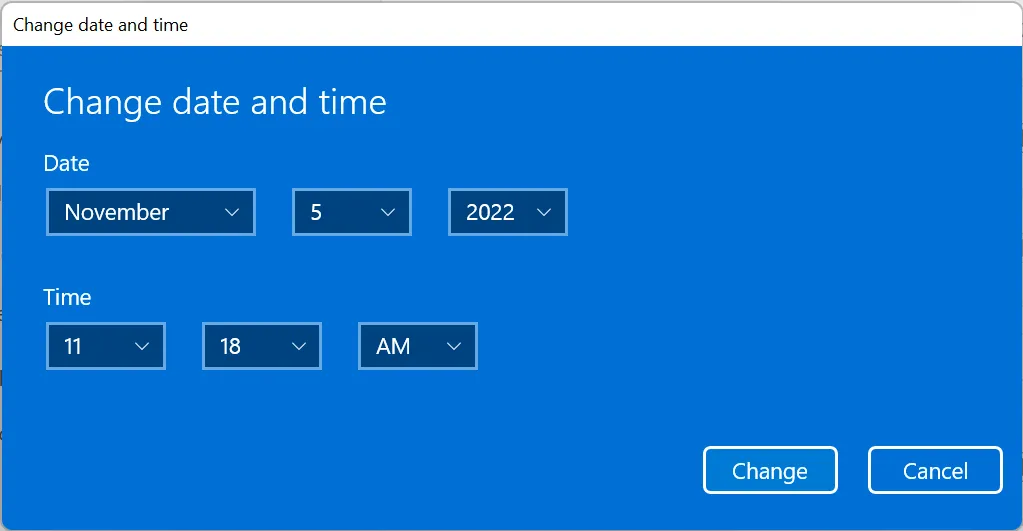




![How to Automatically Shutdown Windows 10 And 11 [2024] How to Automatically Shutdown Windows 10 And 11](https://bloggernazrul.com/wp-content/uploads/2022/03/How-to-Automatically-Shutdown-Windows-10-And-11-238x178.jpg)





![How to Automatically Shutdown Windows 10 And 11 [2024] How to Automatically Shutdown Windows 10 And 11](https://bloggernazrul.com/wp-content/uploads/2022/03/How-to-Automatically-Shutdown-Windows-10-And-11-180x135.jpg)


