10 Best Online PDF Compress Recommendations – When everything needs to be fast, sending PDFs is often constrained because the size is too large. You have to compress first, which will definitely take even longer.
10 Best Online PDF Compress Recommendations (Updated 2024)
Searching for a compressed PDF application in a hurry will also sometimes lead you to an application that will actually make you dizzy with this and that option. Instead of being good, the quality of your PDF is getting worse and harder to read.
Also, read more:
- 4 Easy Ways to Solve Xiaomi Fast Charging Not Working
- Download Facebook Videos Without Free Applications
- 18 Ways to break into WiFi Without Applications
Now worry no more. Below we recommend the 10 best online PDF Compress options that are guaranteed to be practical, fast, and of high quality for your important PDFs. Listen carefully!
#1. ILovePDF.com
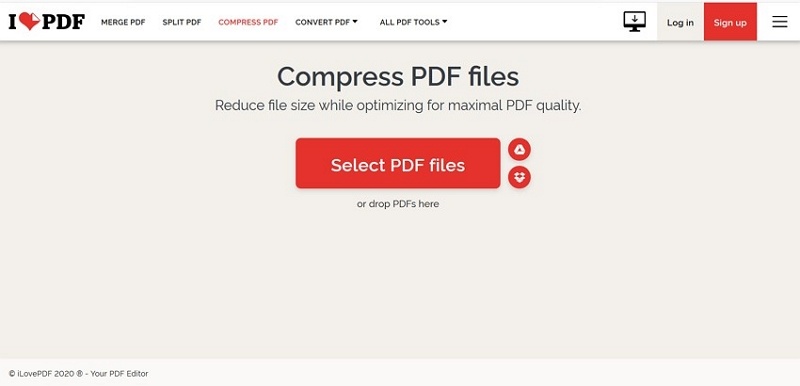
The large select PDF file button will make it easier for users. File uploads can be via files from PC documents or by dragging files. Apart from that, users can also select files from Google Drive or Dropbox.
When successfully uploaded, the user can determine the desired result. Options are available in three levels, namely low, medium, and high.
And when the results are ready, the files will be automatically downloaded to the PC without having to press the download option.
But keep in mind, to compress more than 3 files, the user must first upgrade the status to a premium account.
#2. SmallPDF.com

Starting from the display of the box uploading large files to speed up access to the ease of selecting file sources. Users can fetch files from a PC, drive, or Dropbox.
Files to be compressed can still be determined by the level of results in two options. The Basic option will reduce the file size by up to 40% without paying, while the Strong option will provide a paid 75% smaller size.
To compress files in large quantities, this application seems less suitable because it has a maximum limit of 2 files per day. However, this can still be done by registering plus a free bonus for 14 days.
#3. PDFCompressor.com

When a file has been selected, the system will automatically compress it without having to make the user choose an option.
Each uploaded file will get a different level of compression depending on how big the file is, so it is very possible that certain files still need to be compressed further. Nevertheless. The reduced PDF will still look crisp, clear, and unbroken.
Besides being able to process large quantities, downloading results can also be done all at once in a zip format.
#4. PDF2Go.com
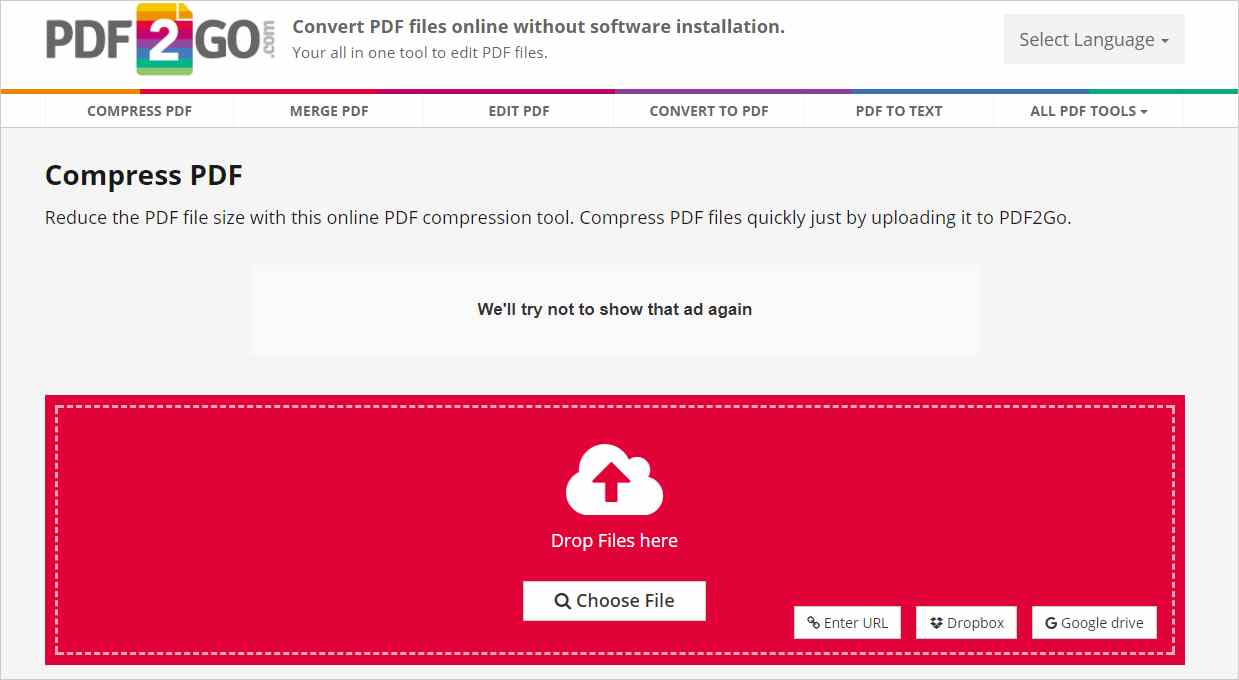
The number of files allowed is up to 3 files in one process. And then the user can choose the quality of the results between Basic Compress or Strong Compress.
Of the various settings, one option that makes this application different is the option to determine the output size in the Choose From Preset option.
The last step, downloading can be done individually or in zip format. Practically again, the results can be directly uploaded to the cloud.
#5. SodaPDF.com

So that the PDF results are as you wish, Soda PDF prepares three quality scale options. The first scale is Low Quality with the smallest size results. Then Good Quality with medium file size. And High Quality with the smallest compressed scale.
Before actually downloading, users can first review the results in different browser tabs while automatically downloading. Or directly send it in an email by including the intended email address.
Even though you have to compress one by one, this application is always available without a number limit.
#6. PDFCandy.com

However, it does not necessarily make the quality of the compressed results sober. The recommended quality for the right results is Recommended quality. In addition, this application also provides other options such as Minimum quality and Maximum quality which can be adjusted to your needs.
Turning to the downloader page, PDF Candy has a distinctive feature that distinguishes this application from other applications. On this page, file information will be shown along with action options that can be taken before downloading files, such as Rearrange Pages to Resize Pages to reset page sizes.
#7. EasyPDF.com

Then choose one file among several files for a one-time process. In Easy PDF, file selection is only open access for documents on a PC or retrieval via Google Drive and Dropbox.
As soon as the file is successfully stored in the system, the compression process will automatically reduce the file. Users become more practical because the size is also determined by the system to get the appropriate quality.
PDF files that are ready to download appear on a new page that will direct users to various download options. Can save it to PC, Dropbox, or Google Drive.
#8. AvePDF.com

Ensuring that the quality received by the user is as desired, Ave PDF provides 4 different kinds of PDF quality alternatives, starting from the lowest with the Low level, then Medium, High, and Very High. Each stage has its own standard which has been adjusted by the system based on the size of the file.
When the download page appears, users can still make other edits they want before selecting the download option, either Hyper Compress, Protect PDF, or Optimize for Web.
Even though it is only capable of compressing one file, this application provides a free quota for further compression without worrying about upgrading requests.
#9. Sejda.com
Maybe this one application sounds a little foreign compared to some of the previous applications. But of course, you can try greatness, right?
Not much different from other file compression applications, Sejda also accommodates uploading files from PC storage, Dropbox, Google Drive, and URL links to One Drive.
Furthermore, the user only needs to wait for the compressed file process to work in the hands of the system and display an options page to download the results.
But before downloading the file for sure, users can use the rename column if the file name needs to be changed. This is one advantage of Sejda that similar applications don’t have.
Other advantages are still found in the review display facility and advanced options for editing such as Merge, Edit, Compress, Split, to Crop.
#10. HiPDF.com
Under the Wondershare group, Hi PDF opts for bright colors in white and blue hues that are easy on the eyes.
For one process, the application can accommodate one file. And if you want to compress in large quantities, Hi PDF advises users to subscribe first and follow the steps.
The compression process is not executed by the system just like that, the user is still given priority to choose the desired result. Whether in low, medium, or high quality that can be set.
The finished file can only be downloaded if the user has specified a path, up to Linked In, Facebook, and Twitter.
Conclusion:
Like other applications by Wondershare, Hi PDF is also designed in offline form. So that for faster and unlimited file compression, users can download the offline application via this page at once.
For more articles like this one about Online PDF Compress, keep coming back to this blog bloggernazruul.com You can find solutions to all of your blogging, SEO, windows, android, games, and guides,-related difficulties here. Don’t forget to follow us on social media.🥰




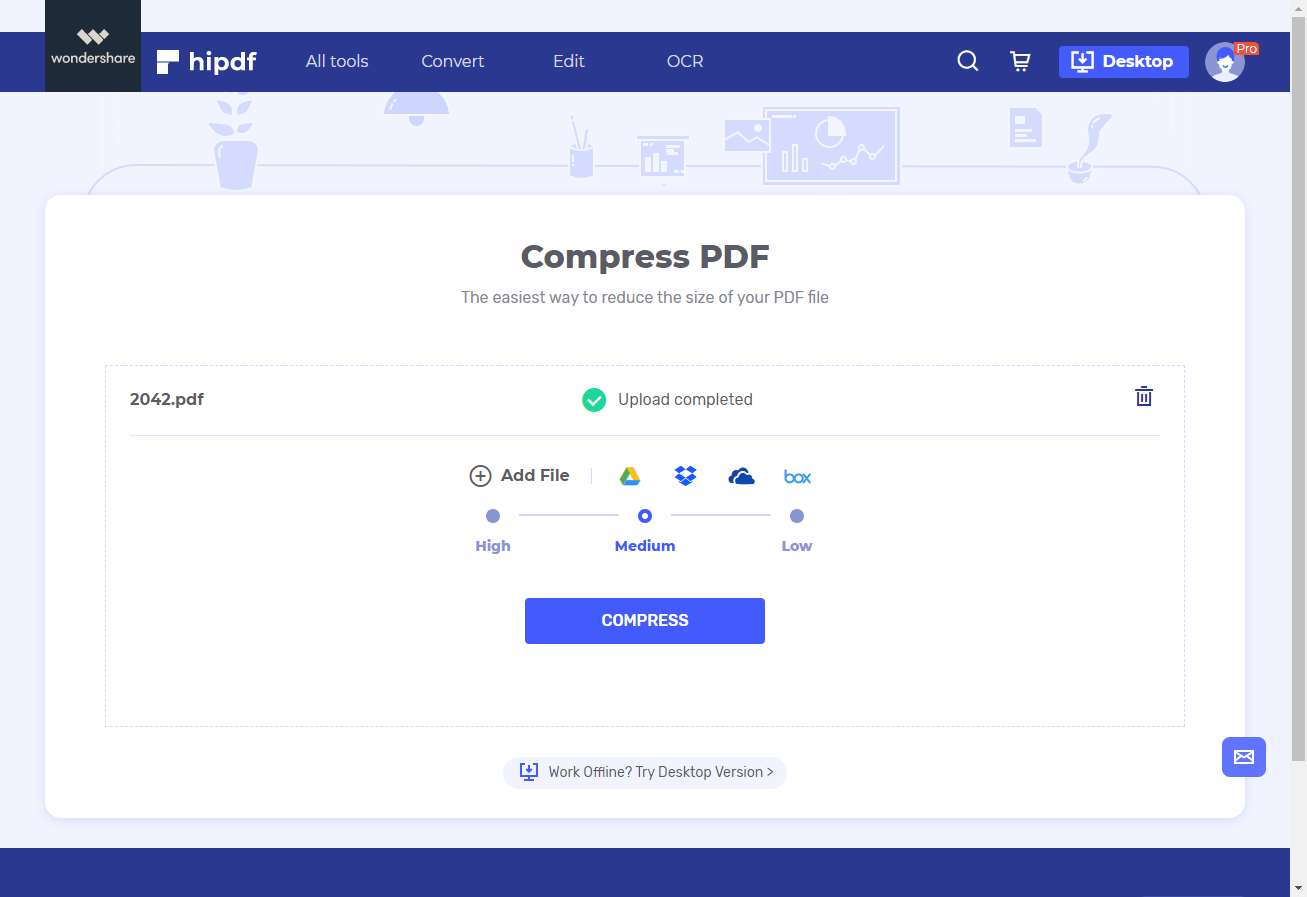




![How to Automatically Shutdown Windows 10 And 11 [2024] How to Automatically Shutdown Windows 10 And 11](https://bloggernazrul.com/wp-content/uploads/2022/03/How-to-Automatically-Shutdown-Windows-10-And-11-180x135.jpg)


