How to Check Windows 11 Update Via PC Health Check – Windows is one of the most popular types of OS (Operating System) made by Microsoft and is widely used on PC devices today. Historically, the Windows operating system has undergone many version changes over time.
 How To Check Windows 11 Update Via PC Health Check 2024
How To Check Windows 11 Update Via PC Health Check 2024
Starting from Windows XP, Windows Vista, Windows 7, Windows 8, Windows 10, and the latest, Windows 11. New Windows 11 product upgrades will be distributed from 2023 to 2024 on the latest PC devices or PCs that are eligible for the upgrade.
In general, Windows 11 does have features and a more minimalist user interface compared to Windows 10. This can be proven from the various footage and previews of Windows 11 that have been widely circulated. Where there accentuates a more neat simple and elegant appearance.
But unfortunately, Windows 11 turns out to require device specifications that are high enough to run on your PC. So some PC devices with inadequate specifications, of course, cannot be upgraded to Windows 11.
For those of you who are curious about whether your PC device is capable and meets the specifications for upgrading to Windows 11, of course, you can follow this tutorial,
One of the simplest ways is to use the PC Health Check application. In this application, there is a feature for checking PC devices against Windows 11.
So this application will automatically assess the completeness and specifications of your PC and determine whether your PC can be upgraded to Windows 11 or not.
Check Windows 11 Update Via PC Health Check
1. Open the PC Health Check application on your computer device. If you don’t have one, you can download it first (this application is free).
2. Once open, the start page of the application will appear. Here you can see the general specifications of your device and other features. To continue the checking process, click Check Now.
3. Wait for a few moments. If the process is complete, the results will appear as shown in the image. A green checkmark indicates that your PC can be upgraded to Windows 11. Click “See all results” to see detailed specifications.
4. The green checkmark indicates the detailed specifications of the PC that are eligible to be upgraded. If there is one aspect that does not match, then it is possible that your PC cannot be upgraded properly.
5. Then if you click the ” device specifications” menu (figure 3), then you will be taken to the Microsoft web menu. In this menu also appears a description of whether your PC can be upgraded to Windows 11 or not.
Conclusion:
Thus the tutorial on how to check whether your PC can be upgraded to Windows 11 or not. However, the actual upgrade process can be forced on PC devices that do not meet the requirements. However, this often makes the PC unstable.
So upgrading via Windows Update is the safest way if you want to use Windows 11 as your operating system. May be useful.
For more articles like this one about how to check Windows 11 updates via PC health check, keep coming back to this blog bloggernazruul.com You can find solutions to all of your blogging, SEO, windows, android, games, and guides-related difficulties here. Don’t forget to follow us on social media.🥰


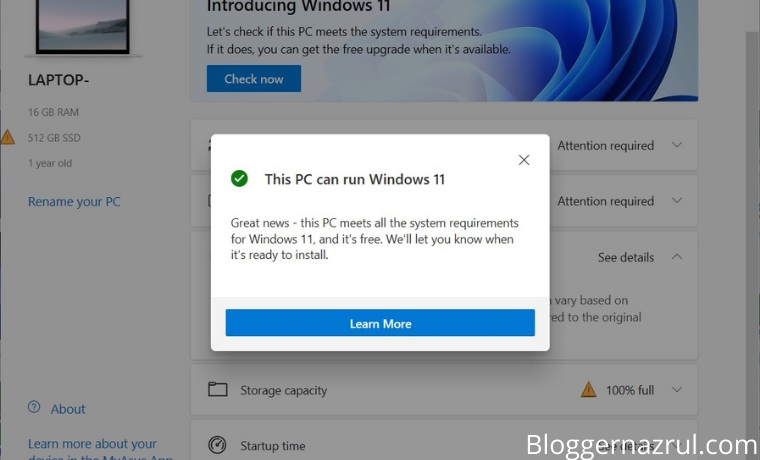 How To Check Windows 11 Update Via PC Health Check 2024
How To Check Windows 11 Update Via PC Health Check 2024




![How to Automatically Shutdown Windows 10 And 11 [2024] How to Automatically Shutdown Windows 10 And 11](https://bloggernazrul.com/wp-content/uploads/2022/03/How-to-Automatically-Shutdown-Windows-10-And-11-238x178.jpg)





![How to Automatically Shutdown Windows 10 And 11 [2024] How to Automatically Shutdown Windows 10 And 11](https://bloggernazrul.com/wp-content/uploads/2022/03/How-to-Automatically-Shutdown-Windows-10-And-11-180x135.jpg)


