How to Download Applications on Windows 10 Laptop PC – The need to run applications on a mobile basis is getting higher, and this makes users have to look for alternatives when the memory on smartphones starts to run out. If this happens, maybe you need to know how to download an application on a laptop.
 How to Download Applications on Windows 10 Laptop PC 2024
How to Download Applications on Windows 10 Laptop PC 2024
As you know, currently many emulator applications can run on laptops. This can be done thanks to the emulator that allows it. But besides the emulator, you also need the apk file of the application you need.
Also, read more:
- 3 Ways to Open ISO File on Windows 11 for Beginners (+Image)
- 14 Ways To Activate Microsoft Office 365 for Free (100%)
- How To Activate Windows 10 For Free Permanently
If on a smartphone you can easily download applications from the Google Play Store or App Store, but not with an emulator. You need to download the APK file of the application you need, in several ways to download the application on your laptop as follows.
#1. With APK Downloader
The first way to download an application on a laptop is to use a special site that is made to download apk files. Because the download process is quite complicated, you need to follow the steps below so there are no errors.
- The first step is to open the web browser application on your laptop.
- After that visit the site with the address google.com/store/.
- Then you can write keywords for the application to be downloaded via the search field.
- If application recommendations appear, click on the application you want.
- Then copy the link in the URL column of the browser.
- If so, open the website with the URL h ttps://apps.evozi.com/apk-downloader/. If an ad appears, you don’t need to pay attention to it.
- Well, now paste the link in the column provided on the new website that opens.
- Continue by clicking on the generate download link button, and a notification will appear.
- In the notification, you can click the download button.
#2. With Apkpure Site
It can be said that how downloading applications on a laptop through the Apkpure site is much easier than the next. You only need to open one website, and immediately download the desired application as below.
- First, open the web browser on the laptop you are using.
- After that, visit the site with the URL https://apkpure.com/.
- If the main page of the site is already open, you can write the name of the application in the available search field.
- Later several recommendations will appear, and the desired application.
- Click on the app, and press the download apk button or download apk.
- Now wait until the application is completely finished and stored in your laptop’s memory.
#3. With APK Mirror Site
The way to download applications with the Apk Mirror site is almost the same as the Apkpure site. Search for the desired application on this site, and download it immediately. So that there are no errors, just follow the steps below.
- The first thing you need to do is open a web browser application on your laptop.
- Then copy the address hhtp://www/apkmirror.com/ and paste it into the URL field in the browser.
- If the APK Mirror main page has appeared, just write keywords for the application you are looking for in the search field.
- Then select an application that appears in the list of recommendations.
- Open by clicking on the application you want, and click the download button.
- Later the application download process will run automatically.
#4. With Android Apk Free
Next is Android Apk Free, a unique site that provides various kinds of Android applications in the form of Apk files. You can download Android applications for free, in the following way.
- Open the web browser application on your laptop, and visit the URL site http://andoridapksfree.com/.
- If the page from the Android APK Free website is open, you can immediately write the name of the application you want to download in the search field.
- After several application names appear in the list of recommendations, choose the desired application.
- Just click on it to open the app description, and click on the download Apk button.
- Wait a few moments, then the application in the form of an apk file will be downloaded directly into the laptop’s memory.
#5. With Chrome Extension
Do you know if there is a Google Chrome extension that works to download apk. Just like other Chrome extensions, first, you need to install the extension to download this Apk on your Google Chrome.
- First, of course, open the Google Chrome application on your laptop.
- After that, write the keyword “APK Downloader for Google Play Store” in the Chrome search field.
- Then click on the recommended search results at the very top.
- Continue by clicking on the Add Extension button to install the APK downloader extension.
- If the extension has been successfully installed on Google Chrome, just open it with a double click.
- On the extension page that opens, write the name of the application you want to download.
- So, now all you have to do is click the download button which is located to the right of the search field.
- Later, the application will automatically be downloaded and stored on the laptop.
#6. Download the Windows Store
The next way to download applications on a laptop is through the Windows Store. You can also find tons of apps from the Windows Store. Even how to download it is very easy, as follows.
- The first step is to open the Windows Store application on your laptop.
- If this is your first time using this application, you can create an account first.
- After successfully entering the Windows Store page, write the name of the application you want to download in the search field.
- So, choose an application that appears in the list of recommendations that appears.
- Make sure the downloaded application is free, and click the download button to download it immediately.
#7. App Store downloads
If the several ways to download applications on a laptop above are ways to download Android applications, then this one is a method of downloading iOS applications. For those of you who use a Mac, just follow the steps below.
- In the first stage, open the App Store application already installed on the Mac.
- After that, write the name of the application in the search field in the App Store application.
- Then in the several application recommendations that appear, you can click and open one of the applications according to your wishes.
- Then press the Get button to download the desired application.
- If the download process is complete, just click on the Install App button.
- Finally, run the application that you have installed.
Conclusion:
As previously said, to run Android applications on a Windows laptop you need to use the help of a special Android emulator. But for iOS-based applications, you can use them directly on your Mac without the need for any application assistance.
For more articles like this one about Download Applications on Windows 10 Laptop PC, keep coming back to this blog bloggernazruul.com You can find solutions to all of your blogging, SEO, windows, android, games, and guides-related difficulties here. Don’t forget to follow us on social media.🥰


 How to Download Applications on Windows 10 Laptop PC 2024
How to Download Applications on Windows 10 Laptop PC 2024
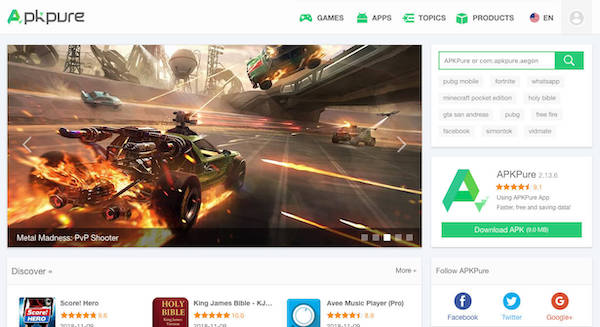


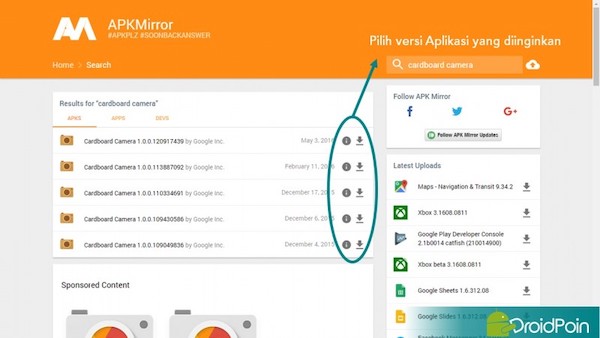

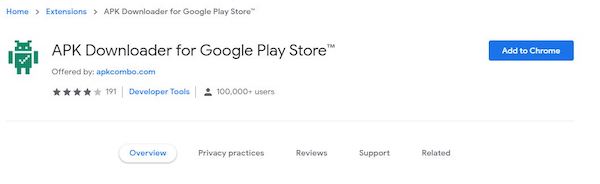
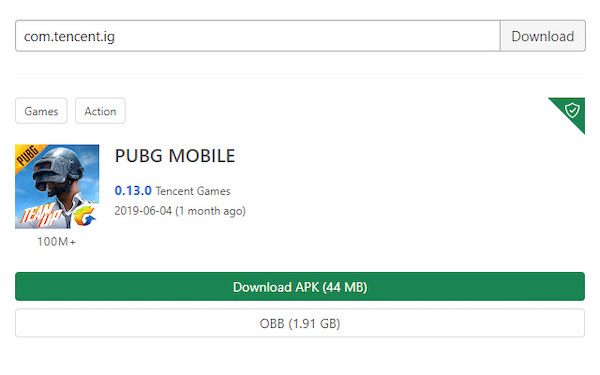

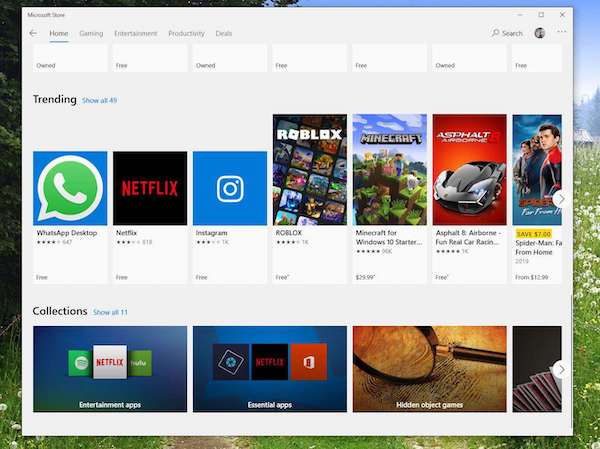





![How to Automatically Shutdown Windows 10 And 11 [2024] How to Automatically Shutdown Windows 10 And 11](https://bloggernazrul.com/wp-content/uploads/2022/03/How-to-Automatically-Shutdown-Windows-10-And-11-180x135.jpg)


