10 Best PDF Editing Applications for PC Laptop (Updated) – PDF or the abbreviation of Portable Document Format is one of the most popular and widely used document formats today. This PDF file format was created in 1993 by Adobe Systems for digital document exchange purposes.
10 Best PDF Editing Applications for PC Laptop (Updated 2024)
Documents in PDF format are very easy to use and can be created both offline and online. The PDF file format is also the same as other document formats which can be edited at will. But PDF files require a special application for editing, which you must install on your PC or laptop.
Also, read more:
- The Top 5 Best Antiviruses for Windows 10 Full Security
- 4 Ways to Uninstall Avast Cleanly on Windows 10
- How to Set Time and Date on Windows 10 and 11 PCs
Well, to edit PDF files you need a special application that supports it. Because not all document editing applications can be used to edit PDF document files.
In this article, we will discuss which PDF editing applications can be used on your PC or laptop. There are those that you can use for free and there are also those that are paid. Immediately, please refer to the explanation below.
#1. Master PDF Editor
Master PDF Editor is an excellent PDF editing application for PC / laptop for creating, reading, and editing PDF files. You can also insert a signature on your PDF files. This application can run well on various operating systems such as Windows, Linux, and Mac.
This Master PDF Editor application also provides features that can protect the security of your PDF documents by encrypting, inserting images, filling out forms, creating bookmarks, compressing files, extracting images, and many other features.
#2. PDF-XChange Editor
The PDF-XChange Editor application offers good features, but not all of them can be used for free. If you use the free version, you will get a watermark on every page of your PDF file.
However, if you use a paid feature, you can edit and save it back to your computer without a watermark. You can also save it via Google Drive, Dropbox, URL, SharePoint, or other cloud storage services.
One of the great features of this app is being able to highlight all of the form fields so you can see where you need to fill them out. This feature really helps you when editing PDF files that have many forms like applications.
#3. Inkscape
Inkscape is a free graphics viewer and editor application, but this application also has the function of editing PDF files. You can open, read, and edit PDF files using this application. You can also change the text inside the PDF file.
Apart from that, you can also insert and delete images in PDF files. This application is perfect for those of you who want to edit PDF files for free. The Inkscape application also provides a portable version.
#4. PDF edit
PDFedit is a PDF editing application for PC / laptop that can be used on Windows and this application is open source. You can easily edit PDF files by using this application. You can also add, change, and delete text in PDF files.
Apart from that, you can also search for text within the document you want and you can also insert images into the PDF file. However, sometimes this application may crash when editing PDF files.
#5. AbleWord
AbleWord is a word processing application with a small size and of course, it’s free. This application is also used as a PDF file editing tool and of course, it is very easy to use. The AbleWord application allows you to edit and save PDF files for free.
Apart from that, you can also apply formatting effects to the text inside the PDF file. You can also use the spell check feature and can also use a simple command to save the PDF file that you have edited.
#6. Foxit PDF Editor
Foxit is an application for editing PDFs that you can use on various operating systems, including Windows, Mac, iOs, and Android. Apart from being in the form of an application that can be installed, Foxit also provides it in a web form. Then, it will be easier for you to edit PDFs from laptops, tablets, and smartphones.
The Foxit application has a free version that can only be used to read and add annotations to PDF files. If you want to use the full version like being able to edit PDF then you have to go for the paid version. The subscription fee is around $ 8 per month for both the desktop and mobile versions.
And if you only want to pay once you have to pay around $129 for the desktop version. Besides being able to edit PDFs, you can also extract data from filled-out forms and add them to spreadsheet files, and so on.
#7. Apache Open Office – Draw
Apache OpenOffice-Draw is a very good application for reading and editing PDF files. This application is very easy to use for editing PDF files, but you must first install the “PDF Import” plugin.
When you use this application, you will like editing Word files easily. Besides being able to edit PDF files, you can also add and delete PDF images. This application also has a spell-check feature and other features. If you want to save a PDF file that you have edited, you must use the “export as PDF” option in the File menu.
#8. Sejda PDF Editor
Sejda PDF Editor is a PDF editing application that can be used free of charge. Not only can it edit PDFs, but this application also allows you to add form fields to PDF files. This application also supports various platforms, namely Windows, Linux, Mac, and the Web.
Various editing features that you can use in this application are combining documents, rotating and cutting pages, adding headers and footers with page numbers, splitting PDF files so that documents are smaller, and so on.
However, this application has limitations for editing documents, namely, you can edit only 3 documents per day up to 200 pages per document. If you don’t want to have limitations, you can upgrade to the Pro version for about $5 per week or $69.95 to get a desktop license with no editing or processing time limits.
#9. Xodo
Xodo is a PDF editing application that you can use on various devices, including Windows, iOS, Android, and the Web. Although it is not intended to edit the text and images contained in PDF files, this application can add the necessary annotations to mark up documents.
You can also fill out forms in PDS, search through PDF files and bookmark pages, add images, strikethrough text, and insert signatures, text boxes, and annotations. Using this application, you can also combine multiple PDF files or rearrange their pages.
Xodo can also work like Google Docs, in that you can collaborate with your team from the same document file. You can also invite others via a link or via email to your document.
#10. Adobe Acrobat
Adobe Acrobat is one of the most popular PDF editing applications for PCs/laptops to date. This application is also the earliest and most advanced application in the PDF editing industry. The Adobe Acrobat application is also available on several other operating systems besides Windows, namely Mac, Linux, iOS, and Android.
Adobe Acrobat provides a free version as well as a paid version. If you use the free version, you can only read or view PDFs, add basic highlights and annotations, and fill out forms. But if you want to get full features like being able to edit PDFs, then you have to use the paid version.
The cost you will have to pay to get full features is around $25 per month to $300 for a one-time purchase, it is better to pay it per year for cheaper prices. This app only uses pre-installed fonts when editing PDFs.
Conclusion:
This is the article that discusses 10 PDF Editing Applications for PC / Laptop. Each application must have its advantages and disadvantages of each. For most of these applications, if you want to get full features then you have to use the paid version.
Please use the PDF editing application that suits your needs. Hopefully, this article can be useful.
For more articles like this one about PDF Editing Applications, keep coming back to this blog bloggernazruul.com You can find solutions to all of your blogging, SEO, windows, android, games, and guides-related difficulties here. Don’t forget to follow us on social media.🥰






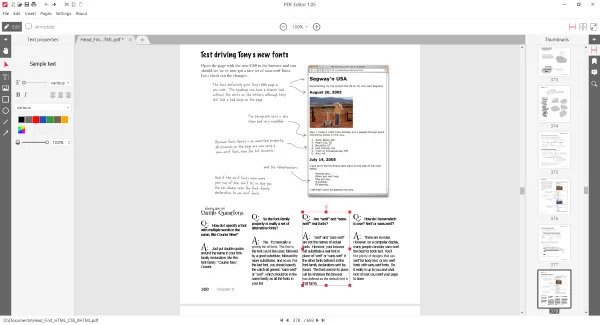



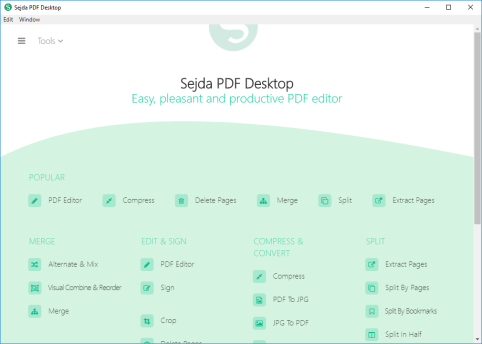
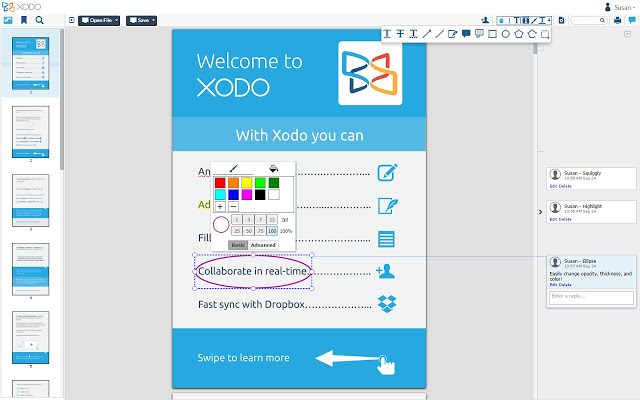

![How to Automatically Shutdown Windows 10 And 11 [2024] How to Automatically Shutdown Windows 10 And 11](https://bloggernazrul.com/wp-content/uploads/2022/03/How-to-Automatically-Shutdown-Windows-10-And-11-238x178.jpg)





![How to Automatically Shutdown Windows 10 And 11 [2024] How to Automatically Shutdown Windows 10 And 11](https://bloggernazrul.com/wp-content/uploads/2022/03/How-to-Automatically-Shutdown-Windows-10-And-11-180x135.jpg)


