10 Best Apps To Mirror Android Screen To PC Laptop – Maybe not many people know that an Android screen display can be displayed on a computer or laptop screen. Of course, this is done with the support of an application called a mirroring application.
10 Best Apps To Mirror Android Screen To PC Laptop 2024
The existence of this application makes it very easy when we want to get a bigger view such as reading documents, watching videos, or even playing games. We will explain some Android-to-PC mirroring applications that can be the best choice below.
Also, read more:
- How to Create Sleep Shortcuts in Windows 10
- 6 Ways to Open Services Manager in Windows 10 and 11
- 7 Ways To Update Windows 10 and Windows 11
#1. Screen Mirror
Screen Mirror is an Android-to-PC mirroring application that we will discuss first. This application makes displayed on the Android cellphone screen displayed on the computer.
For people who are using Screen Mirror for the first time, there will be no difficulties because this application is easy to use with a friendly appearance. The steps for using Screen Mirror are as follows:
- Download the Screen Mirror application on the Play Store
- After that, turn on tethering on the cellphone
- Connect to a laptop or computer via cellphone tethering
- Ensure that no other applications are connected to the same network
- The next step, open the official Screen Mirror website via a browser
- On the official Screen Mirror website a QR Code display will appear
- Scan the QR Code using the mirror application
- Now the smartphone is connected to the PC
#2. Vysor
Vysor is the second application that can also be the best choice for connecting an Android phone to a PC.
Same with Screen Mirror, this application is also easy to use even though it’s the first time using it. The steps for using Vysor are as follows:
- The first step that must be done is USB Debugging on an Android cellphone
- To enable USB Debugging, all you need to do is enter developer mode
- It should be understood that every smartphone has a different way of activating this feature. But in general, users are usually asked to enter settings. In the build number section, the user needs to tap or tap 7 times until the smartphone notifies that the user has entered developer mode.
- If you can enter developer mode, then USB debugging can be activated.
- The next step, the user must download the Vysor application through the Play Store.
- Then, open the browser on the PC.
- Install the Vysor extension file in the browser. If using Chrome, then the user must install the Vysor extension on Chrome.
- Open Vysor on PC or Android. Later the user will be asked to connect the cellphone to the laptop using a USB cable.
- If it has been connected, then Vysor will start detecting the screen display on the Android cellphone.
Now the Android screen display can be displayed on the computer screen. Vysor is a free mirroring application. But if you want to get more complete features, we recommend downloading the paid version.
#3. AirDroid
AirDroid is also included in one of the widely used Android-to-PC mirroring applications. Apart from being used as mirroring, it turns out that this application can also be used as a file manager application that can be accessed from a PC, although with limited features. Using AirDroid is one of the easiest where users only need to download this application and create an account in the application.
After that, the user must enter the official AirDroid website via a browser on a PC or laptop. To be able to connect Android to PC, both devices must be connected to a Wi-Fi network via local connection mode. Then, please log in using the AirDroid account on the PC browser or on Android. Make sure the account used to log in is the same.
One of the advantages of AirDroid is that users can see the screen display using the screenshot feature. However, this application can only display images without providing full control such as data transfer or navigation on Android. However, users will be given easy access to photos, videos, and so on.
#4. Droid Screen
Apart from using the three applications above, another mirroring application that is no less popular is Droid Screen. However, this application seems still not suitable for users who don’t want to be complicated. This is because if you want to use DroidScreen, then the user has to install many applications and do USB Debugging.
One of the things that makes this application quite complicated is that users have to download the Android SDK, which not everyone is familiar with.
For users who don’t have a problem with this, please download and install Droid Screen either on a computer or on an Android phone. After that, just follow the steps according to what is explained on the official website.
#5. AirServer Connect
AirServer Connect can also be used to display an Android screen on a PC. Although this application is one of the good mirroring applications, unfortunately, AirServer Connect is a paid application.
However, the payment is not a subscription, but only a one-time payment. For the price, it is quite attractive and can still be considered affordable.
If just trying AirServer Connect, feel free to use the trial version which is valid for 30 days. The steps for using this application are:
- Download AirServer Connect both on your smartphone and on your PC
- Open this application on the PC then scan the QR Code using the AirServer Connect application on the cellphone
#6. Mobizen
Have you ever used Mobizen? It’s possible that Mobizen is still relatively unfamiliar. Mobizen is actually not only used to display Android screens on computers but can also be used to back up data, transfer data, and send messages on laptops.
Same with DroidScreen, this application is also quite complicated. Ordinary people tend to have difficulty when they first use it.
Even so, Mobizen offers complete features. Besides the free version available, Mobizen also has a paid version available. Users will be charged a fee of $ 2. The free version is only available for 2 days.
#7. ASUS PC Link
For mirroring applications, this one can only be used by Asus Zenfone. So, if anyone is using Asus Zenfone, then they don’t need to take advantage of other applications because ASUS PC Link is the best choice. The steps for using it are as follows:
- Download and install PC Link on your laptop or computer
- Connect the Asus Zenfone cellphone to the laptop with a USB cable. Users can also connect it to the same Wi-Fi network between smartphones and computers.
- Activate the Asus PC Link feature on the cellphone and the device display will appear
- Double-click to connect
- Enter the PC Link and connect to the cellphone. The time required is approximately 30 seconds.
- Now the screen on the Asus cellphone has appeared on the computer screen.
#8. BBQScreen
BBQScreen can also be an alternative for displaying an Android cellphone screen on a PC. To use it, both devices must have BBQScreen installed.
Apart from that, the application is also paid but has features that are no less complete than other paid applications.
The thing that must be considered when downloading BBQScreen for a computer is to make sure the application downloaded matches the version of Windows you are using, whether you are using 64-bit or 32-bit Windows.
The steps to use BBQScreen are as follows:
- After downloading BBQScreen for cellphones and PCs, enter IP config in Command Prompt or CMD. Type ipconfig-a
- Open BBQScreen on the cellphone then click the ON button. See if the IP Address appears or not.
- If it doesn’t appear, check the internet connection. If it appears, write BBQScreen installed on the computer.
- Now the Android cellphone screen display can be displayed on the computer.
#9. ApowerMirror
ApowerMirror is not only a mirroring application but can also be used to shoot screens, control Android devices, or do screen recordings.
The advantage is that this application can be used to display the screens of three Android devices at the same time. There is a feature called Game Keyboard that allows users to map keyboard shortcuts so that Android functionality becomes smoother.
#10. Screen Stream Mirroring MobZapp (Nirkabel)
This last application, it is usually used to stream Android devices. Screen Streaming Mirroring MobZapp has support for several media players such as KODI, VLC, and OBS.
Even this application can be used to share screens with DLNA or UPnP like Smart TV. It’s just that, to get all the features, users have to use the paid version. There is also a free version but it has limited features and also has ads which are sometimes annoying.
Conclusion:
Each of these apps has its own features and benefits, so it’s best to evaluate which one fits your needs the most. Some offer wireless connections, while others need a USB connection. Some are free, while others require a subscription or a one-time purchase. Additionally, consider the compatibility of the app with your device and operating system.
For more articles like this one about mirror android screen To PC, keep coming back to this blog bloggernazruul.com You can find solutions to all of your blogging, SEO, windows, android, games, and guides,-related difficulties here. Don’t forget to follow us on social media.🥰





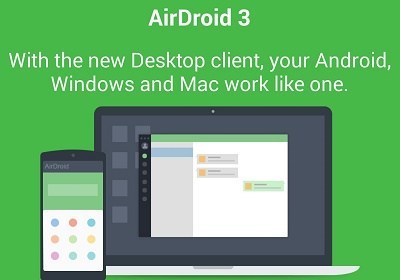



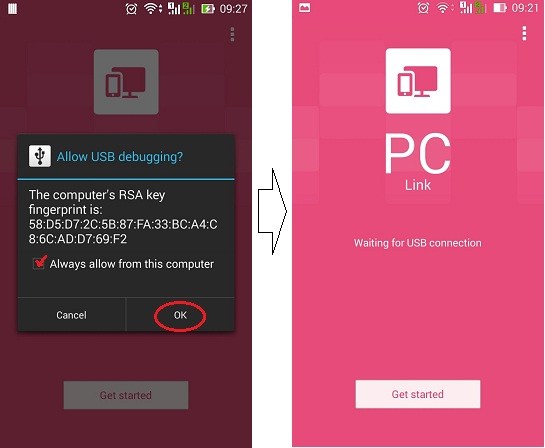

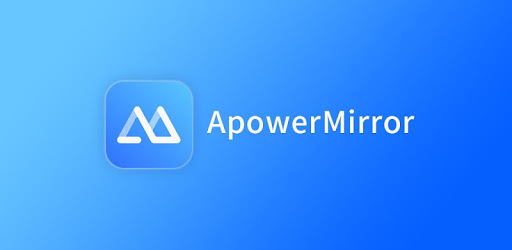





![How to Automatically Shutdown Windows 10 And 11 [2024] How to Automatically Shutdown Windows 10 And 11](https://bloggernazrul.com/wp-content/uploads/2022/03/How-to-Automatically-Shutdown-Windows-10-And-11-180x135.jpg)


