5+ Ways to Remove Filmora Watermark (All Versions) – Want to remove the Filmora watermark? If so, then you can try several ways to remove the Filmora watermark which we explain below. You can do this method either via a PC, Laptop, or Smartphone. Immediately, following the discussion.
 How to Remove Filmora Watermark (All Versions) 2024
How to Remove Filmora Watermark (All Versions) 2024
Method 1: Blur Watermark
You can use this method to remove the Filmora watermark without additional applications, namely with Apowersoft Online Watermark Remover.
Also, read here:
- 10 Best PC Video Editing Applications Without Watermark and Free
- 22 Best Photo Editing Applications For (Android & iPhone)
- 10 Best Video Editing Applications for Windows 10 PC
This site can remove the watermark in the video for free by blurring the existing watermark.
The steps are as follows.
- Visit the Apowersoft site.
- Click Remove Watermark from Video.
- Select the video that you want to remove the watermark.
- Click Add Box, then select the area where the Filmora watermark is located.
- Click Erase.
- Wait until the process is complete.
- Download the results.
Apart from going through the website, you can also install Apowersoft on your computer/laptop by downloading the desktop version here.
Method 2: Crop Video
The next way you can do to get rid of the Filmora watermark is to crop the video.
The crop in question is cutting the video without including the part with the watermark.
You can crop videos with several video editing applications on a PC or smartphone.
However, this method will produce a video that is not full because there are parts/areas that are cut off.
You can see an example of an illustration in the image below.
Method 3: Use an App to Remove the Watermark
Another way that you can use to remove the Filmora watermark is to use an additional application.
The application in question is an application for removing watermarks either on a PC or smartphone.
We recommend 2 applications that are quite good for removing watermarks on videos, namely Remove Logo Now (Windows) and Remove Logo from Videos (Android).
Remove Logo Now
To remove the filmora watermark with Remove Logo Now, follow the steps below.
- Download the application here.
- Install it on your computer/laptop.
- Open the application, click the Add File button.
- Select the video that you want to remove the watermark.
- Click the Find Logo menu, and the application will automatically detect the Filmora watermark in your video.
- Click the Start button to start the process.
- Done, the filmora watermark has been successfully removed from your video.
Remove Logo from Videos
If you want to remove the Filmora watermark via cellphone, you can follow the steps below.
- Install the Remove Logo from the Videos application via PlayStore.
- Once installed, open the application.
- Click the Start button.
- Select the video that has the Filmora watermark.
- Select the watermark area in the video.
- Click Remove Logo to start the process.
- Done, the watermark has been successfully removed from your video.
Method 4: Buy the Full Version
Filmora-edited videos have a watermark because you are using the free or trial version.
Therefore, another way you can do to get rid of the Filmora watermark is to buy a license.
However, if you don’t want to spend money to buy it (for example because it’s only used once), then you can skip this method and try the other methods described above.
To buy a full version Filmora license, the steps are as follows.
- Buy a filmora license on the official website.
- Open the Filmora application.
- Click Help > Activate Filmora9.
- Login with the Email and Password that you used when purchasing the license.
- Press Sign In to Activate Filmora Now.
Congratulations, you have managed to get the full version of Filmora without the watermark.
Method 5: Use Filmora Alternatives
If you don’t want a watermark on your video, you should use a free video editing application that doesn’t add a watermark.
Filmora itself is actually a paid application, so it’s only natural that they add a watermark to the trial version.
Some examples of free video editing applications that you can use as an alternative to Filmora include:
- Windows Movie Maker
- Kdenlive
- Lightworks
- OpenShot
- ShotCut
Conclusion:
So, those are some ways to remove the Filmora watermark that you can try. The simplest way that you can do this is the fourth method, but this method requires you to pay for the full version license. If you don’t want to use the fourth method, then you can choose another method that suits your needs. If there are problems regarding the tutorial above, you can ask via the comments column below.
For more articles like this one about Remove Filmora Watermark (All Versions), keep coming back to this blog bloggernazruul.com You can find solutions to all of your blogging, SEO, windows, android, games, and guides,-related difficulties here. Don’t forget to follow us on social media.🥰


 How to Remove Filmora Watermark (All Versions) 2024
How to Remove Filmora Watermark (All Versions) 2024



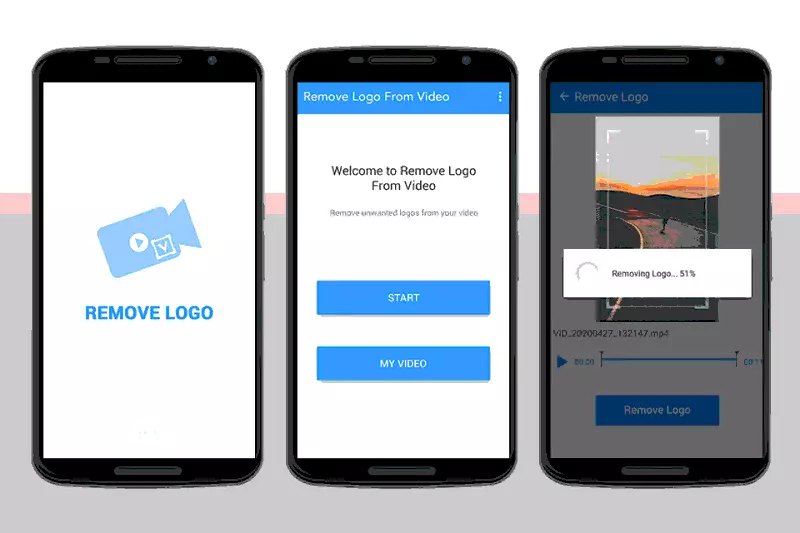

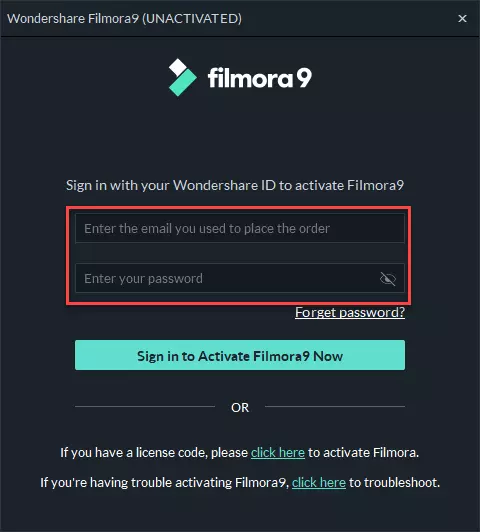



![How to Automatically Shutdown Windows 10 And 11 [2024] How to Automatically Shutdown Windows 10 And 11](https://bloggernazrul.com/wp-content/uploads/2022/03/How-to-Automatically-Shutdown-Windows-10-And-11-180x135.jpg)
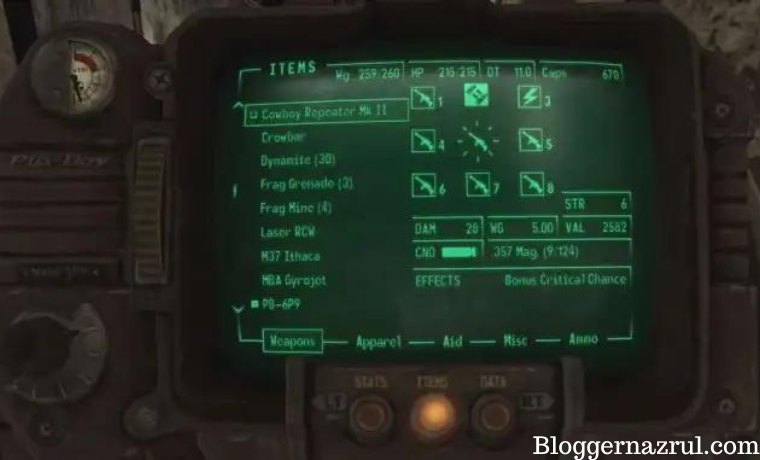

![How to Automatically Shutdown Windows 10 And 11 [2024] How to Automatically Shutdown Windows 10 And 11](https://bloggernazrul.com/wp-content/uploads/2022/03/How-to-Automatically-Shutdown-Windows-10-And-11-100x75.jpg)