10 Applications to Encrypt Files on PC Laptop – When we have a lot of important data or personal data, both on computers and laptops, we must really protect this data so that it is not opened or accessed by other people.
10 Applications to Encrypt Files on PC Laptop 2024
One way we can do this is to encrypt the. That way, irresponsible people who try to steal important data will definitely not be able to access it.
Also, read more:
- 7 Ways to Turn off Windows 10 Auto Update
- 11 Ways to Fix 100% CPU Usage in Windows 10
- 5 Ways to Fix Windows 10 Unable to Login
To be able to encrypt files, we need an encryption application. Below are several applications for encrypting files on a PC / Laptop that can be used as desired because each application has its own advantages.
#1. AxCrypt
The first application for encrypting files on a PC / laptop is AxCrypt. This one application is one of the best with all the advantages it has.
Users can choose any file on their computer or laptop to be encrypted. The encryption process is quite easy and does not make it difficult for people who are using AxCrypt for the first time.
AxCrypt is an open-source application and is intended for the Windows operating system. Besides being used for encryption, this application can also be used for decryption, compressing, and so on. Its security system will not disappoint.
#2. DiskCryptor
Want to find an application that offers complete encryption features? DiskCryptor is our recommended application. This application works by creating a volume on the hard drive that will be encrypted.
Apart from hard drives, this application can also be used to encrypt flash drives. The steps for using it are quite easy. First, plug in the flash which will be encrypted. Specify parameters such as passwords, keyfiles, and encryption algorithms to be used. Then the rest will be executed by DiskCryptor.
One of the advantages offered is that DiskCryptor provides popular encryption algorithms, such as Twofish and AES. The two algorithms can also be applied simultaneously.
When the flashdisk has been encrypted using DiskCryptor, the flashdisk can only be opened by this application. Another advantage is that this application can also be used to encrypt optical media, for example, CDs, and can perform system bootloaders.
#3. VeraCrypt
If you are looking for an application for file encryption on the most popular PC / laptop, then VeraCrypt can be the answer. There used to be TrueCrypt, which is now just a name, but VeraCrypt is the right replacement because it is equipped with complete features that make our work easier.
Basically, this application is used to encrypt hard drives, but in fact, it can also be used to encrypt flash drives.
The way VeraCrypt works is by creating a disk volume that is password protected for protection. Partitions are encrypted using industry-standard encryption types such as Twofish, Serpent, and AES. If users feel the password is still not secure, they can combine it with keyfiles. You only need a flashdisk, then just follow the steps in the volume creation wizard.
VeraCrypt can be used to determine the size of the partition to be encrypted. To open encrypted data, you only need to go through VeraCrypt where you must enter the correct keyfiles or password. So, this application is the right choice if you want a high-level encryption application.
#4. Rohos Disk Encryption
Besides being able to be used to encrypt USBs, this one application offers more capabilities than that. When plugging in the flash drive to be encrypted, this application immediately suggests the best partition size that can be created on it.
Users can also determine their own partition sizes if they feel the recommended partition size is still insufficient or excessive. When the data is encrypted, the way to open it is by mounting it on the partition.
Rohos Disk Encryption also makes it easy to change, especially by increasing the size of the encrypted volume as needed. Another advantage it has is that users can encrypt installed applications and folders on PCs and laptops.
In addition, Rohos Disk Encryption also provides a feature to disguise encrypted partitions and convert them into files such as MP3 and AVI.
#5. Gilisoft USB Stick Encryption
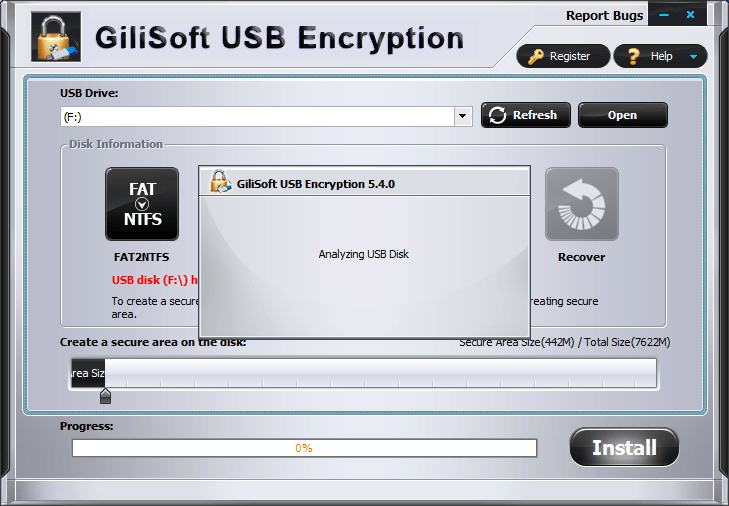 For this fifth application, it not only offers complete features but also a display that seems more attractive than other applications. If you pay attention, Gilisoft USB Stick Encryption has a shiny appearance, metallic color, and slightly glossy buttons. Of course, the advantage of this application is not only focused on appearance but also on its features.
For this fifth application, it not only offers complete features but also a display that seems more attractive than other applications. If you pay attention, Gilisoft USB Stick Encryption has a shiny appearance, metallic color, and slightly glossy buttons. Of course, the advantage of this application is not only focused on appearance but also on its features.Gilisoft USB Stick Encryption is an easy application to use, even for someone who is trying to encrypt for the first time. Users can specify as they wish approximately how large the encrypted partition is provided along with the password. It should be remembered that when the companion secure access that is already on the flashdisk is accidentally deleted, then you just need to recover it.
#6. Gpg4Win
One of the features of Gpg4Win is that users can send files or e-mails using encryption and digital signatures.
This encryption is useful for protecting data so that it cannot be opened by other people who have the potential to harm us and others. Meanwhile, the signature is used to ensure that the data sent is not modified and actually comes from the intended sender.
Gpg4Win also supports relevant cryptographic standards. Some of these cryptographic standards include S/MIME (X.509), OpenPGP, and the official distributor of GnuPG which is intended for Windows. For those of you who are interested in using an application to send files safely to the sender, please download the link below.
#7. Windows 10 Device Encryption
From its name, Windows 10 Device Encryption is the default encryption application for Windows 10. To be able to encrypt drives on a computer or PC, the first thing you have to do is enter Windows using a Microsoft account. Later, the selection key will be automatically uploaded to the Microsoft server. You have to go to Settings – System – About – Device Encryption.
DOWNLOAD NOW
#8. BitLocker
Apart from the applications above, there is also BitLocker which is an encryption application and is part of a Windows installation package. Its function is certain to protect data and also encrypt all volumes.
The encryption algorithm used is AES which is in CBC mode and stands for Cipher Block Chaining. In addition, BitLocker also uses XTS both 128-bit and 256-bit. But keep in mind that CBC is not used for the entire disk, but only for each section or sector of the disk individually.
#9. Symantec Drive Encryption
Symantec Drive Encryption is a transparent drive encryption application used for computers and laptops. Apart from that, the application can also be used to encrypt removable media such as flash drives. One of the applications with a fairly simple display that will protect data from unknown people.
#10. Kakasoft USB Security
The last application for encrypting files on a PC / laptop that we discussed is Rohos Mini Drive. If you want hidden encryption on a flash disk, then this application is the right choice. This application can protect important data on the drive by entering a password and you can only open it with the Rohos Mini Drive.
Conclusion:
It is important to note that while encryption can help protect sensitive data, it is not a foolproof solution. Users should also practice other security measures such as using strong passwords, regularly updating their software, and being cautious of phishing attempts.
For more articles like this one about Applications to Encrypt Files on PC, keep coming back to this blog bloggernazruul.com You can find solutions to all of your blogging, SEO, windows, android, games, and guides,-related difficulties here. Don’t forget to follow us on social media.🥰









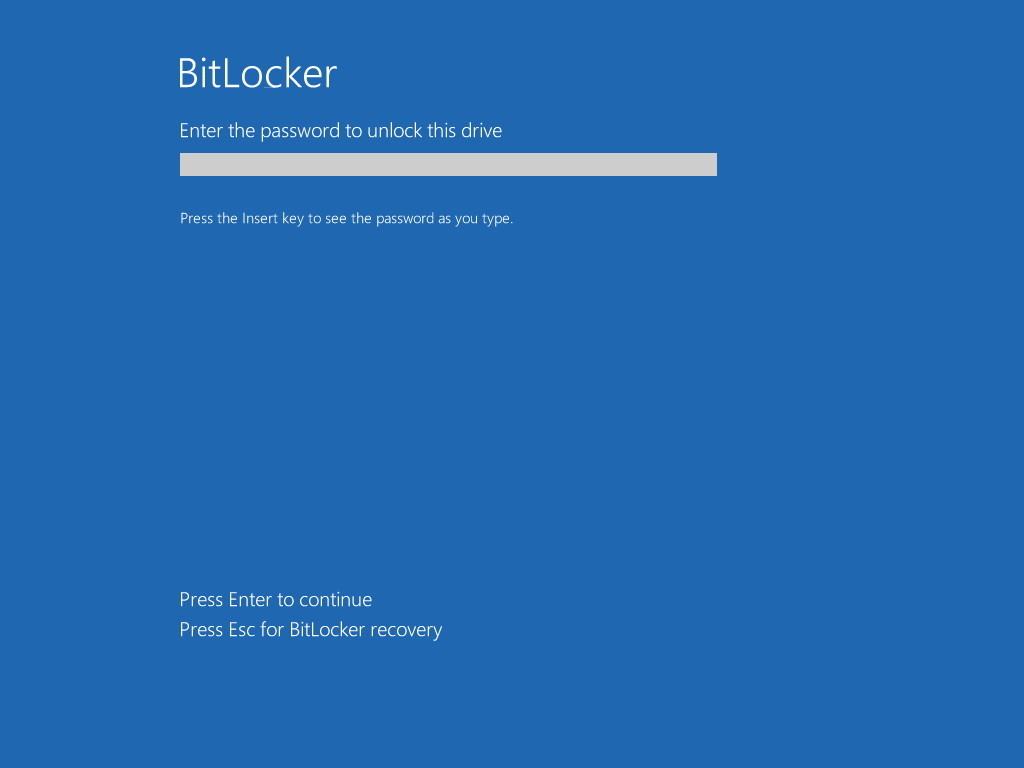
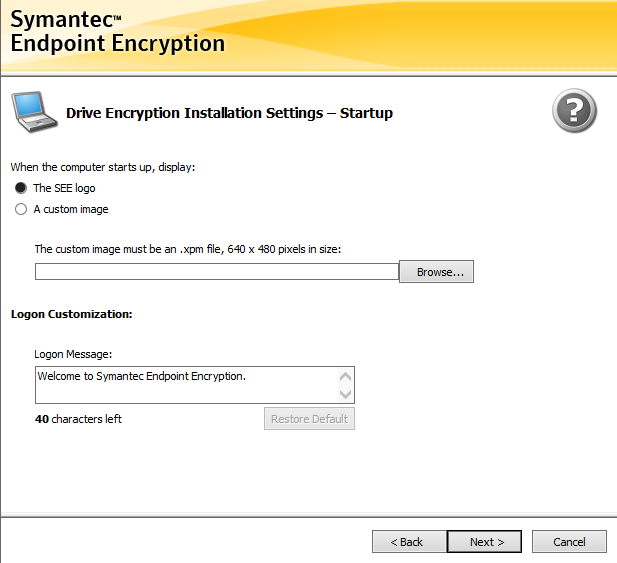
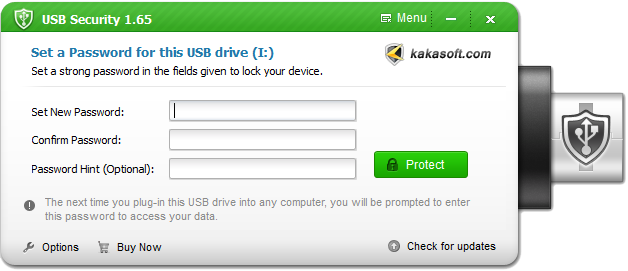
![How to Automatically Shutdown Windows 10 And 11 [2024] How to Automatically Shutdown Windows 10 And 11](https://bloggernazrul.com/wp-content/uploads/2022/03/How-to-Automatically-Shutdown-Windows-10-And-11-238x178.jpg)





![How to Automatically Shutdown Windows 10 And 11 [2024] How to Automatically Shutdown Windows 10 And 11](https://bloggernazrul.com/wp-content/uploads/2022/03/How-to-Automatically-Shutdown-Windows-10-And-11-180x135.jpg)


