10 Best Software for Burning CDs / DVDs on PC Laptops – Are you one of those people who has a hobby of watching movies or listening to music? If you are a movie or drama connoisseur, you will definitely save a lot of files on your PC / laptop. Movie or drama files are not small, they definitely require a lot of storage space.
10 Best Software for Burning CDs / DVDs on PCs & Laptops 2024
If you think your PC or laptop hard disk is too full to store these files, maybe you can move them to a CD or DVD. The method is quite easy and not complicated for sure. That way you can save hard drive storage space on your PC / laptop.
Also, read more:
- How To Move Photos From iPhone to PC
- 7 Ways To Update Windows 10 and Windows 11
- How to Restore Classic Volume Mixer in Windows 11
Actually, the benefits of CDs are not only being able to store movie or drama files, there are many types of files that you can store on CDs or DVDs. You only need to download the application on your PC / laptop so you can burn your CD.
Then, what kind of application can burn CDs? So, in this article, we will discuss which applications can be used to burn CDs on a PC / laptop. Immediately, please refer to the following explanation of applications for burning CDs / DVDs on PCs and Laptops.
#1. Nero Burn ROM
Nero Burning ROM is an application for burning CDs on familiar PCs/laptops. This application is very popular among people who use the Windows operating system. This application is very easy to use. Almost all versions of Windows can use this Nero Burning ROM application.
This application is quite a mainstay for burning CDs because of its easy and practical use. This application has two versions, including a free download version where you can download it for free and a paid version. Both versions certainly have their respective advantages.
The free version of this application is better known as the Nero Media Home application, while the paid version is better known as the Nero Burning Room application.
Some of the features that you get by using the premium version include a media manager, ripper, conversion, burner, data backup, and rescue features.
However, if you use the free version you will still get good features, you can still burn CD-R and CD-RW.
#2. BurnAware
BurnAware is a free application for burning CDs on PCs/laptops. This application is also quite popular. The BurnAware application can be integrated with the context menu in File Explorer, but for you to integrate it you must first run the BurnAware application as an admin. After that, you can tick the integration option.
The BurnAware application has four options in the context menu when you right-click on a file. The four options are creating an ISO, creating a data disc, and the option to add files to an ISO compilation or disc.
This application has 3 versions, namely the Pro, Premium, and Free versions. If you only need to copy DVD content directly to another DVD, extract files from an ISO file, or burn ISO files to multiple drives, then you only need to use the Free version to meet your needs.
#3. Ashampoo Burning Studio
Ashampoo Burning Studio is an application that you can use for free to burn CDs on your PC / laptop. The menu display that this application has is quite intuitive and this application is also known to be flexible.
The meaning of flexible here is that this application is very flexible from a technical point of view because this application has experienced long usage testing. So that the Ashampoo Burning Studio application can guarantee the stability and reliability of the data that is burned.
This application has a lot of features, such as burning files, music audio, and video, and being able to format ISO files. This application can also perform backups if excess capacity is found on the CD storage. The resulting backup files can be compressed and the data can be encrypted and get password protection.
#4. PowerISO
PowerISO is an application for burning CDs on PCs/laptops that has recently appeared. This application appeared in 2018 and has become a favorite of many people. The functions it has are very diverse so it makes people comfortable using it.
The capabilities of the PowerISO application are very complete because this application can burn image files in BIN, NRG, ISO, to DAA formats. You can also extract ISO files very easily. You can also use this application for ripping audio into APE, WMA, MP3, BIN, and FLAC formats.
#5. ImgBurn
ImgBurn is an application for burning CDs on PCs/laptops that has a user-friendly interface so that users can understand it well. This application also has a small size so the installation process is fairly fast.
This application also supports various types of files, including BIN, IMG, PDI, and ISO. The Img Burn app has 5 modes that you can use. The first mode is read mode which you can use to read image files or discs. The second mode is the build mode which is used to produce image files from CDs or vice versa.
The third mode is the write mode which is used to produce discs from image files. The fourth mode is the verify mode which is used to check the 100% readability of a DVD or CD disc. The fifth mode is discovery mode which is used as a tester for media or disk drives.
#6. InfraRecorder
InfraRecorder is an application that can burn files on the fly or directly or you can create a disc image first. Each of these options has its advantages and disadvantages.
Burning that is done on the fly or directly has a process that is relatively faster to complete, but will get a greater risk of errors when writing data to a CD or DVD.
Whereas burning by creating a disk image first has a lower risk of errors, but requires storage space that can accommodate the disk image, so if you have little remaining storage space it is not recommended to use this method of burning.
You can determine the burning speed by using this application. This application can also be verified after carrying out the burning process. When the verification process is complete, the burning result file is compared with the original file to check that there are no files with errors or problems.
#7. CDBurnerXP
The CDBurnerXP application is the first CD-burning application made for Windows XP only. Even though this application can be used on various versions of Windows from Windows 7 to Windows 10. Many rely on this application because the features it has are quite complete. You can burn data, be it in the form of files, audio, or ISO-type files.
Not only can it be used for burning CDs, but this application also supports other media such as DVDs, HD DVDs, to blue-ray files. This application is also available free of charge. This application has the feature of converting image files from NRG/bin to ISO files.
#8. Ultimate CD/DVD Burner
Ultimate CD/DVD Burner is a simple, easy, and practical CD-burning application. This application is not only used to burn CDs but can also be used to burn DVDs. Apart from that, this application also has a feature that you can use to burn CD-R, CD-RW, DVD+R/RW, and DVD-R/RW files. Some other features include burning data, copying discs, photo albums, backups, and being able to create ISO CDs.
#9. Star Burn
Star Burn is an application for burning CDs on PCs/laptops that you can rely on. This application provides convenience with a variety of features that you can use and enjoy, of course. This application can also burn CDs, CD-R/RW, DVD-R/RW, DVD+R/RW, HD-DVD-R/RW, BD-R/RE, and DVD-RAM.
Its appearance is also very simple. You also don’t need to be busy taking files or data to burn, just drag and drop data or files to the application and it’s ready to burn.
#10. Active@ ISO Burner
Active@ ISO Burner is an application for burning CDs on PCs/laptops. This application supports various types of media including ISO files to CD-R, CD-RW, DVD-R, DVD+R, DVD+R DL (Dual layer), DVD-RW, and DVD+RW. You can easily do that on this Active@ ISO Burner application.
You don’t need to bother burning, just choose the path and then select the target for the file you are going to burn. Then, you can also set the burn speed, mode, and several copies to be made. If it is according to what you ordered, immediately press burn. It’s easy?
Conclusion:
This is the article that discusses 10 applications for burning CDs on PCs/laptops. Please select and install it according to your needs. Hopefully, this article can be useful.
For more articles like this one about Burning CDs / DVDs, keep coming back to this blog bloggernazruul.com You can find solutions to all of your blogging, SEO, windows, android, games, and guides-related difficulties here. Don’t forget to follow us on social media.🥰






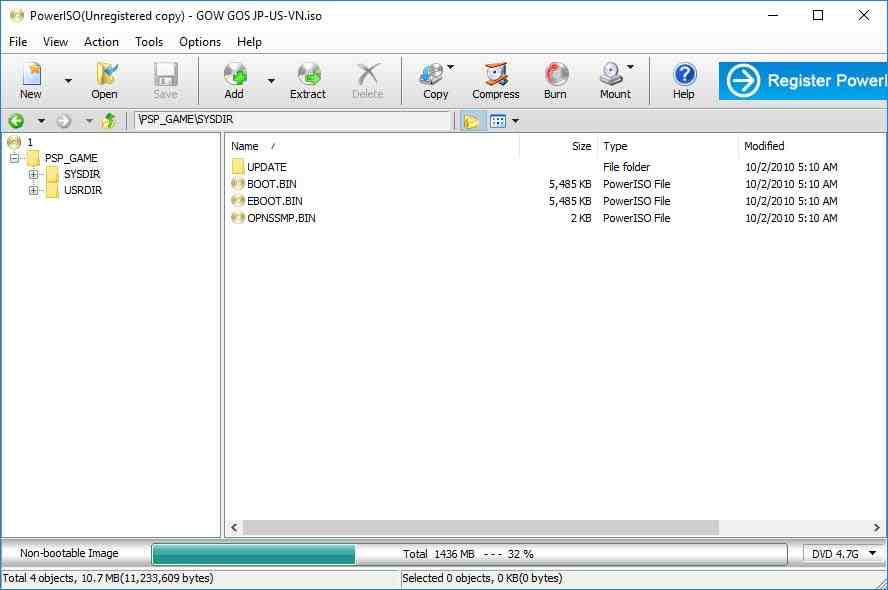
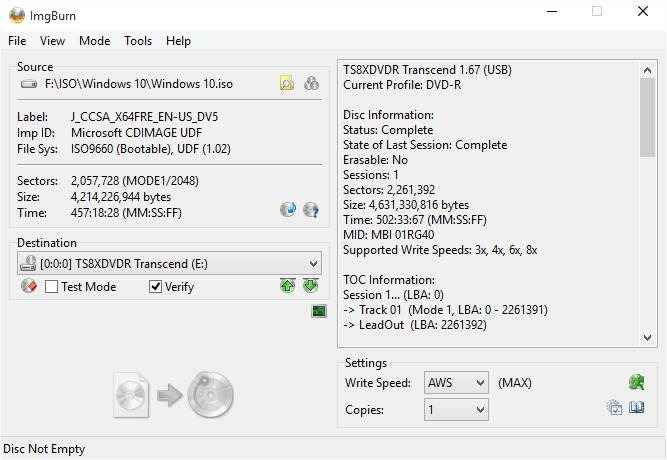

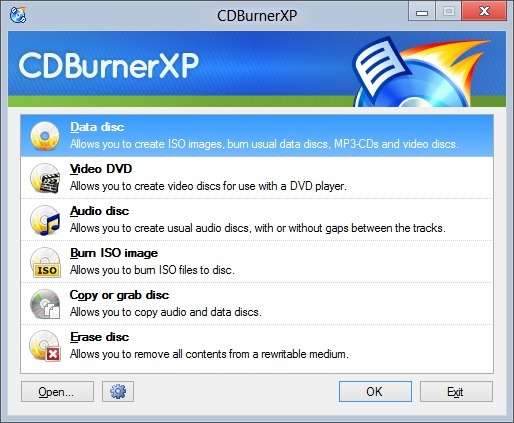
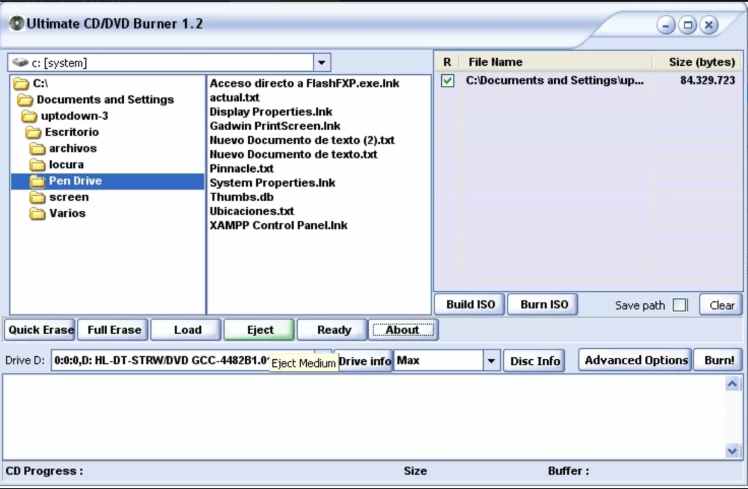
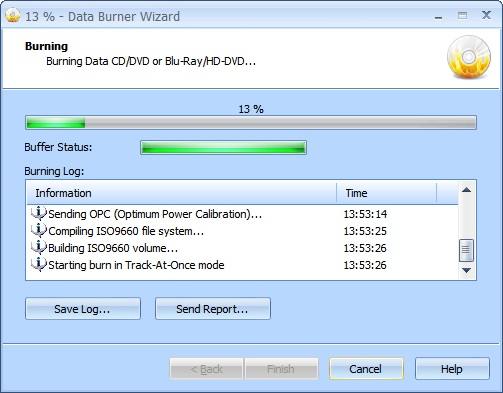





![How to Automatically Shutdown Windows 10 And 11 [2024] How to Automatically Shutdown Windows 10 And 11](https://bloggernazrul.com/wp-content/uploads/2022/03/How-to-Automatically-Shutdown-Windows-10-And-11-180x135.jpg)


