How to Restore Classic Volume Mixer in Windows 11 – Classic volume mixer in Windows 11 is a wish that has been expressed by many users of the Microsoft operating system, who are unhappy with the tool’s new look.
How to Restore Classic Volume Mixer in Windows 11 [2024]
Fortunately, the folks from Redmond and even the external developers thought it was important for the mixer to look the way we like, and they provided us with a solution that brought back its former aesthetic.
Also, read more:
- 12+ Best Recommendations PC Screenshot Applications
- 4 Ways to Activate Windows 7 Permanently & Safely
- 3 Ways To Fix Windows 10 Slow Shutdown Issue
- How to Check Windows 11 Update Via PC Health Check
The move from Windows 10 to Windows 11 means there aren’t any major changes in the PC user experience, although there are also some exciting developments to the common elements of Microsoft’s OS.
We noted, for example, that the traditional volume mixer now has a new visible look. Paradoxically, many people are not comfortable with it, and if you’re not sure about the new design either, you can always learn how to bring back the classic volume mixer in Windows 11.
Indeed, this is just one of the many interface changes we’ve noticed from Windows 10 to Windows 11.
We can say that it only takes a second to get used to it as the change is all about aesthetics, nothing more. Even so, there will be those who prefer to return to their usual style, at least for a while.
The most exciting thing is that we were able to effectively restore the Windows volume mixer for life. In fact, there are two procedures to do it, and once you decide on one of them, it will return to the aspects you have become accustomed to, to set the volume you want in each program.
What is a Windows 11 volume mixer?
It’s enough to watch it for a few seconds, to verify that the Windows 11 volume mixer has the new location and that it works in a slightly different way than the Windows 10 controls.
You will now find it by left-clicking on the speaker icon in the lower right corner and accessing the universal soundbar, with Windows 11 Quick Settings on it.
From there you can select the sound output, by clicking on the arrow to the right of the slider. You’ll enjoy a full system page where you can control various volume elements. You’ll also notice that it’s divided into two sections, namely System and Applications.
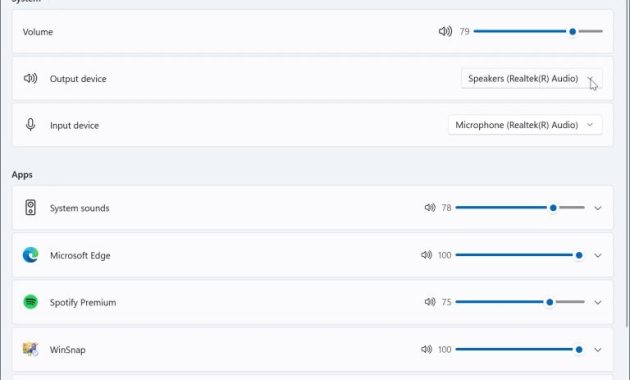
How to Restore Classic Volume Mixer in Windows 11
At this point, we know that something is going on with the volume mixer that has been redone a lot. Users who prefer to return to the Windows 10 context menu will also want to know about this procedure.
And best of all, there are two ways to bring back the classic Windows volume mixer.
From Windows Settings
The simplest way to complete this task is to use a shortcut on the Windows Taskbar. You just have to follow the steps that we explain below, and you will complete the work.
- Use the Windows + R keyboard shortcut to open the Run dialog
- Type there sndvol.exe and click OK, wait a bit
- Then the W10 classic volume mixer will appear
- Once it’s open, if you right-click on the mixer icon, you can pin it to the Taskbar
- The idea is to pin the classic Windows 10 volume mixer to the Windows 11 Taskbar
- Later, if you want to open the mixer earlier, just look for it on the Taskbar
With third-party apps
The shortcut method above can be helpful for many users, but other users will prefer a more voluminous solution. We could, and should, consider downloading an app like Classic Volume Mixer.
- Download the free and open-source Classic Volume Mixer app from GitHub at this link
- Once the file is downloaded, use the Windows + R keyboard shortcut
- Type their shell: startup and click OK, paste the .exe file
- Next, restart your PC and wait for it to turn on
- On, you will find a new speaker icon in the system tray
- Clicking on that icon will launch the famous classic volume mixer
The advantage of this method is that the original functionality of the Windows 11 volume mixer is not lost. You will be able to access both options whenever you want, which is a plus point.
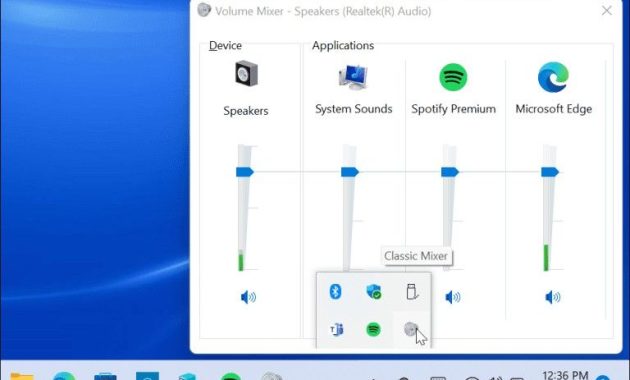
You can choose one of the cheats and, however, undo the changes to update the mixer again.
Conclusion:
After all, Windows 11 is worse than Windows 10 in a number of ways, and many of them are 100% aesthetically pleasing. It remains to be seen whether Microsoft decides to pay attention to the complaints or, as is more likely, we will have to get used to the new reality of many contextual elements.
For more articles like this one about How to Restore Classic Volume Mixer in Windows 11, keep coming back to this blog bloggernazruul.com You can find solutions to all of your blogging, SEO, Windows, Android, games, and guides-related difficulties here. Don’t forget to follow us on social media.🥰


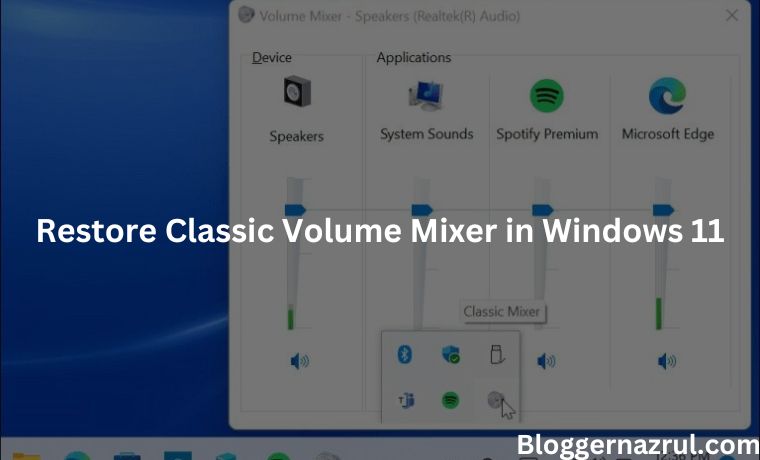
![How to Automatically Shutdown Windows 10 And 11 [2024] How to Automatically Shutdown Windows 10 And 11](https://bloggernazrul.com/wp-content/uploads/2022/03/How-to-Automatically-Shutdown-Windows-10-And-11-238x178.jpg)





![How to Automatically Shutdown Windows 10 And 11 [2024] How to Automatically Shutdown Windows 10 And 11](https://bloggernazrul.com/wp-content/uploads/2022/03/How-to-Automatically-Shutdown-Windows-10-And-11-180x135.jpg)


