How To Move Photos From iPhone to PC – iPhone and Mac users certainly have no trouble transferring photos between devices. But how to transfer photos from an iPhone to a Windows laptop? Here we will discuss several ways to do this.
How To Move Photos From iPhone to PC 2024
Well, devices made by Apple — like iPhones, iPads, and Macs — have a different ecosystem than Windows computers and Android phones. Then, Apple is also known to have a more exclusive or closed system compared to Windows and Android.
Also, read more:
- 10 Ways to Fix Laptop Not Responding in Windows 7
- 12 Ways to Fix Windows Cannot Connect to the Printer
- How to Install Google Play Store on Windows 11 PC
- How to Disable Windows Defender Antivirus in Windows 10
Both of these make it often difficult to transfer data across devices. At least first. But as technology develops, it is relatively easy for us to do.
How to Transfer Photos from iPhone to Windows Laptop
As we mentioned above, there are several ways you can do this. Please be aware, that some of the methods here require an internet connection.
Let’s look at them one by one.
#1. With the iCloud App for Windows
In the past, iPhone users had to use the iTunes application to manage and transfer data from their iPhone to a Windows computer, and vice versa.
Not anymore. Apple already provides an iCloud application for Windows 10 and Windows 11. That way, you can view photos from your iPhone on a Windows laptop easily.
How to download, install, and set the iCloud application for Windows :
- Download iCloud for Windows at the Microsoft Store, then install it.
- Open the application and make sure you are signed in with the same Apple ID as on the iPhone.
- Next to Photos, click Options.
- Select iCloud Photos.
- Select Shared Albums if you want to share photos with other people.
- You can define a folder for a shared Album by clicking the edit button and selecting a folder.
- Click Done.
- Click Apply.
There are differences in how to view and save iCloud Photos in Windows 11 and Windows 10. So pay attention to what operating system you use on your laptop.
How to Store iCloud Photos on Windows 11 :
- Open Microsoft Photos.
- Click iCloud Photos in the left pane.
- Double-click the thumbnail of the photo you want to download.
How to Store iCloud Photos in Windows 10
Interestingly, in this older version of Windows, all the latest photos and videos will be automatically downloaded.
But you can also download old photos or videos by:
- Open File Explorer
- Click iCloud Photos in the navigation pane
- Open the notification area on the Taskbar.
- Click Download Photos in the iCloud notification.
- Select the photo you want to download
- The photo will be downloaded to the location you specified.
The iCloud application for Windows is a way of transferring photos from an iPhone to a laptop that comes from Apple. So yes, the integration is direct, and photo changes in iCloud will also have an effect on the laptop.
#2. With the OneDrive App
OneDrive is a cloud service from Microsoft and can be easily integrated into Windows. So using this application could be the next right choice.
Moreover, the OneDrive application for iOS also supports saving to the cloud automatically. That way, you can see it on your laptop or PC easily.
How to save photos and videos to OneDrive automatically from iPhone :
- Download the OneDrive app on the iPhone App Store.
- Open the app and sign in with the same Microsoft account on your Windows laptop.
- Click on the profile picture.
- Press Settings.
- Select Camera Uploads.
- Activate the Camera Upload feature.
If you have activated the Camera Upload feature, all you have to do is open the relevant folder in OneDrive in File Explorer.
The advantage of using OneDrive is that storage goes one way. So if you change a photo on your iPhone, the photo on OneDrive doesn’t change. Plus, you can delete photos on your iPhone and still have a backup on OneDrive.
#3. With the default laptop application
Usually, certain brands equip their laptops with default applications for transferring data with smartphones. For example, the MyASUS application for ASUS laptops is paired with the Link to MyASUS application on a smartphone.
Here we will give an example of using the MyASUS application. If you use another brand of laptop, the method is most likely not too different.
How to use the MyASUS application to transfer iPhone photos to a laptop :
- Make sure the MyASUS application is on your laptop and the Link to the MyASUS application is on the iPhone.
- Activate ‘ Discoverability ‘ in both the MyASUS application and the Link to MyASUS application.
- Tick ’ File Transfer ‘ to allow it.
- Connect both devices with Bluetooth and Wi-Fi by clicking ‘ Pair new device ‘ (find your iPhone).
- On the Link to the MyASUS app on iPhone, press ‘ File Transfer ‘.
- Select ‘ Photos ‘.
- Open any of the categories and select the photos you want to move.
- Press ‘ Done ‘.
- Select your Windows laptop as the destination.
Transferring photos with the MyASUS application does not use an internet connection. This application only utilizes a local WiFi connection. So you don’t need to be afraid of running out of internet quota on your iPhone.
Well, if you use an ASUS laptop, the MyASUS application features are quite interesting. One of them, you can use the iPhone camera as a laptop webcam.
Choose the Most Appropriate Method of Transferring Photos from iPhone to Laptop
Those are some ways to transfer photos from an iPhone to a Windows laptop. As you can see, there are some ways that require an internet connection and some that don’t.
If you are not worried about internet quota, you can choose to use iCloud or OneDrive. The difference between the two is synchronization. If you use iCloud, the photos you change on your iPhone will also change the photos on your laptop. Whereas with OneDrive not.
Conclusion:
If you want to save on internet quota, of course, you can use the default laptop application, such as MyASUS. But of course, this method of transferring photos from an iPhone to a laptop doesn’t run automatically, so you have to choose what photos you want to move.
For more articles like this one about How To Move Photos From iPhone to PC, keep coming back to this blog bloggernazruul.com You can find solutions to all of your blogging, SEO, Windows, Android, games, and guides-related difficulties here. Don’t forget to follow us on social media.🥰





![How to Automatically Shutdown Windows 10 And 11 [2024] How to Automatically Shutdown Windows 10 And 11](https://bloggernazrul.com/wp-content/uploads/2022/03/How-to-Automatically-Shutdown-Windows-10-And-11-238x178.jpg)




![How to Automatically Shutdown Windows 10 And 11 [2024] How to Automatically Shutdown Windows 10 And 11](https://bloggernazrul.com/wp-content/uploads/2022/03/How-to-Automatically-Shutdown-Windows-10-And-11-180x135.jpg)

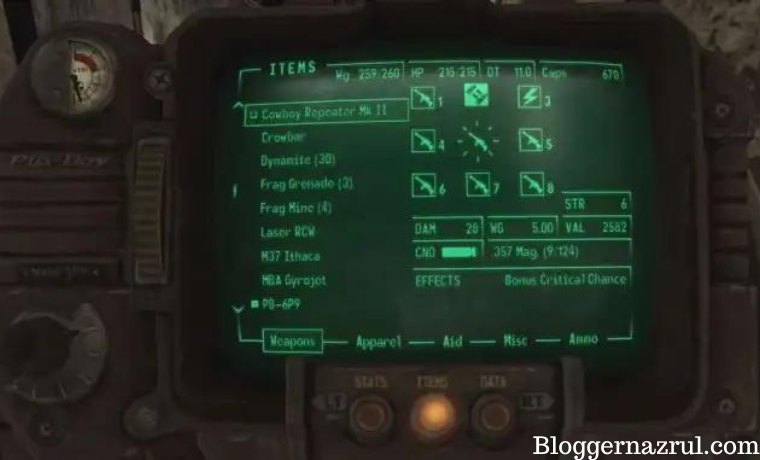

![How to Automatically Shutdown Windows 10 And 11 [2024] How to Automatically Shutdown Windows 10 And 11](https://bloggernazrul.com/wp-content/uploads/2022/03/How-to-Automatically-Shutdown-Windows-10-And-11-100x75.jpg)