How to Enter BIOS on PCs and Laptops (All Brands) – Entering the BIOS menu is necessary to be able to perform basic configurations on the computer, such as setting up the drive for booting, activating the virtualization feature, and other settings.
How to Enter BIOS on PCs and Laptops (All Brands) 2024
When you are going to reinstall, you also need to change the BIOS settings so that the computer can boot from the bootable media that has been made.
Read more:
- How to Create Sleep Shortcuts in Windows 10
- 6 Ways to Open Services Manager in Windows 10 and 11
- How to Enable Dark Mode in Windows 10 and 11
Enter the BIOS can usually be done by pressing a certain key on the keyboard when the computer is turned on.
Each brand of laptop and motherboard will have a button to enter the BIOS that is different from other brands.
To enter the BIOS, you must know which key to press according to the brand of laptop and motherboard you are using.
In this article, we will provide information on how to enter the BIOS on PCs and laptops for every brand that is currently available.
Previously, we discussed a little understanding of BIOS and what it does on a computer.
What is BIOS?
BIOS stands for Basic Input Output System. The BIOS is the system software that is first run or invoked by a computer when it is turned on.
Usually located on the motherboard IC called BIOS IC. The contents of the BIOS itself are generally hardware and software configurations on a computer.

Enter BIOS on ASUS laptop
- Turn off the laptop
- While the laptop is still off, press and hold the F2 key
- Press the Power button to turn on the laptop while still holding down the F2 key
- Wait for it to successfully enter the BIOS
How to enter BIOS on a Lenovo laptop
- Turn off the laptop
- Turn on the laptop by pressing the Power button
- Shortly after the laptop turns on, press the Fn + F2 or Fn + F12 keys repeatedly to enter the BIOS
Enter BIOS on Acer laptop
- Turn off the laptop
- Turn on the laptop by pressing the Power button
- Shortly after the laptop turns on, press the F2 or Delete button repeatedly until it enters the BIOS
BIOS on Dell laptops
- Turn off the laptop
- Turn on the laptop by pressing the Power button
- Shortly after the laptop turns on, press the F2 or F12 key repeatedly until it enters the BIOS
How to enter BIOS on an HP laptop
- Turn off the laptop
- Turn on the laptop by pressing the Power button
- Shortly after the laptop turns on, press the ESC or F10 key repeatedly until it enters the BIOS
BIOS on Toshiba laptops
- Turn off the laptop
- Turn on the laptop by pressing the Power button
- Shortly after the laptop turns on, press the F2 key repeatedly until it enters the BIOS
How to enter BIOS on a Samsung laptop
- Turn off the laptop
- Turn on the laptop by pressing the Power button
- Shortly after the laptop turns on, press the F2 key repeatedly until it enters the BIOS
BIOS on MSI motherboards
- Turn off your PC
- Turn it back on by pressing the Power button
- Shortly after the PC turns on, press the Delete key repeatedly until it enters the BIOS
Pada motherboard Gigabyte
- Turn off your PC
- Turn it back on by pressing the Power button
- As soon as the PC turns on, press the Delete key repeatedly
- Press the F8 key to enter BIOS settings
How to enter BIOS on ASUS motherboard
- Turn off your PC
- Turn it back on by pressing the Power button
- Shortly after the PC turns on, press the Delete key repeatedly until it enters the BIOS
On ASRock motherboards
- Turn off your PC
- Turn it back on by pressing the Power button
- Shortly after the PC turns on, press the F2 key repeatedly to enter the BIOS
How to enter the BIOS on the Jetway motherboard
- Turn off your PC
- Turn it back on by pressing the Power button
- Shortly after the PC turns on, press the Delete key repeatedly until it enters the BIOS
How to enter the BIOS on an Amptron motherboard
- Turn off your PC
- Turn it back on by pressing the Power button
- Shortly after the PC turns on, press the Delete key repeatedly until it enters the BIOS
Pada motherboard Qwerty
- Turn off your PC
- Turn it back on by pressing the Power button
- Shortly after the PC turns on, press the Delete key repeatedly until it enters the BIOS
Through the Biostar motherboard
- Turn off your PC
- Turn it back on by pressing the Power button
- Shortly after the PC turns on, press the Delete key repeatedly until it enters the BIOS
Pada motherboard ECS
- Turn off your PC
- Turn it back on by pressing the Power button
- Shortly after the PC turns on, press the Delete key repeatedly until it enters the BIOS
Motherboard Intel
- Turn off your PC
- Turn it back on by pressing the Power button
- Shortly after the PC turns on, press the F2 key repeatedly to enter the BIOS
How to enter on Evga motherboard
- Turn off your PC
- Turn it back on by pressing the Power button
- Shortly after the PC turns on, press the Delete key repeatedly until it enters the BIOS
On HP motherboards
- Turn off your PC
- Turn it back on by pressing the Power button
- Shortly after the PC turns on, press the F10 key repeatedly to enter the BIOS
How do enter BIOS from the desktop with the PC and laptop conditions still running
As an alternative, there is one more easy way to enter the BIOS without turning off the computer first.
You can do it immediately when the condition of the PC and laptop is still alive. This method can be done on Windows 10 and Windows 11.
Follow these steps:
- Enter Settings
- Select Update & Security
- In the left window click on the Recovery menu
- In the right window in the Advanced startup section, click the Restart button
- Your computer will restart and go to the WinRE page
- Then select the Troubleshoot menu > Advanced options > UEFI Firmware settings
- Click the Restart button
- The computer will restart and automatically enter the BIOS

The method above is a way to enter the BIOS on all brands of laptops and motherboards.
No matter what brand you use, this method can still work properly so it can be used as a solution if you can’t find a suitable keyboard key to enter the BIOS.
What if Windows cannot enter the desktop?
As explained, the alternative method above can only be done if Windows is still in normal condition so that it can access the settings page.
But what if the condition of the laptop cannot enter the desktop, what should be done?
If the conditions are like that, then the solution is to access the WinRE page using the repeated shutdown technique using the Power button.
The point is we have to be able to enter the WinRE page in order to access the UEFI Firmware settings menu.
First, you first login to WinRE by following these steps:
- Turn on the computer then press and hold the Power button for 5-10 seconds to turn off the computer.
- Press the Power button again to turn on the computer.
- After the computer turns on, press the Power button again and hold it for 5-10 seconds until the computer turns off.
- Press the Power button again to turn on the computer.
- After the computer starts up, press the Power button again and hold it for 5-10 seconds to turn off the computer.
- Press the power button again to turn on the computer.
- Wait until Windows enters the WinRE page
Conclusion:
After successfully entering the WinRE page, select the Troubleshoot menu > Advanced options > UEFI Firmware settings > click the Restart button.
Your laptop or PC will restart and when it turns on it will immediately enter the BIOS settings automatically.
This is a short tutorial that we can provide on how to enter the BIOS on various brands of laptops and PCs that exist today. Hopefully, it can be useful information.
For more articles like this one about how to enter BIOS on PCs and laptops (All Brands), keep coming back to this blog bloggernazruul.com You can find solutions to all of your blogging, SEO, windows, android, games, and guides-related difficulties here. Don’t forget to follow us on social media.🥰



![How to Automatically Shutdown Windows 10 And 11 [2024] How to Automatically Shutdown Windows 10 And 11](https://bloggernazrul.com/wp-content/uploads/2022/03/How-to-Automatically-Shutdown-Windows-10-And-11-238x178.jpg)




![How to Automatically Shutdown Windows 10 And 11 [2024] How to Automatically Shutdown Windows 10 And 11](https://bloggernazrul.com/wp-content/uploads/2022/03/How-to-Automatically-Shutdown-Windows-10-And-11-180x135.jpg)

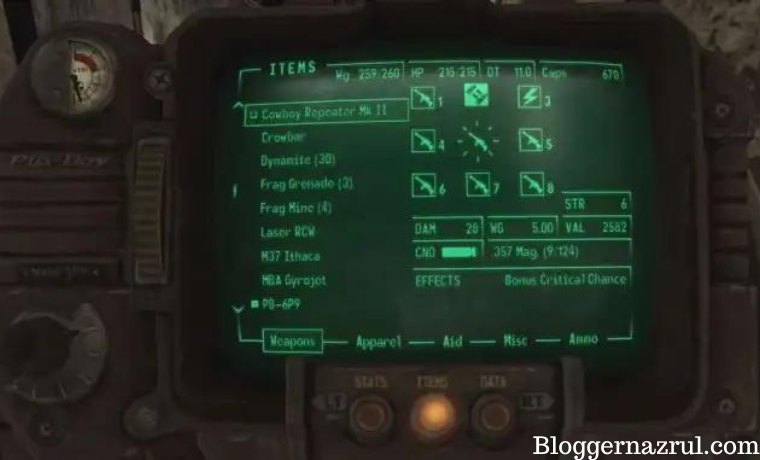

![How to Automatically Shutdown Windows 10 And 11 [2024] How to Automatically Shutdown Windows 10 And 11](https://bloggernazrul.com/wp-content/uploads/2022/03/How-to-Automatically-Shutdown-Windows-10-And-11-100x75.jpg)