3 Easy Ways to Fix VCRuntime140.DLL Is Missing – Are you getting the message “the program can’t start because vcruntime140.dll is missing from your computer”? Relax, it’s not a big deal, just do the steps in this review.
How to Fix VCRuntime140.DLL Is Missing Windows 2024
VCRUNTIME140.DLL is an application extension from Microsoft Visual C++ with a size of less than 1 MB and is often found in the System32 folder.
Also, read more:
- 7 Ways To Update Windows 10 And Windows 11
- How To Restore Classic Volume Mixer In Windows 11
- 6 Ways To Fix Missing Windows Start Menu Icon
The source of the file is the Microsoft Visual Studio 2015/2017/2019 application.
This Microsoft runtime library is used to run programs developed by Microsoft Visual Studio.
Usually, there are those who experience the VCRUNTIME140 error problem in certain programs. Generally, the solution that I will provide can handle the following program files:
- php.exe
- winfile. ex
- Plex Media Server.exe
- otvdm. exe
- php-cgi.exe
- AccelerometerSt.exe
- Proxy.exe
- gsi.exe
- UplayService.exe
- EoCApp.exe
- httpd.exe
- skype.exe
- Piriform.exe
- flexsim. exe
- AUEPUC.exe
- DComPerm.exe
- HITMAN2.exe
Causes of the Missing VCRuntime140.dll Error
Take a look at the error message, at the end of vcruntime140 there is a .dll format.
This article stands for Dynamix Link Libraries which is the outermost part of the software that works on operating systems, especially Windows.
Most of the applications (that you install) may not come with this type of VCRuntime file. Therefore, you often experience the vcruntime140.dll error on your Windows.
In this tutorial, you must prepare your internet quota to download the files you need. Next, perform the following steps to fix the vcruntime140.dll error.
How to Fix VCRuntime140 Missing on Windows
The Windows operating system that often has problems Missing VCRuntime 140 is on Windows 10 and 8 versions.
For Windows 7 users it seems safe, but there is still the possibility of experiencing this Missing Dll error.
The way to deal with it is quite easy, immediately follow the method below, OK:
#1. Reinstall the Game/Program
VCRuntime error messages often appear in the game or program that you have. This means that there is a problem with Visual C++ not working together with the program/ game you want to open.
The solution is to reinstall your program or game so that it can run properly.
The method:
- Enter Control Panel
- Go to Programs -> Programs and Features
- Find and select the problematic application
- Right click then click Uninstall
- Finished
#2. Download the VCRuntime140.dll File and copy it to the Windows Directory
The second step that you can take is to download the new VC Runtime 140 file on the internet, then copy it to where the old file directory is located (replace/replace the file).
The method:
- Download the VCRuntime140 file at ( https://s.id/phsdx )
- If so, extract the file because the original file format is an archive (Rar, Zip, etc.)

- After that open the extracted folder earlier
- Copy the VCRuntime140.dll file to the Windows directory
Where’s the directory? There are two choices (since Windows OS has 64-bit and 32-bit types):
For 64 bit Windows = C:\Windows\SysWOW64\
For 32-bit Windows: C:\Windows\System32\
But Windows 10 which uses the 64 Bit type has a System32 folder.
That’s because there are Windows 10 programs that still use the 32-bit type.
You can notice this if, in the SysWOW64 folder, there are no VC Runtime 140 files, etc.
#3. Re-Install Microsoft Visual C++ Redistributable Packages
If the solution above doesn’t work and there is still a missing VC Runtime error message, you should reinstall Visual C ++ on your Windows.
The method:
- Download Microsoft Visual C++ Redistributable Packages at ( https://www.microsoft.com/en-us/download/details.aspx?id=48145 )
- Do the installation according to the instructions
- When finished, restart your PC/Laptop
- Enjoy the device without any more error messages
- Finished
Conclusion:
The three methods above can fix the missing vcruntime140.dll in Windows. We recommend that you choose one method, if it doesn’t work, you can do another method.
For more articles like this one about 3 easy ways to fix VCRuntime140.DLL Is missing Windows, keep coming back to this blog bloggernazruul.com You can find solutions to all of your blogging, SEO, windows, android, games, and guides-related difficulties here. Don’t forget to follow us on social media.🥰


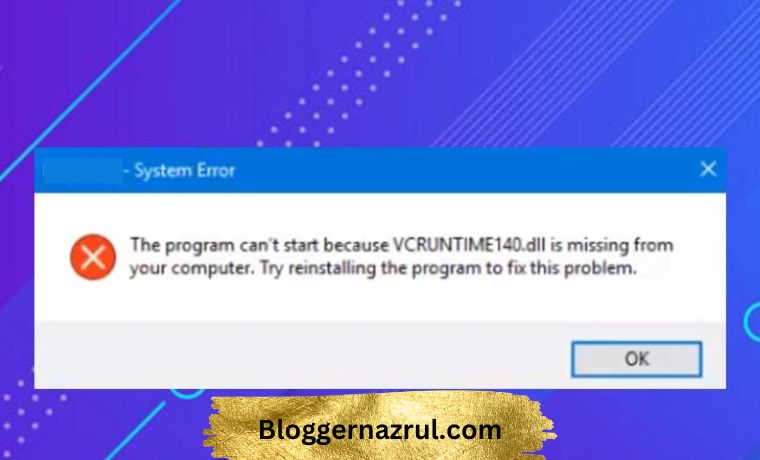
![How to Automatically Shutdown Windows 10 And 11 [2024] How to Automatically Shutdown Windows 10 And 11](https://bloggernazrul.com/wp-content/uploads/2022/03/How-to-Automatically-Shutdown-Windows-10-And-11-238x178.jpg)




![How to Automatically Shutdown Windows 10 And 11 [2024] How to Automatically Shutdown Windows 10 And 11](https://bloggernazrul.com/wp-content/uploads/2022/03/How-to-Automatically-Shutdown-Windows-10-And-11-180x135.jpg)

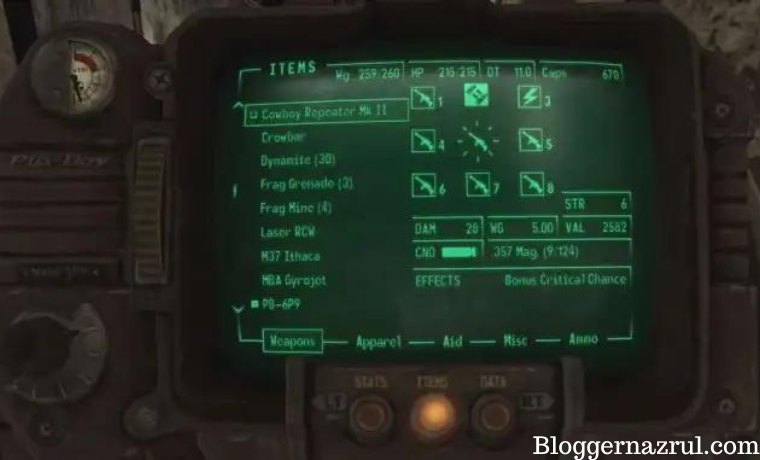

![How to Automatically Shutdown Windows 10 And 11 [2024] How to Automatically Shutdown Windows 10 And 11](https://bloggernazrul.com/wp-content/uploads/2022/03/How-to-Automatically-Shutdown-Windows-10-And-11-100x75.jpg)