6 Ways to Fix Missing Windows Start Menu Icon – The problem that is often encountered in Windows 10 and 11 is the start menu icon that suddenly disappears.
How to Fix Missing Windows Start Menu Icon 2024
This is not a fatal problem, it’s just that this will definitely slow down our activities. Well, is there a way to fix it? Here are some tips that you can try.
Also, read more:
- 10 Ways to Fix Laptop Not Responding in Windows 7
- 12 Ways to Fix Windows Cannot Connect to the Printer
- How to Install Google Play Store on Windows 11 PC
- How to Disable Windows Defender Antivirus in Windows 10
#1. Re-register Start Menu
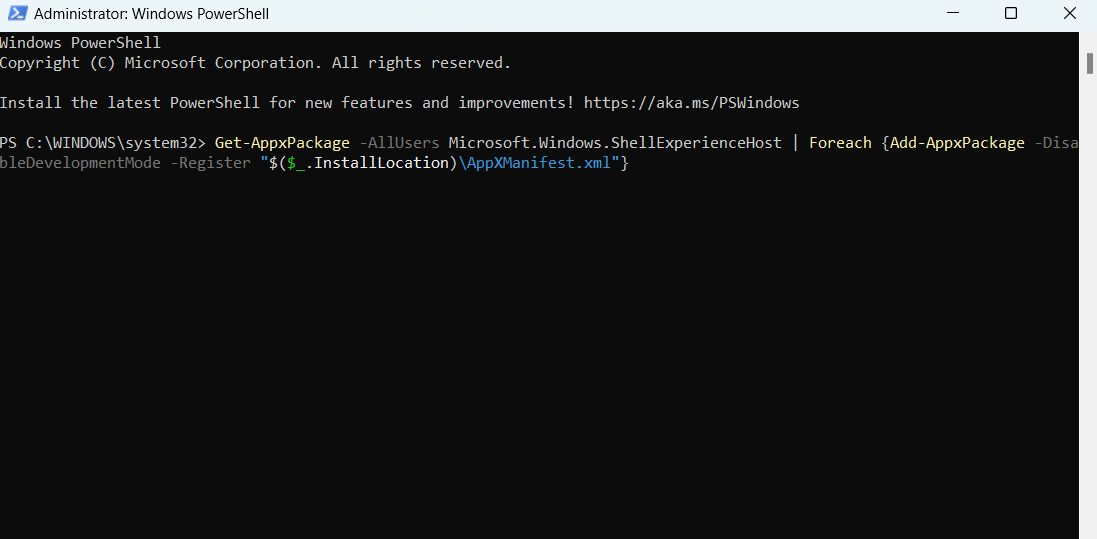
This method has proven to be effective and very easy, but if this problem occurs frequently it seems you need to record the command or bookmark this tip.
- Open PowerShell as Administrator
- Type this command, or copy and paste it into the PowerShell.
Get-AppxPackage -AllUsers Microsoft.Windows.ShellExperienceHost | Foreach {Add-AppxPackage -DisableDevelopmentMode -Register "$($_.InstallLocation)\AppXManifest.xml"}- Click Enter
#2. Cache Icons
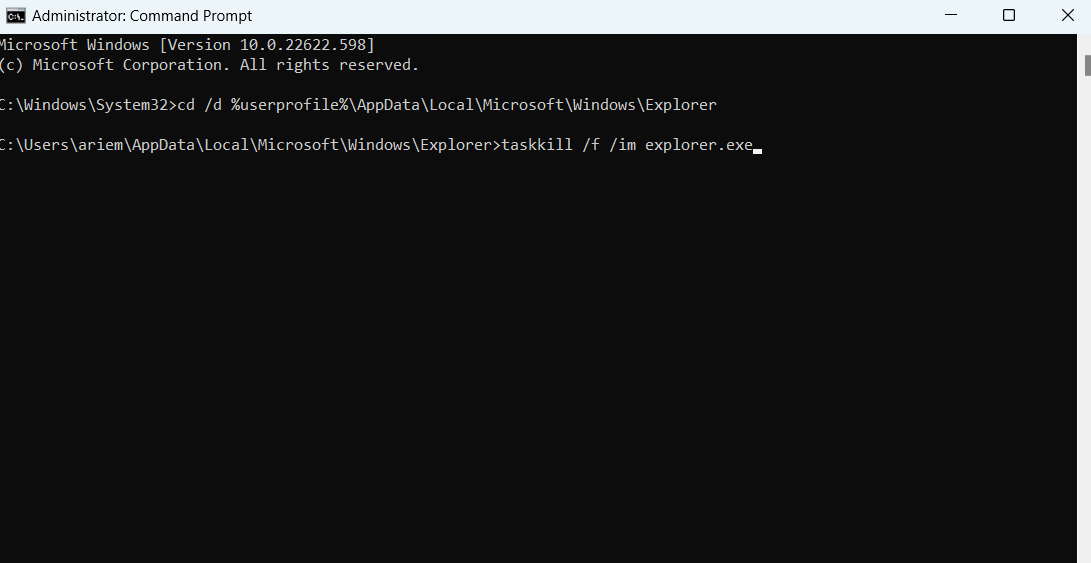
Usually, the problem with the start menu icon disappearing is due to an outdated icon cache. This means you need to recreate it. The trick, of course, is to delete the icon cache.db file and bring up a new one. Here are the steps
- Open CMD as Administrator
- Enter command
cd /d %userprofile%\AppData\Local\Microsoft\Windows\Explorer- Then enter the command
taskkill /f /im explorer.exe- After that, your explorer and taskbar will disappear, continue with the command
del iconcache*- Show explorer and taskbar again with this command
explorer.exe- Restart your PC
#3. Relaunch Start Menu

This method does not delete or add anything, only restarts the start menu program.
- Open Task Manager
- Move to the Details tab
- Go to click more details
- Look for StartMenuExperienceHost.exe
- Right-click and press End task
- If you have tried opening the start menu
#4. Update Graphics Drivers
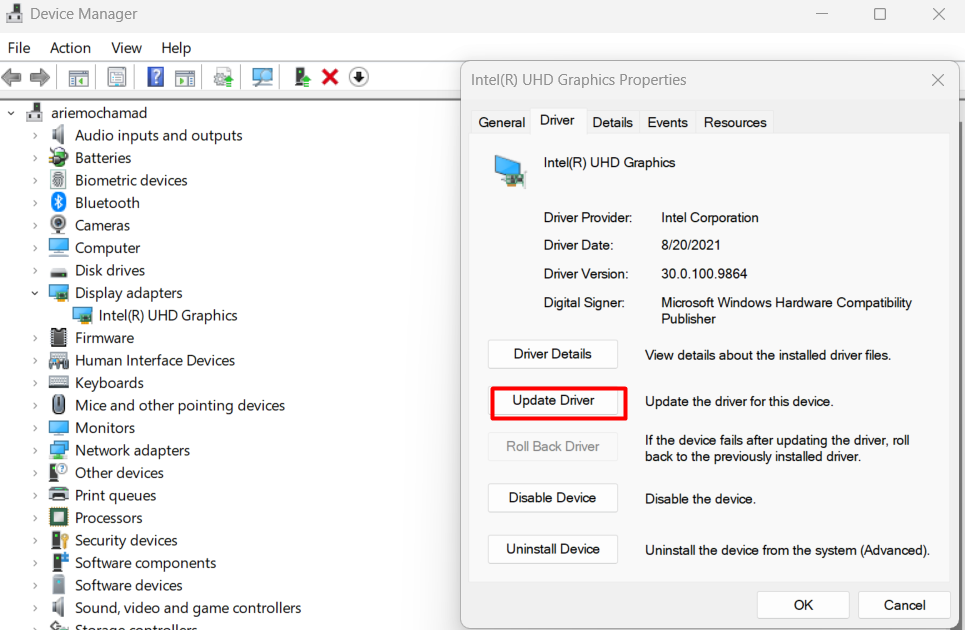
It could be that the missing start menu icon is caused by an inappropriate or outdated display or graphics driver. You need to try this method if this disease does not go away.
You can do this method through the Device Manager or download the driver again through your laptop brand website.
#5. File System Checker (SFC)
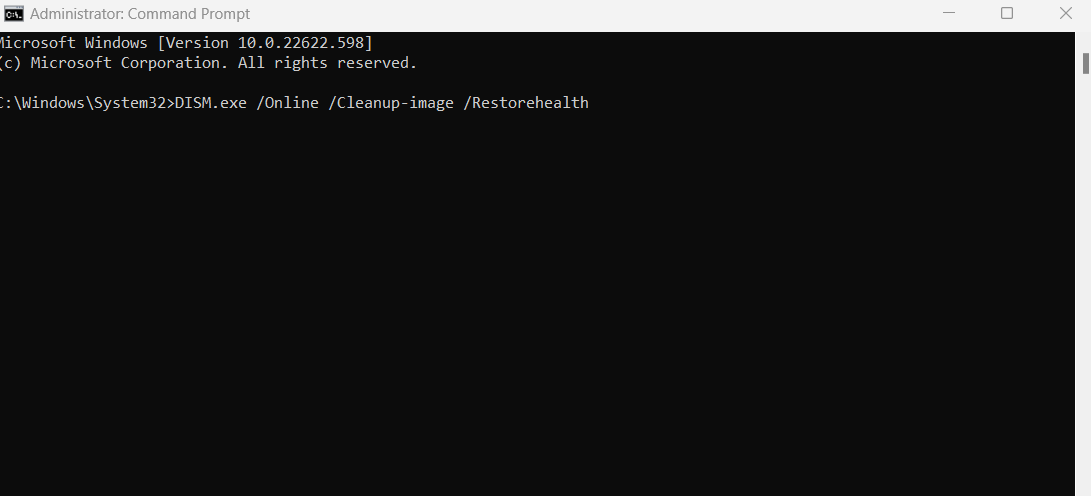
There’s nothing wrong with checking system files because it could be that the icon is missing because the image is damaged or corrupted. Here’s a way that you can use to check and at the same time repair the file
- Open CMD as Administrator
- Enter command
DISM.exe /Online /Cleanup-image /Restorehealth- Then type that too
sfc /scannow- Wait for it to finish
#6. Microsoft Start Menu Troubleshooter
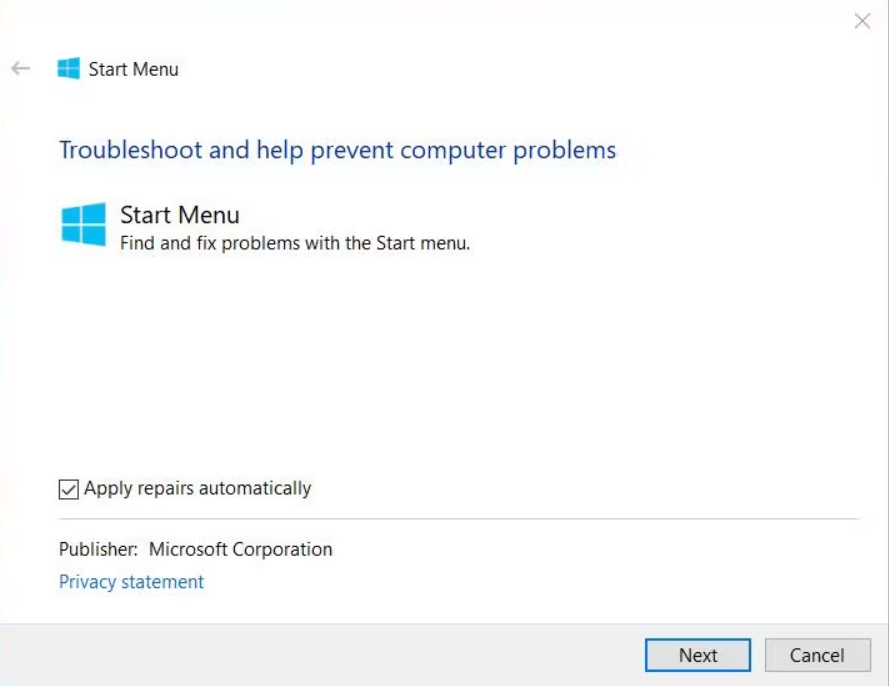
If some of these tips don’t work, then you need to submit a solution to the Microsoft Start Menu Troubleshooter. These tools help diagnose your problem more deeply while providing a solution. Here’s how
- Download the Start Menu Troubleshooter via this link
- If it has been downloaded, open the program by clicking 2x on the start menu.diagcab
- And let this program work automatically by checking Apply repairs automatically
Conclusion:
According to the experience of some Windows 10 and 11 users, the problem with the start menu icon is missing due to Google Drive synchronization. Usually, users who get this problem can solve it by removing the Google Drive File Stream software. So if you are one of the users of the application, that could be the cause.
For more articles like this one about how to Fix the Missing Windows Start Menu Icon, keep coming back to this blog bloggernazruul.com You can find solutions to all of your blogging, SEO, Windows, Android, games, and guides-related difficulties here. Don’t forget to follow us on social media.🥰


![How to Automatically Shutdown Windows 10 And 11 [2024] How to Automatically Shutdown Windows 10 And 11](https://bloggernazrul.com/wp-content/uploads/2022/03/How-to-Automatically-Shutdown-Windows-10-And-11-238x178.jpg)




![How to Automatically Shutdown Windows 10 And 11 [2024] How to Automatically Shutdown Windows 10 And 11](https://bloggernazrul.com/wp-content/uploads/2022/03/How-to-Automatically-Shutdown-Windows-10-And-11-180x135.jpg)

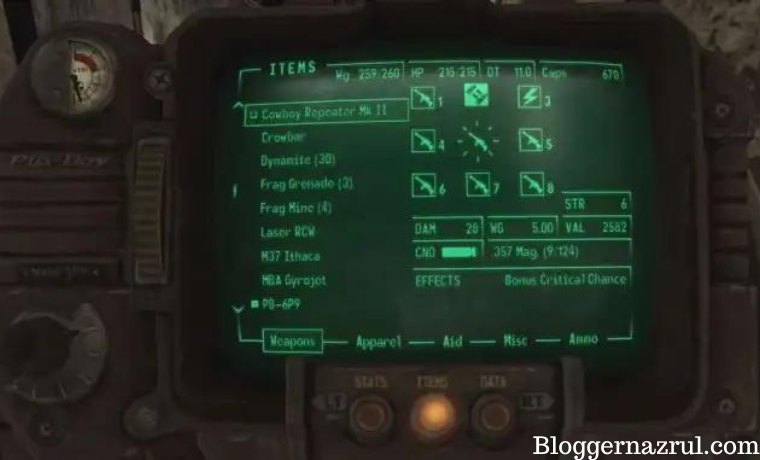

![How to Automatically Shutdown Windows 10 And 11 [2024] How to Automatically Shutdown Windows 10 And 11](https://bloggernazrul.com/wp-content/uploads/2022/03/How-to-Automatically-Shutdown-Windows-10-And-11-100x75.jpg)