How To Remove Wi-Fi Network on Windows All OS – How to forget a Wi-Fi network in Windows? That’s a question you often ask if you want to clear your Wi-Fi history.
How To Remove Wifi Network on Windows All OS 2024
Forgetting passwords on a wifi network is one way to deal with the trouble on wifi.
This method is a technique that gives me a headache because I haven’t been able to find the most appropriate solution.
After I searched for various information, I finally found what is the best solution for overcoming hard-to-connect Wi-Fi ( connected ).
Finally, thanks to hard work, I have found problems in dealing with hard-to-connect Wi-Fi, one of which is deleting Wi-Fi that was previously stored on our PC. This is due to a crash in our mobile network or hotspot.
Also, read more:
- 6 Ways To Fix Missing Windows Start Menu Icon
- How To Easily Open Task Manager In Windows 10
- 5 Ways To Open Control Panel In Windows 10
The cause of the wifi on the laptop won’t connect
- Often log in on wifi, be it a hotspot or wifi id
- The Wi-Fi driver is damaged so it must be repaired, and update the driver
- The Windows version still doesn’t use the latest release, especially in Windows 8 and 10.
You can watch out for this cause on a laptop that uses Windows 7.
Even though this effect cannot be completely correct, what’s wrong with knowing the cause of the Wi-Fi can’t be connected.
Therefore, I created this article to share some of my experiences in fixing problems with the Wifi on my computer.
The way to fix it is quite easy, just by following the step-by-step which I will share right now.
How to Delete Saved Wifi in Windows 10
Can it really be fixed? I’m sure this (method) can solve problems with the Wi-Fi network on your laptop.
Therefore, follow these methods so that your PC / laptop can return to normal.
1. The first thing you have to do is enter Settings by pressing the windows shortcut -> typing settings -> enter. If you are using Windows 8, simply by pressing the shortcut -> then press the settings icon (cog wheel).
2. The second way, select the Network & Internet menu to open the Wi-Fi settings.
3. After the menu opens, you will be directed to open the Wi-Fi menu.
4. Have you opened the menu? Proceed to the next step, namely on the “Manage known network ” menu.
5. The menu will appear to select a network that has been saved and connected, click on one of the Wi-Fi to do the deletion.
6. After that, click on the “Forget” menu, or in Indonesian it means “forget”. This menu is used to forget a Wi-Fi stored in the Wi-Fi history on our laptop.
7. After pressing the “Forget” menu, the Wi-Fi has been forgotten and you can enjoy a Wi-Fi network that can be reconnected.
Those are the seven steps for clearing Wi-Fi history so that problems with your internet network are easily resolved. After that, you also have to look at the negative impacts if you can’t connect to the internet connection.
How to Forget Wi-Fi in Windows 7
Forgetting passwords can be done using CMD. Actually, this can be done on any Windows series, but now you can do it on Windows 7.
- First, hover over the Windows or Start Menu icon. Then, left-click and type CMD. Next, right-click the CMD program to select Run As Administrator, “user agent control” will appear, and select Yes.
- You can write the command netsh wlan show profiles on the CMD page.

- A list of Wi-Fi that you have used will appear, and now you select which Wi-Fi network you want to delete.
- Then, use the command netsh wlan delete profile name = ” PROFILE_NAME”.
- This profile name can be replaced with the Wi-Fi name you have used.

- After that click Enter, and see the results. Finally, the previously stored password has been successfully deleted using CMD Windows 7.
Conclusion:
That’s how to remove a WiFi network on Windows All OS, removing a WiFi network on Windows is a simple process that can be done in a few steps. The steps may vary slightly depending on the version of Windows you are using, but the basic process remains the same.
For more articles like this one about how To remove Wi-Fi networks on Windows all OS, keep coming back to this blog bloggernazruul.com You can find solutions to all of your blogging, SEO, windows, android, games, and guides-related difficulties here. Don’t forget to follow us on social media.🥰




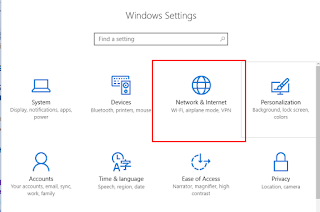
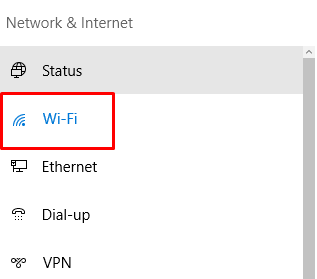


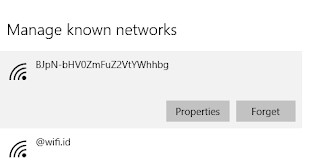
![How to Automatically Shutdown Windows 10 And 11 [2024] How to Automatically Shutdown Windows 10 And 11](https://bloggernazrul.com/wp-content/uploads/2022/03/How-to-Automatically-Shutdown-Windows-10-And-11-238x178.jpg)





![How to Automatically Shutdown Windows 10 And 11 [2024] How to Automatically Shutdown Windows 10 And 11](https://bloggernazrul.com/wp-content/uploads/2022/03/How-to-Automatically-Shutdown-Windows-10-And-11-180x135.jpg)


