6 Ways to Know WiFi Passwords on Android, Windows PC, and Mac – Not a few are looking for ways to find out WiFi passwords. Given the current need for internet access is inevitable. If you only rely on data packages, for some people it is quite wasteful.
 How to Know WiFi Passwords on Android, Windows PC, and Mac 2024
How to Know WiFi Passwords on Android, Windows PC, and Mac 2024
So, many are looking for various tricks to be able to surf the internet for free. One of them is by breaking into WiFi where you have to know the password or password from the WiFi.
Also, read more:
- 3 Easy Ways to Find Wifi Password in Windows 10 PC
- How To Remove Wifi Network on Windows All OS
- 18 Ways to Break into WiFi Without Applications
For those who are curious and curious about how this time Bloggernazrul.com will try to recommend several applications that you can try, let’s see the following reviews:
We only recommend this trick for those who are in a tight situation. Because after all what we use is someone else’s wifi network, so when we use it, the internet bandwidth will decrease and the connection will be slow because many people are connected.
#1. Using WiFi Warden
WiFi Warden can be relied upon for those of you who want to see other people’s WiFi passwords. This application has been used quite a lot because it has proven to be accurate in knowing WiFi passwords. Basically, this app relies on WPS to automatically connect to certain WiFi networks.
For Android 9 or above users, this process requires rooting. However, if you use a lower version, for example, Android 5 and 8, then the rooting process is not required. Using WiFi certainly saves more expenses than data packages.
- The first step, please download and install the WiFi Warden application.
- Later, the Terms and Conditions of Use will be displayed.
- Continue by clicking OK/Accept.
- On the main screen, grant GPS access by selecting Give Permission and Allow.
- Please select the WiFi network with WPS that you want to use.
- Connect your device to an available WiFi network, click
- A pop-up menu will appear to select the most appropriate connection method.
- Click Connect using WPS then select Calculate Pin.
Later, this application will also provide several PIN recommendations that can be used. To make it easier, just select Try All Pins. After that, wait a few moments until the WiFi is successfully connected.
#2. Using WiFi Test
The first method to find out the WiFi password is the WiFi test. This application can be installed on an Android smartphone without being rooted first. However, the developer of this application recommends Android Marshmallow and Lollipop OS versions.
But if you use the version above, then this application is not recommended. The following are easy steps to find out WiFi with the WiFi Test application.
- The first step, download and install the WiFi Test application.
- Scan WiFi in your environment, for example, neighbor WiFi.
- A list of WiFi in that location will appear.
- Select the Supported WiFi option.
- Click Ok.
- Later, a notification will appear ” The setup can take up to two minutes to complete”.
- If successful, a successful connection will appear.
- After that, check your cellphone’s WiFi Settings and make sure it’s connected properly.
- Finished.
#3. Using WiFi Map

- Open the Playstore application then look for the WiFi Map application.
- Download the application, it doesn’t take long because the size is quite light.
- Term and Use will be displayed, continue by selecting I Accept.
- To continue, click OK.
- Furthermore, this application will ask for additional permissions to access the location of the device used.
- Enable the Enable Location option and click Ok.
- If a notification appears for an account upgrade, please click the X icon in the upper right corner.
- Activate the GPS feature on the smartphone before proceeding to the next step.
- Then the application will switch to the Google Maps view to tell the nearest WiFi location.
- Open the WiFi network database by swiping it up on the screen.
- Please select a WiFi network that is displayed.
- Click Unlock password to see the password and quality of the WiFi network.
#4. Using the CMD (Command Prompt) Application
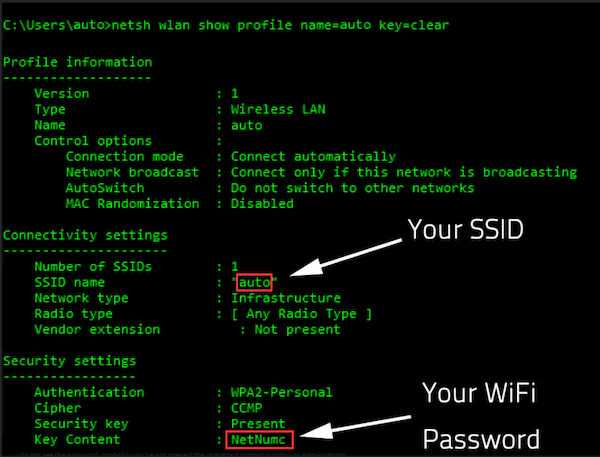 The CMD application can not only overcome various problems that exist on a PC. You can also use it to find out or crack WiFi passwords. Actually, this method can be used as an alternative if the previous methods don’t work.
The CMD application can not only overcome various problems that exist on a PC. You can also use it to find out or crack WiFi passwords. Actually, this method can be used as an alternative if the previous methods don’t work.So, it never hurts to try it so you can access WiFi for free. Instead of being curious, here are the steps you can follow to break into WiFi via CMD.
- The first step, open the CMD (Command Prompt) application by pressing the Windows + R shortcut.
- Type the word CMD in the column provided.
- A CMD display will appear with a black screen as usual.
- Enter the command by typing “ netsh wlan show profiles ” then Enter.
- Next, a list of WiFi networks that have previously been connected to the laptop will be displayed.
- Re-enter the command “ netsh wlan show profiles name (network name) key=clear ”.
- The data WiFi network and password will be displayed. So, you can see the details of the password in the Key Content menu.
#5. Using IP Address Configuration
By configuring the IP address, you can also find out the WiFi password, you know. For some people, this method may be more difficult. You must change the IP address on the PC/laptop device used.
For those who have never changed the IP address, here are the steps to find out the WiFi password.
- The first step, you have to find a free WiFi network first.
- After connecting, a pop-up menu will appear to enter the username and password.
- You can change the IP address of the device through the Modify Network Configuration mode that can be selected.
- The IP address which is usually written as 168.1.1 is then changed to 192.169.1.2.
- If the IP address has been changed, enter the browser application then visit the http://192/168.1/254 page.
- A login page will appear, just enter your username and password using the word USER or ADMIN.
- Note that the words for the username and password must be the same.
- If you enter the username ADMIN, the password must also be ADMIN.
- After that, enter the Settings or Settings section to see the username and password used.
#6. Using Keychain Access
Well, this method can be done for MacOS users who want to know the WiFi password used. No need to worry, the application does not need to be downloaded because it is automatically installed on the Mac device.
The easy steps to see the Mac WiFi password that has been connected before, namely:
- The first step, open the Application menu then
- Scroll until you find the Keychain Access option.
- You can also access it by pressing the shortcut Command+Space.
- After Keychain Access opens, select System.
- Next, click Passwords.
- Several WiFi networks will be displayed, please select the one you want to know the password for.
- Double-click to select it.
- A new tab or window will appear containing detailed information on the WiFi network.
- Check the Show Password box.
- Please authenticate when asked to type in the Username and Password on the Macbook.
- Wait a few moments and the WiFi password will be displayed if the authentication process is successful.
Conclusion:
Several ways to find out the WiFi password above can be done for those of you who want to break into WiFi. It can also be used if you forget the WiFi password you’ve used.
For more articles like this one about Know WiFi Passwords on Android, Windows PC, and Mac, keep coming back to this blog bloggernazruul.com You can find solutions to all of your blogging, SEO, windows, android, games, and guides,-related difficulties here. Don’t forget to follow us on social media.🥰


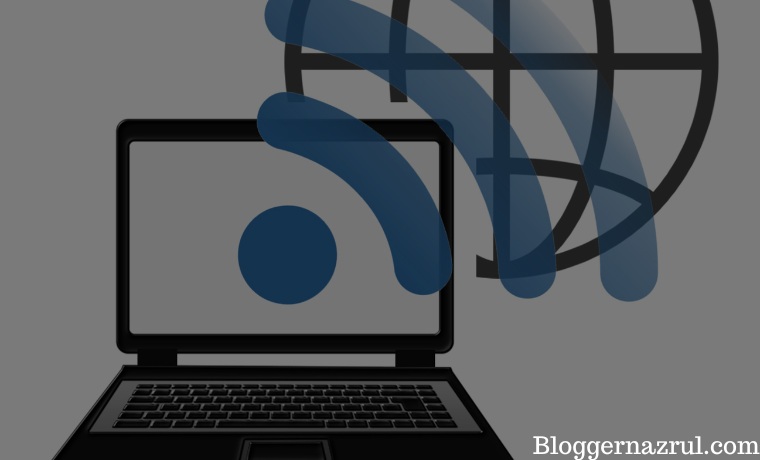 How to Know WiFi Passwords on Android, Windows PC, and Mac 2024
How to Know WiFi Passwords on Android, Windows PC, and Mac 2024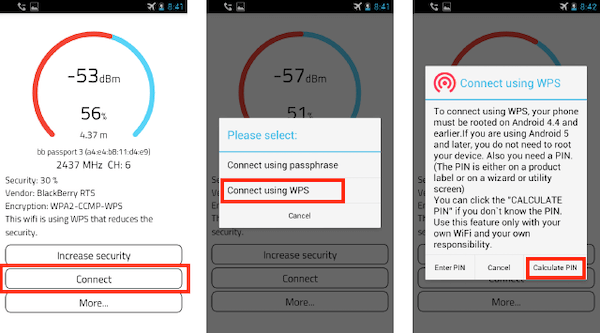







![How to Automatically Shutdown Windows 10 And 11 [2024] How to Automatically Shutdown Windows 10 And 11](https://bloggernazrul.com/wp-content/uploads/2022/03/How-to-Automatically-Shutdown-Windows-10-And-11-180x135.jpg)


