 How to Fix Windows Script Host is Disabled Error 2024
How to Fix Windows Script Host is Disabled Error 2024
#1. Smadav
-
Open the Smadav Tray Icon in the lower right corner. Then, right-click on the Smadav icon.
-
Next, select ‘Allow Windows Script & Office Macro Permanent’.
-
If so, turn off the device and turn it back on when finished.
#2. Use System Configuration
-
Press the Windows key + R combination at the same time. Then, type ‘MSConfig’.
-
If so, click ‘OK’. Next, uncheck ‘Load Startup Items.
-
After that, continue to open the Services tab. Then, press ‘Hide All Microsoft Services’ and ‘Disable All’. Then, press ‘OK’
-
Finally, restart your device.
#3. Regedit
-
Press the Windows key + R combination at the same time. Then, type ‘Regedit’ and click ‘Ok’.
-
Next, enter HKEY_LOCAL_MACHINE. Then, select ‘Software’. Then, select Microsoft.
-
Finally, select ‘Windows Script Host’ then click ‘Settings’.
-
After that, Right click on the Mouse and select the ‘DWORD Value (32) bit’ option.
-
If so, click the registry twice. Then, set the setting to ‘Enabled’. Finally, right-click Registry, then select ‘Modify’. Then, set ‘Value Data to 0’, and hit ‘Ok’.
-
Finally, restart the PC or laptop device that you are using.
Method: #2 to Easily Overcome Windows Script Host is Disabled
#1. Through Msconfig
Here you can use one of the troubleshooting utilities (programs) found in Windows, namely msconfig.
One example is being able to disable or enable software, drivers, and others. For that, use Msconfig to overcome disabled WSH:
- Press Windows + R, then type msconfig
- On the General menu, uncheck the Load startup items column
- Enter the Services menu, then put a tick in the Hide all Microsoft Services column
- Click disable all, select OK
#2. If Using Smadav
By default, Smadav turns off the WSH feature on the operating system. So that this feature from Microsoft is not active and causes the error message to appear.
Settings for activating WSH on Smadav can be done via the Smadav tray icon on Windows. Here’s how to activate the Windows script host on Smadav:
- Right-click on the Smadav icon on the Windows taskbar on the right
- Then check ‘Allow Windows-Script & Office-Macro (Permanent) ‘by clicking the option
- Click OK to confirm
- Restart your PC or laptop to see the changes.
#3. With CMD
CMD (Command Prompt) is a CLI (Command Line Interpreter) program that is available in Windows and is useful for accessing your laptop or computer as it should.
Not only that, CMD has many other functions. Examples include turning off or activating a program.
That way you can use CMD to deal with Windows Script Host which has been disabled, for that, here are the steps:
- Open Command Prompt, then type the following command:
REG DELETE “HKEY_LOCAL_MACHINE\SOFTWARE\Microsoft\Windows Script Host\Settings” /v Enabled /f
- Press the Enter key on the keyboard
- Finished
#4. Change Value Through Regedit
Apart from using the method above, you can activate the Windows Script Host via Regedit. What’s that?
Regedit is a database that is used to organize the information needed by the Windows operating system. Regedit can display the Registry in a format similar to Windows Explorer but more complex.
That’s why Regedit can be said to be a tool for managing all kinds of files in Windows. The problem with Windows script host access is disabled on this machine black screen can be resolved as follows:
- Press Windows + R, then type Regedit
- Enter the following Path:
HKEY_LOCAL_MACHINE -> SOFTWARE -> Microsoft -> Windows Script Host -> Settings
- On the right pane, you will see the Enable column. If the entry number contains 0, then Windows Script Host is not active on your Windows machine
- Double-click, then change the value data to 1 to activate it
- click OK and exit Registry
Sometimes the Windows host script is not in Regedit, what’s the solution then? All you have to do is clean the registry using the built-in Windows Registry Editor (Check the fifth step).
#5. Clean Registry
Note: When you use this method, you MUST be careful and DON’T delete another registry wrongly because the consequences can be FATAL.
The Registry is a very, very important feature, and functions to add or register every configuration received by your computer or laptop.
It is very important to clean the Registry periodically or occasionally to remove leftover files or folders that are no longer in use.
Not only that, cleaning the registry can also solve the Windows script host access is a disabled problem, here’s how:
- Open the Registry editor by typing regedit in the Windows search bar
- Click on Registry Editor Application
- Enter the HKEY_CURRENT_USER directory -> Software
- Look for the entry with the same name as the application that was deleted then right-click -> delete
- Also, delete entries in the HKEY_LOCAL_MACHINE -> SOFTWARE and HKEY_USERS.DEFAULT -> Software directories in the same way
- Restart the computer
Read more:
- 3 Ways to Display Internet Speed on Windows 10 Taskbar
- 13 Ways to Fix Windows Automatic Repair Loop Blue Screen
- 11 Ways to Fix When Windows 10 Won’t Shut Down


 How to Fix Windows Script Host is Disabled Error 2024
How to Fix Windows Script Host is Disabled Error 2024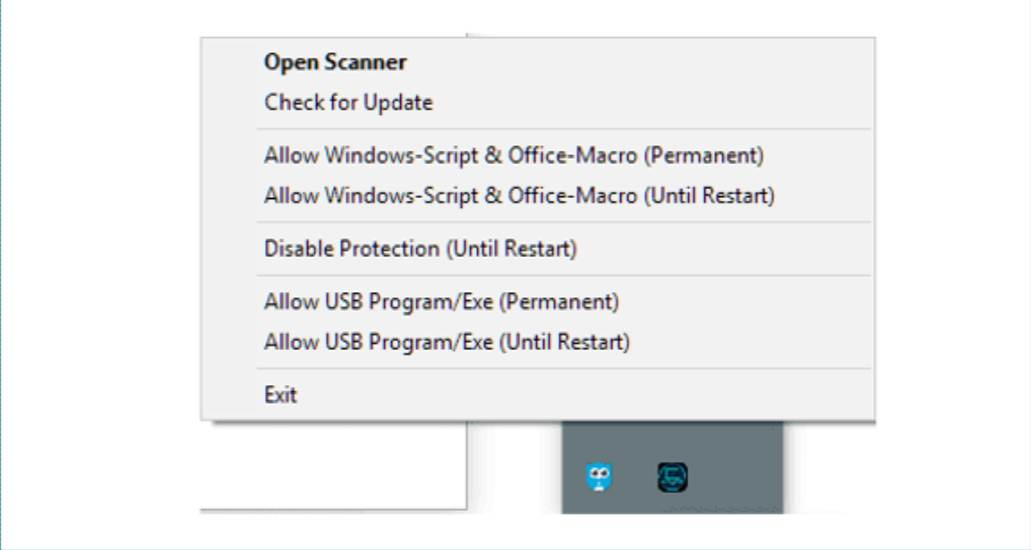
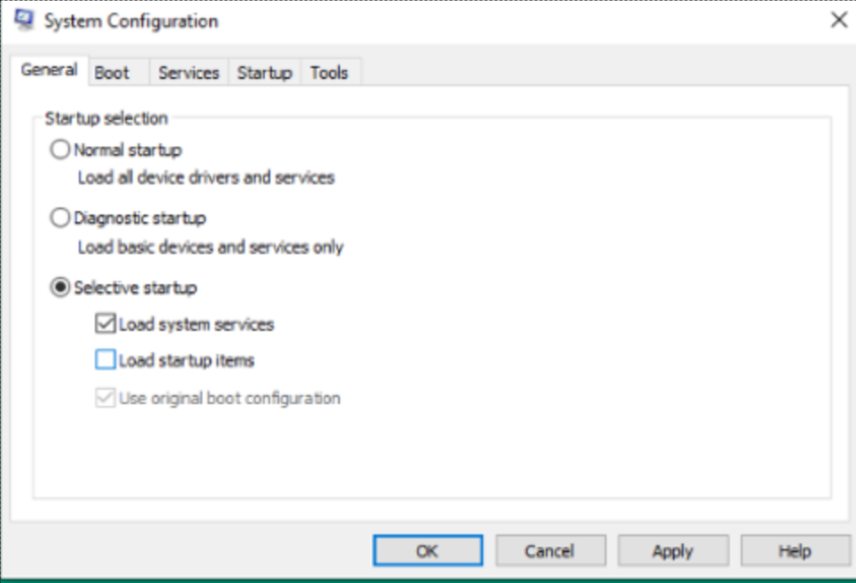

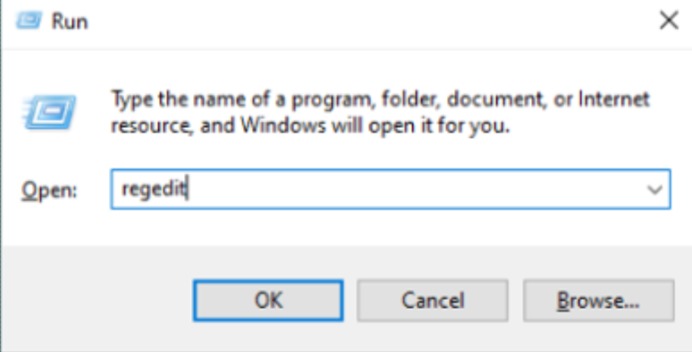
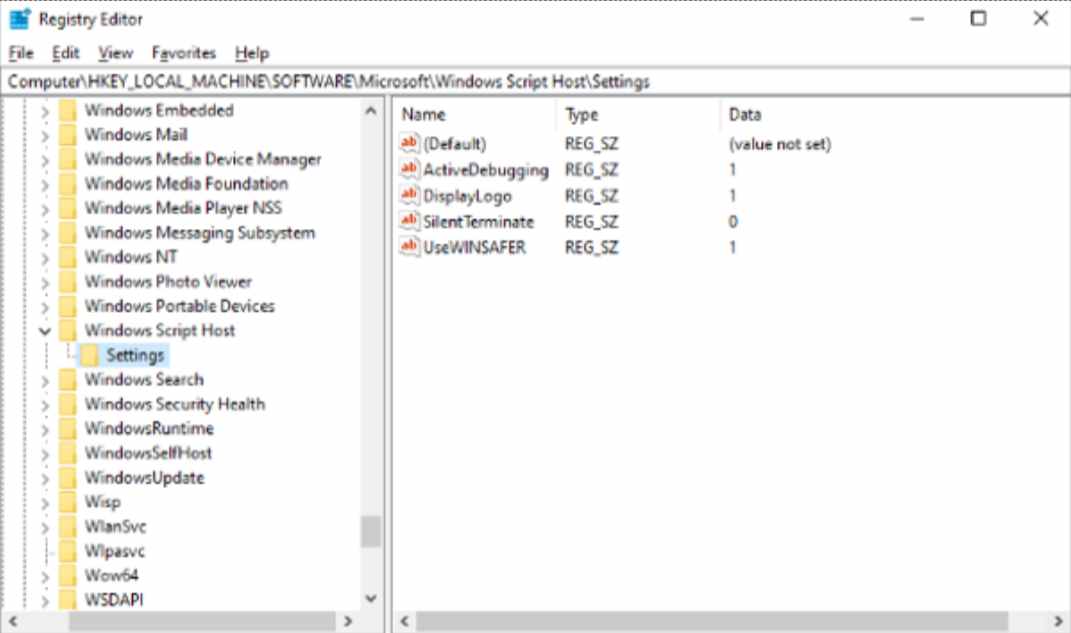


![How to Automatically Shutdown Windows 10 And 11 [2024] How to Automatically Shutdown Windows 10 And 11](https://bloggernazrul.com/wp-content/uploads/2022/03/How-to-Automatically-Shutdown-Windows-10-And-11-238x178.jpg)





![How to Automatically Shutdown Windows 10 And 11 [2024] How to Automatically Shutdown Windows 10 And 11](https://bloggernazrul.com/wp-content/uploads/2022/03/How-to-Automatically-Shutdown-Windows-10-And-11-180x135.jpg)


