10 Webcam Applications on Windows PC Laptop – Even though a camera or webcam is not the main component, its function is still useful. Especially in the current pandemic era, a camera or webcam is very important for conducting learning activities or meetings.
10 Webcam Applications on Windows PC Laptop 2024
Every laptop is mostly equipped with a built-in camera. However, the features provided tend to be limited and the quality of the photos and videos is not that good.
Also, read more:
- 5 Ways to Fix Windows 10 Unable to Login
- How to Enter BIOS on PCs and Laptops (All Brands)
- How to Enable Dark Mode in Windows 10 and 11
For this reason, below we will recommend several webcam applications on a PC / laptop that can be your choice. These applications come with their respective advantages. It’s up to you to find which one is the best and the easiest for you to use.
#1. YouCam
The webcam application on a PC / laptop that we will discuss first is YouCam. This application is the best choice if you want a camera application on a laptop or computer.
YouCam can be used for Windows operating systems and provides a variety of interesting features. Here you can use at least 200 effects that will help you to get the best and unique shots.
YouCam has quite complete features. You can use all of these features to make it easier to use. Some of the well-known features are Panorama and HDR which can produce better pictures. Apart from being used for selfies, you can also use YouCam to record videos.
#2. Free Screencast
In second place is Free Screencast which you can use as a camera application on a computer or laptop. You can also use this application to record videos complete with audio in various formats.
The video formats available in this application include MKV, WMV, AVI, MPG, MP4, and many others. Apart from that, you can also take pictures along with recording videos and save them in BMP or JPG formats.
In terms of features, Free Screencast also provides features that are no less complete than YouCam. One of the interesting features provided is that you can record the display on the desktop screen. This feature is very useful for those of you who want to make tutorial videos that require a screen display on your computer or laptop.
#3. ManyCam
If you are looking for a webcam app for PC and laptop that is rich with effects and stickers, then we suggest you choose ManyCam.
This one application provides a tool that you can use to insert or edit various kinds of stickers on photos. All you have to do is find which sticker you think is most suitable to paste so that it makes the photo more interesting.
Besides being used to take photos, ManyCam can also be used to record videos. The resolution options are quite varied, namely 240p, 480p, HD, and also Full HD. So, you don’t need to hesitate to choose ManyCam as an application that will produce good image and video displays.
#4. Free2X Webcam Recorder
Apart from being used as a photo application, you can also use Free2X Webcam Recorder to record videos. The formats provided are WMV and AVI. Uniquely, this application has a feature in the form of a file manager. This feature can replace the function of Windows Explorer when you are using Free2x Webcam Recorder.
Another feature provided is that you can make a schedule for when the application will record videos. To make video recording results more optimal, you can make several settings such as adjusting the brightness, saturation, contrast, sharpness, gamma, and many others. If you can maximize its features properly, then the results will not disappoint.
#5. Apowersoft Free Screen Recorder
A webcam application that you can use to record video as well as desktop. The results of the video recording will then be saved in WMV format. To provide a good view, before recording, we recommend that you set the resolution that you think is most suitable.
Apart from being able to use it to record videos, this application can also be used to take pictures or screenshots on a laptop screen. Later, the resulting photos will be saved in GIF, JPG, TIFF, BMP, and other formats.
#6. Bytescout Screen Capturing
 One of the webcam applications on a PC / laptop that is quite reliable in producing good video displays. You can also use this application to record audio by using a microphone on a laptop.
One of the webcam applications on a PC / laptop that is quite reliable in producing good video displays. You can also use this application to record audio by using a microphone on a laptop.You can also use Bytescount Screen Capturing to take pictures. The mainstay feature of this application is screen recording. At first glance, these features seem ordinary. However, it is very useful when you want to record the display on a computer or laptop screen.
Uniquely, by using this feature you can choose which part you record. You can record the entire desktop screen view, a static area, or a dynamic area whose movement will follow the mouse. Then the results of the recording that you have done will be saved in WMV and AVI formats.
#7. Multi Webcam Video Recorder Free
As the name implies, Multi Webcam Video Recorder Free is an application that you can use to record videos from several webcams connected to a computer or laptop simultaneously. Then, the results of the recording that you have done can be saved in different files.
When recording a video, you can also take a snapshot of the video. The method is very simple, that is, you just have to right-click on the video window, and then you just have to take a picture. The results of the snapshot photos that you have made will be saved in BMP or JPG format.
#8. Weeny Free Video Recorder
If you are looking for a webcam application on a PC / laptop that is easy to use, especially for ordinary people, then please use Weeny Free Video Recorder. This application is known to be quite easy to operate and offers video recording in WMP or ASF format. Then, the video results that you have recorded will be stored in the same folder as the application installation folder.
An interesting feature offered by this application is that you can immediately stop the ongoing recording by simply pressing the ‘End’ button on the keyboard. When you have finished recording the video, the folder or location of the recording file will automatically open.
#9. Camersoft Webcam Capture
An application that you can use to record live video via the laptop’s built-in webcam or external webcam. For videos that have been recorded, they will be saved automatically and have the AVI format. As with other applications, Camerasoft Webcam Capture is also useful for taking pictures from videos which will then be saved in BMP format.
#10. Photo Booth Pro
Talking about webcam applications, the obstacles we face are slow loading and also lag on the camera. But you will not find these problems when using Photo Booth Pro.
This application has been tested and includes a fast webcam application and is also equipped with various effects to make the recording better. Some of the effects available include lens distortion, axial mirror, blur effect, and so on.
Conclusion:
These applications are widely used for various purposes such as video conferencing, live streaming, and online teaching. However, the choice of application would depend on the specific needs and preferences of the user.
For more articles like this one about Webcam Applications on Windows PC, keep coming back to this blog bloggernazruul.com You can find solutions to all of your blogging, SEO, windows, android, games, and guides,-related difficulties here. Don’t forget to follow us on social media.🥰



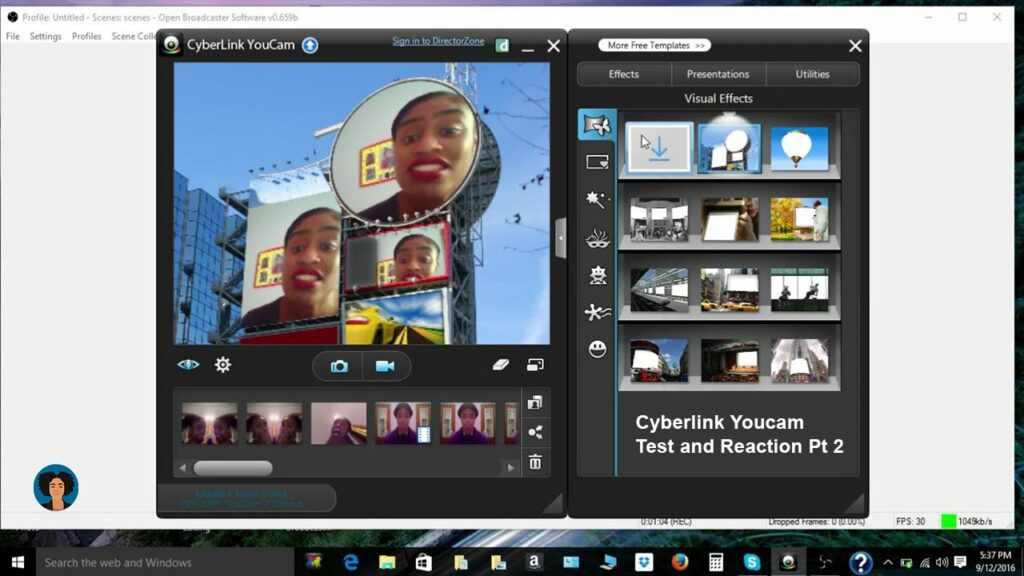

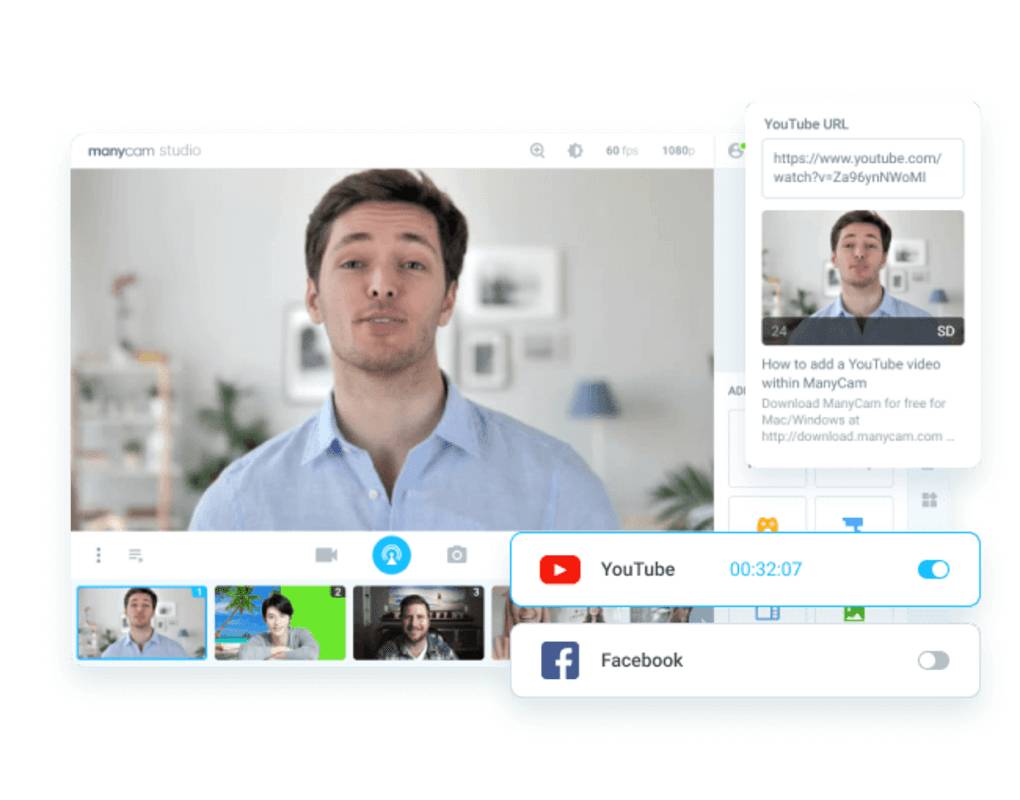


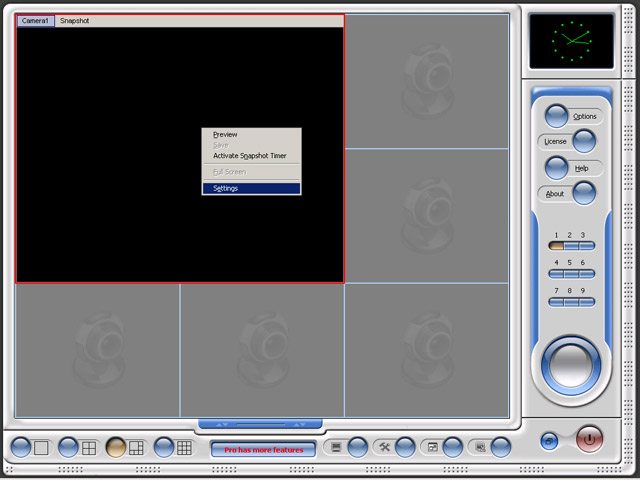



![How to Automatically Shutdown Windows 10 And 11 [2024] How to Automatically Shutdown Windows 10 And 11](https://bloggernazrul.com/wp-content/uploads/2022/03/How-to-Automatically-Shutdown-Windows-10-And-11-238x178.jpg)





![How to Automatically Shutdown Windows 10 And 11 [2024] How to Automatically Shutdown Windows 10 And 11](https://bloggernazrul.com/wp-content/uploads/2022/03/How-to-Automatically-Shutdown-Windows-10-And-11-180x135.jpg)


