How to Delete Move and Resize a Pagefile – Along with the development of technology, computers are also experiencing rapid development. Various software and games continue to be developed every year. This also results in increased RAM usage. Sometimes, the RAM needed by programs exceeds the physical RAM the computer has.
How to Delete Move and Resize a Pagefile 2024
Fortunately, Windows 10 can compensate for the lack of RAM by using virtual memory. Virtual memory is the ability of the operating system to overcome the lack of physical RAM by moving some data from RAM to storage (HDD or SSD). One example of virtual memory in Windows is the pagefile (you can find out the full details of the pagefile in this article ).
Also, read more:
- How To Move Photos From iPhone To PC
- 7 Ways To Update Windows 10 And Windows 11
- How To Restore Classic Volume Mixer In Windows 11
By default, Windows will adjust the pagefile size automatically. However, there are times when you want to change or maybe even delete the pagefile. To do this, you can read the steps below.
If you suspect pagefile.sys is corrupt or causing a system slowdown, you can delete the pagefile. To delete the pagefile, you can follow the steps below.
- Type advanced or view advanced system settings in the Search box, then select View advanced system settings.
- The System Properties window will open. On the Advanced tab, look at the Performance section then select Settings.
- The Performance Options window will open. Select the Advanced tab, then in the Virtual Memory section select Change.
- Uncheck the Automatically manage paging file size for all drives option.
- Select the drive where the pagefile is stored (look for the drive with system-managed information ), select No paging file then click Set.
- When a warning like below appears, click Yes.
- Click OK, then restart your computer to see the changes.
How to Move Pagefiles
To move a pagefile, you need to first delete the pagefile on your old drive, then set up a new pagefile on the other drive. Therefore, the following steps for removing the pagefile are quite similar to those for deleting the pagefile.
- Type Advanced or View Advanced System Settings in the Search box, then select View Advanced System Settings.
- The System Properties window will open. On the Advanced tab, look at the Performance section then select Settings.
- The Performance Options window will open. Select the Advanced tab, then in the Virtual Memory section select Change.
- Uncheck the Automatically manage paging file size for all drives option.
- Select the drive where the pagefile is stored (look for the drive with system-managed information ), select No paging file then click Set. If a warning appears, click Yes to continue.
- Select a new drive to save the pagefile, then select System Managed Size to have Windows adjust the pagefile size automatically (we recommend selecting this option). If you want to set the size manually, select the Custom size option and enter the Initial size and Maximum size. After that, click the Set button. If there is a message, click Yes to continue.
- Click OK, then restart your computer to apply the above changes.
How to Resize (Resize) Pagefile
By default, Windows will adjust the pagefile size automatically. But if you have limited HDD/SSD capacity, you might want to reduce the pagefile size. However, keep in mind that reducing the pagefile size may reduce computer performance.
To reduce (or enlarge) the pagefile size, you can follow these steps.
- Type Advanced or View Advanced System Settings in the Search box, then select View Advanced System Settings.
- The System Properties window will open. On the Advanced tab, look at the Performance section then select Settings.
- The Performance Options window will open. Select the Advanced tab, then in the Virtual Memory section select Change.
- Uncheck the Automatically manage paging file size for all drives option.
- Select the drive where the pagefile is stored (look for the drive with the System-managed description ), then select the Custom size option.
- Fill in the minimum pagefile size in the Initial Size section and the maximum size in the Maximum Size section. Keep in mind that you must enter it in megabytes (MB).
Tips: If you are confused about filling in the minimum and maximum pagefile sizes, you can follow the advice of a computer expert named Mark Russinovich. He suggested that the minimum value of your pagefile be set at Peak Commit (peak memory usage ) minus Physical RAM (physical RAM).Meanwhile, the maximum value is 2x the minimum value. Suppose your computer has 8 GB of physical RAM and the most RAM usage is 10 GB, then you should set a minimum pagefile value of 10 – 8 GB = 2 GB and a maximum value of 2 x 2 GB = 4 GB. To be clearer. - Click Set, then select OK.
- Restart your computer to see the changes.
Conclusion:
If you have questions or want to discuss ways to delete, move, or resize the pagefile, you can leave a comment in the following column.
For more articles like this one about how to delete move and resize a Pagefile, keep coming back to this blog bloggernazruul.com You can find solutions to all of your blogging, SEO, windows, android, games, and guides-related difficulties here. Don’t forget to follow us on social media.🥰













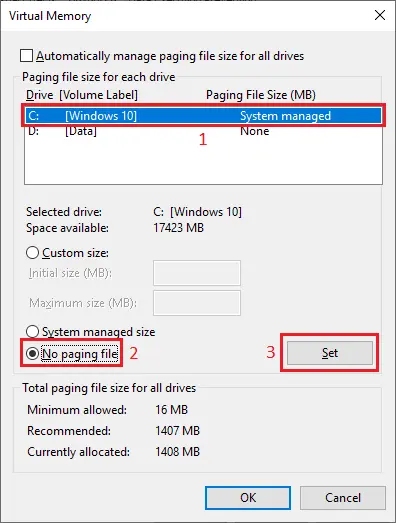




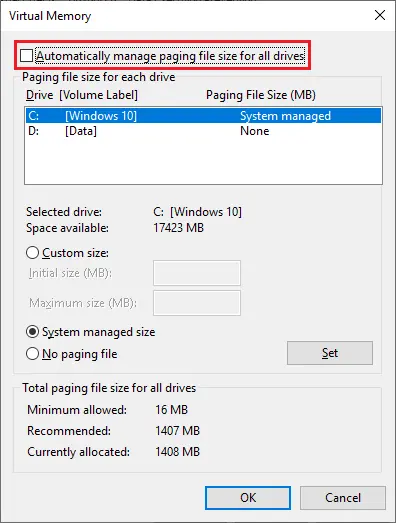



![How to Automatically Shutdown Windows 10 And 11 [2024] How to Automatically Shutdown Windows 10 And 11](https://bloggernazrul.com/wp-content/uploads/2022/03/How-to-Automatically-Shutdown-Windows-10-And-11-238x178.jpg)





![How to Automatically Shutdown Windows 10 And 11 [2024] How to Automatically Shutdown Windows 10 And 11](https://bloggernazrul.com/wp-content/uploads/2022/03/How-to-Automatically-Shutdown-Windows-10-And-11-180x135.jpg)


