14 Best and Free Webcam Applications for PCs – The webcam on your computer can do a lot more than chat using VoIP software like Skype. Paired with the right software, you can use a simple webcam to take wide-angle selfies with friends and family, or even use it for surveillance.
14 Best and Free Webcam Applications for PCs 2024
If you’re looking for good webcam software that can meet your needs for these and similar reasons, you’re in the right place. Here is a list of the best webcam software for PCs and laptops to help you find the one that suits you best.
Also, read more:
- 10 Ways to Fix Laptop Not Responding in Windows 7
- 12 Ways to Fix Windows Cannot Connect to the Printer
- How to Install Google Play Store on Windows 11 PC
- How to Disable Windows Defender Antivirus in Windows 10
Your computer’s camera isn’t always the best, but with the right program, it can do a lot better. There are many free webcam applications on the market to help you out. However, finding the best one can be a little tricky. Here are the best webcam apps on laptops and PC that we have compiled for you.
Best and Free Webcam Application on PC/Laptop
#1. ManyCam
- Free and Paid versions are available
- Windows 10 macOS
ManyCam is not just a webcam app. On the contrary, it can be called a complete video editing tool, thanks to the many presets, filters, and effects available to users. You can add a number of beauty effects such as transitions, face masks, emoticons, and backgrounds to record and stream some artistic videos.
Apart from that, YouTube integration, Picture-in-Picture (PiP) mode, and green screen are among the various features that ManyCam has to offer.
You can record videos in various formats such as MP4, MKV, and FLV, at frame rates from 5-60 FPS, and in various resolutions (240p, 480p, HD, FullHD, etc.).
You can even adjust the audio bitrate (between 96-192 kbps) and also apply the noise reduction feature which works quite well.
Thanks to its large editing tools and portfolio of effects, ManyCam is a highly recommended option for creating tutorials, recording screen activity, or watching live streams.
While the free version only lets you use a few features, the enhanced version of ManyCam Pro will offer advanced options with more changes to effects, IP cameras, and more.
#2. SplitCam
- Free
- Windows 10 macOS
SplitCam is a powerful broadcast studio application. With SplitCam, you can broadcast live to Twitch.tv, YouTube, Facebook, and similar social media sites. You can also add lots of cool effects to your video broadcast.
SplitCam is the easiest way to split your webcam into multiple applications like Skype, Google Hangouts, and Facebook Messenger at the same time. the application transfers webcam images to two programs simultaneously.
Using the SplitCam function, you can also change the screen resolution for maximum improvement.
SplitCam is also compatible with many messaging platforms. Connections are limited to 64 clients.
#3. CyberLink YouCam
- Paid · 30-day free trial period
- Windows
Turn your webcam into a live video studio. Integrate YouCam seamlessly with video calling services like Skype, Facebook, YouTube Live, and even Twitch. Apply real-time skin and makeup enhancements to look your best. Bring your meetings and broadcasts to life with over 200 augmented reality effects, customized titles, and images.
Youcam is one of the most popular webcam applications on PCs and laptops. A clean user interface, far from the complex interfaces found in other webcam software, makes YouCam an obvious choice for beginners.
Technically, YouCam saves images in various formats (JPG, BMP, PNG) and can record videos in AVI and WMV file types (MP4 for systems with a VGA card) in resolutions from 240p to Full HD. In burst shooting, users can manually adjust the shutter speed to their liking.
#4. Debut Video Shoot
- Free and Paid versions are available
- Windows 10
This is not ordinary webcam software, but an application for capturing screenshots. However, you can customize the video produced by a webcam in many ways. Debut Video Capture software provides a multifunctional screenshot tool.
This webcam software allows you to save videos in multiple formats such as FLV, MPG, AVI, MP4, WMV, and more. Not only that, but Device Video Capture also allows you to record video from IP webcams and many other devices.
Debut Video Capture gives users a huge amount of control. You can capture screenshots in two file types, JPG and PNG. Videos, on the other hand, can be saved in various formats such as AVI, MKV, FLV, and WMV.
Users have the flexibility to record screen activity in three aspect ratios (11:9, 16:3,4:3) from 144p to HD and lower resolutions, but the frame rate seems to stabilize at 30FPS across all resolutions.
Apart from that, it offers features like mouse highlighting, adding subtitles while creating videos, mouse zooming for your webcam, and video modification. While you can use the app for free, you have to buy the product for the advanced features.
#5. Yawcam
- Free
- Windows
Yawcam is another webcam software that comes with an embedded web server that helps you to take and send pictures, stream videos instantly, and upload to FTP for free.
The interface is intuitive and simple as you share your photos in different formats like jpg, png, or gif.
It can take multiple pictures in a few seconds, use motion detectors for surveillance functions, schedule times, and more. The tool can be locked with a password, and photo and video transfers can be timestamped for increased security.
Yawcam is an excellent tool that offers a very user-friendly interface with these great features. This is one of the best webcam apps in 2023.
#6. Webcam Toys
- Free
- Web
If you find it difficult to download and install a webcam application, then Webcam Toy is the best choice. If you just want to take a quick photo, you can add some interesting distortion effects and filters directly to Webcam Toy without waiting for the webcam software to load.
Webcam Toy is a pretty simple webcam tool. All you have to do is open the website, Ready to get started? Smile! button and then click the Use My Camera button.
You can choose from five presets (Mirror, Square, Countdown, Flash, Fullscreen) and select from a variety of effects with the side scroll button. You can choose to save the clicked image locally (in JPG format only) or post directly from the website to social media platforms like Facebook and Twitter.
#7. Photo Booth Pro
- Free · Contains ads
- window
You can add fun real-time effects to webcam pictures, take single photos or a series of photos, save them to your computer (Images folder), or share them on OneDrive and Facebook or Twitter.
Photo Booth Pro has a series of mirror effects and filters that you can test in real time before shooting a video or taking a photo. Photo Booth offers effects such as axial mirror effect, distortion lens, blur effect, and artistic filters to express your creativity.
There’s also a great photo strip feature that lets you take four pictures with different filters and edit their layout in strips which you can change later.
Images are stored locally in JPG format. Video is recorded in MP4 format in two aspect ratios (16:9 and 4:3).
#8. Apowersoft
- Free
- Web
This screen recorder is web-based, so you don’t need to download a screenshot app to your computer to record. All you have to do is open this online screen recorder on the web.
You can record all kinds of webcam videos with just one click. The flexible design of Apowersoft Online Screen Recorder allows you to easily capture your screen online. Unlike other screen recording tools, this online screen recorder doesn’t limit what or how long you record.
You can choose to record events in a specific area or record the entire screen. If you want, you can also save webcam recordings.
Apowersoft’s free online screen recorder saves images in multiple formats (PNG, JPG, BMP, etc.), while videos can be recorded at frame rates between 5-60 FPS in various file types such as MP4, WMV, AVI, and FLV.
You also have the option to save the audio file in various formats such as MP3, AAC, and FLAC and you can also choose from different codecs as you wish. Apowersoft has Google Drive and Dropbox integration to let you store files quickly in the cloud, along with options to share your files on YouTube and Vimeo.
#9. IP Camera Viewer
- Free
- windows
IP Camera Viewer primarily works as a security camera and therefore allows you to monitor your home and business and protect you from all kinds of risks. It allows you to browse your home, office, parking lot, and many other places by recording videos simultaneously with multiple cameras.
Various types of cameras are supported by the program, from Panasonic, Toshiba, Canon, Axis, D-link, or Foscam, it is compatible with most models of USB cameras.
The software supports more than 1800 different IP camera models, and users can customize the orientation, frame rate, range, etc. of every IP camera they add to the network. It allows you to configure and customize video features such as
This software can record videos in three resolutions. It can record in 360p, 480p, and 720p quality formats whose features (contrast, saturation, sharpness, etc.) can be adjusted manually.
Also, users can digitally zoom in on the frame even if their IP camera does not have a zoom function. The software can add up to four cameras simultaneously, allowing users to simultaneously view video feeds on a single screen.
#10. CamWiz
- Free · Offers in-app purchases
- macOS
CamWiz Webcam Recorder lets you take full control of the webcam on your Mac. You can use it to view, record and play webcam videos. The recorder has a modular design for easy upgrades.
Camwiz Webcam Recorder is one of the simplest webcam apps you can find on the domain, but the only downside is that it is macOS platform-specific. Camwiz has a very clean user interface with all the core recording tools available on the home screen.
In the software settings menu, there are several additional features such as Motion Detection, Remote Webcam, and Screen Cam capture. Users can apply effects such as timestamp, night vision, and image flip to videos recorded in resolutions ranging from 240p to 1080p. You can also use Camwiz as a virtual webcam for other applications on your macOS device.
#11. Windows Kamera
- Free
- Windows 10
While there aren’t many best third-party webcam apps with lots of editing tools and effects, Windows Camera also acts as an effective webcam software. Windows Camera comes with a very minimalistic user interface with only the core recording tools on the home screen, occupied almost entirely by the webcam’s field of view.
Microsoft’s webcam software can take photos in two aspect ratios such as 16:9 and 4:3 and comes with four frame options including the Golden Ratio. Videos can only be recorded at 30FPS in three resolutions, 360p, HD, and Full HD.
You can also choose to shoot in bursts and activate the time-lapse mode, which lets you take multiple shots in succession until the camera button is pressed again.
#12. Logitech Pick-up
- Free
- Windows · Logitect webcam ile
Logitech Capture lets you create content easily, quickly, and intuitively with your webcam. You can record from two webcams from your desktop or application window and switch between six different scenes, such as picture-in-picture or side-by-side.
You can record in 9:16 vertical video format for an optimized viewing experience for mobile phones and social media posts.
You can personalize your videos with vibrant text overlays and easily customize your display name and message to your fans by choosing from a variety of preset fonts, colors, and backgrounds.
Quickly apply filters, transitions, and frames to personalize your content, and remove your background using advanced controls like Chroma Key to make it look better. Choose Light or Dark mode to suit the light level in your work environment.
It’s worth noting that this app is only compatible with Logitech USB cameras, so your webcam will need to offer a few features for it to work optimally.
In order to use the application’s full capacity, ensure the safety and protection of your webcam, and maintain its quality, you should keep your drivers updated regularly. Logitech’s software is completely free; however, as previously mentioned, you will need to add a USB camera.
#13. iGlasses
- Paid · Trial version available
- macOS
iGlasses is only for Mac PC and as such, it is an essential webcam application for this operating system. Similar to other webcam apps in this category, iGlasses also offers additional effects that you can add to your live video chats. iGlasses has more than 50 effects and styles for webcams, including face tracking and 3D effects.
Digital pan and zoom controls give the webcam the ability to zoom in for a better shot.
It offers a very simple and user-friendly interface where you can view your snapshots, edit them, or even customize them right away. Users can connect with messaging platforms such as Facebook and Skype to use these webcam tools during their calls, as they offer their users minimal features without ever compromising any essential useful features.
iGlasses comes with a free trial period.
#14. ScreenFaceCam
- window
- Free
ScreenFaceCam takes a simpler approach to screen recording. It provides the same basic functions as other screen recorders, but the functionality is simpler. This application can be used to record the entire screen or part of it, with or without webcam input, and lets you record your voice as well.
This is a screen recorder that supports Full HD Recording. The recorder supports the Webcam Picture-in-Picture feature during screen recording. So your face can appear on the final recording with your voice.
The best PC/laptop webcam apps automatically detect your webcam and microphone, or you can select them from the Camera and Microphone menu. You can also choose the output quality and set ScreenFaceCam to record the entire screen or use the size and position of the interface as the recording region.
Once the viewport is selected, the recording area can be previewed in the same user interface in any of the top menus. Lastly, you have to define an output file, after which you can start recording. When you stop recording, the application saves your video in WMV format in the folder you choose.
Conclusion:
There are many great webcam applications available for free on PCs. Whether you’re looking for basic video chat functionality or more advanced features like background blurring or virtual backgrounds, there is an application out there that will suit your needs.
No matter which application you choose, make sure to check that your computer meets the minimum system requirements and that your webcam is properly configured before using it. With the right webcam application, you can stay connected with friends, family, and colleagues from anywhere in the world.
For more articles like this one about the best and free webcam applications for PCs, keep coming back to this blog bloggernazruul.com You can find solutions to all of your blogging, SEO, Windows, Android, games, and guides-related difficulties here. Don’t forget to follow us on social media.🥰



![How to Automatically Shutdown Windows 10 And 11 [2024] How to Automatically Shutdown Windows 10 And 11](https://bloggernazrul.com/wp-content/uploads/2022/03/How-to-Automatically-Shutdown-Windows-10-And-11-238x178.jpg)




![How to Automatically Shutdown Windows 10 And 11 [2024] How to Automatically Shutdown Windows 10 And 11](https://bloggernazrul.com/wp-content/uploads/2022/03/How-to-Automatically-Shutdown-Windows-10-And-11-180x135.jpg)

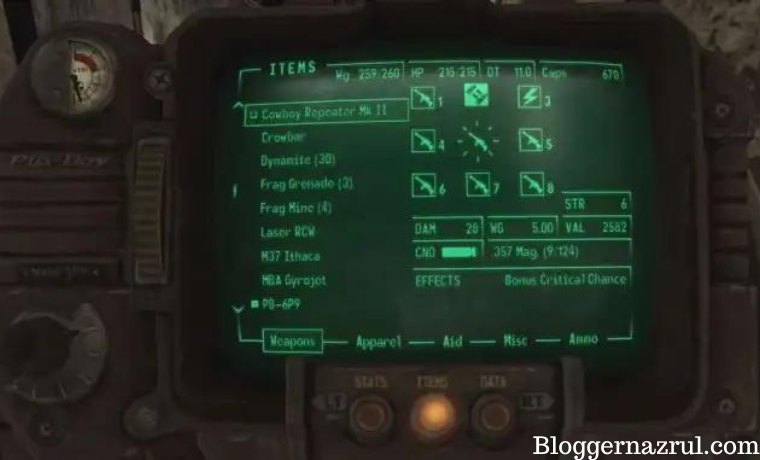

![How to Automatically Shutdown Windows 10 And 11 [2024] How to Automatically Shutdown Windows 10 And 11](https://bloggernazrul.com/wp-content/uploads/2022/03/How-to-Automatically-Shutdown-Windows-10-And-11-100x75.jpg)